FEATURES & ENHANCEMENTS
![]()
![]()
![]()
[#43811] New Feature: Add Followers to Task Notifications window
Have you ever wanted to follow a Task to track the progress but not necessarily be assigned to the Task? As an Operations or Project Manager, have you wanted to clean up the Tasklist for your team so it is easier for them to prioritise their workload?
Now you can! We have introduced the concept of a ‘Task Follower’. This performs the same function as ‘watching’ a task – except now you can assign other people to ‘watch’ the task.
In the Manage Notifications modal, a new column has been added to ‘Follow Task’:
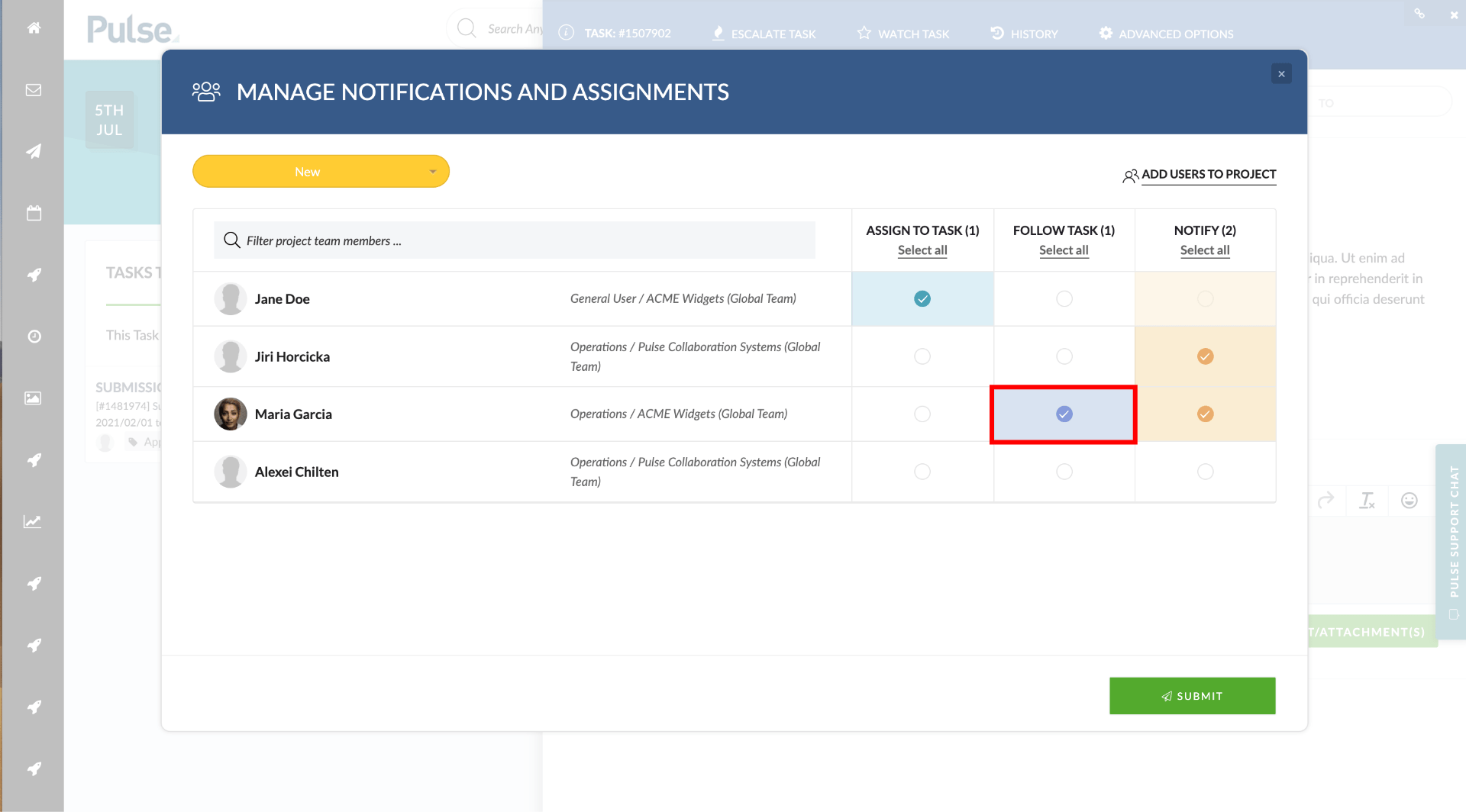
How the new Notifications and Assignment modal works
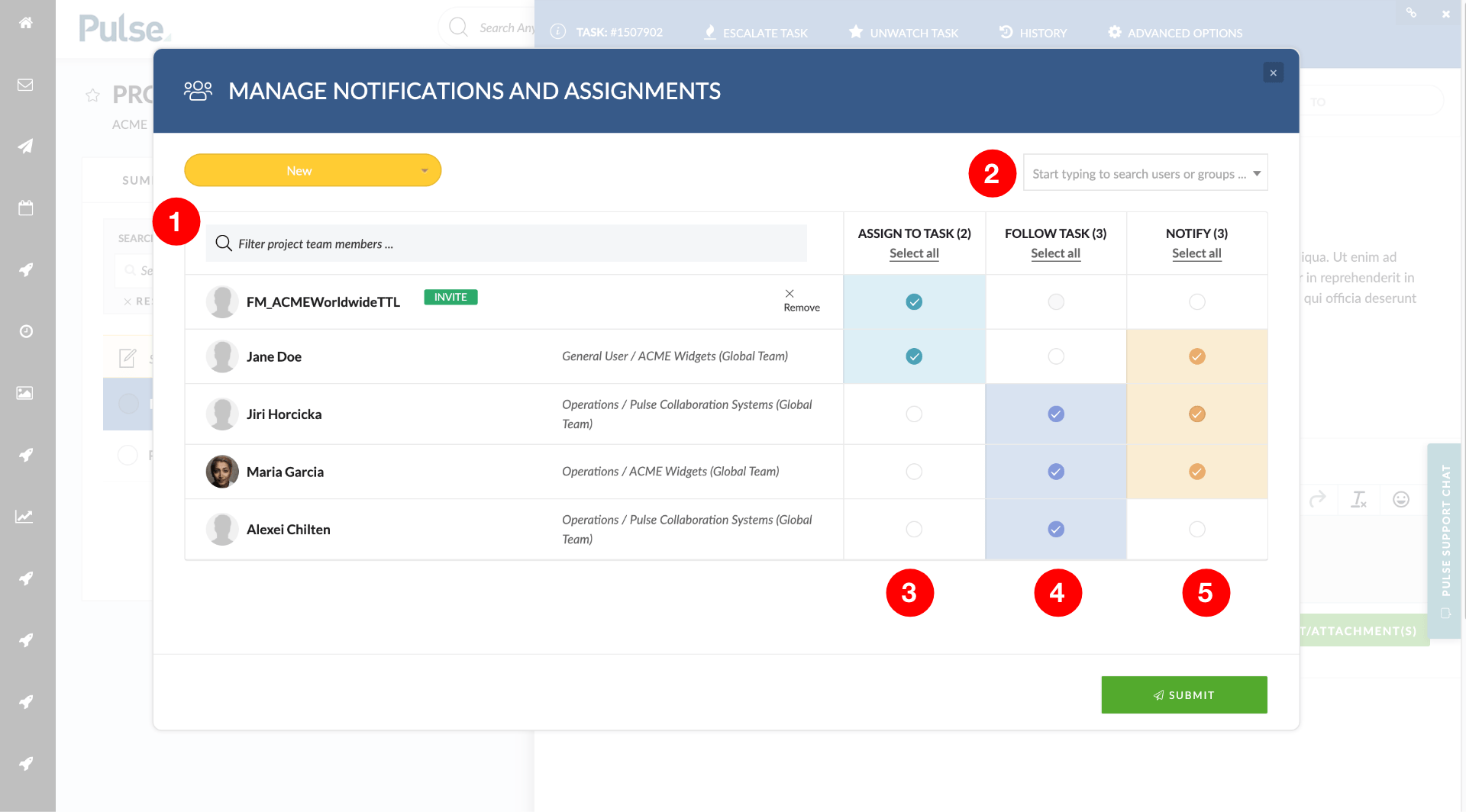
- Use the search box to find Users and Groups if this list long.
All Users and/or groups that are Assigned to this task will show up in this list. - If a User or Group does not appear in this list, you can Add them to the Project using the drop-down select widget.
- Click the teal-coloured checkbox to Assign a User of Group.
Assigning automatically enables the Notifications – you can however independently toggle notifications on and off once a User of Group is assigned so user can be assigned to a task but not following a task or receiving notifications. - Click the blue-coloured checkbox make the user to Follow Task
Groups cannot be set to Follow Task. You can only Assign or Notify a Group.
When “Follow Task” is checked the “Notify” checkbox will automatically become checked. Similarly, when unchecked the “Notify” checkbox will become unchecked if was previously checked.
You can, however, independently toggle the “Notify” option so a user can be following a task but not getting email notifications.
[#45166] We no longer show empty fields in the Project details section of the Project dashboard
When creating a Project, sometimes there can be no values entered by the user for some of the optional fields. These show up as empty fields on the Project dashboard under the Project details section – which clutters the dashboard.
We now hide any blank fields on the Project Dashboard. When you add content to an empty field, this causes the field to be displayed on the Dashboard.
[#49976] We now show a warning when you try to assign a Client to a Task
There is currently no safety measure in place to prevent a User from accidentally inviting a “Client User” to a Task. As an additional layer of validation defence, we have introduced a warning modal that will notify you if you have assigned a Client User to a Task.
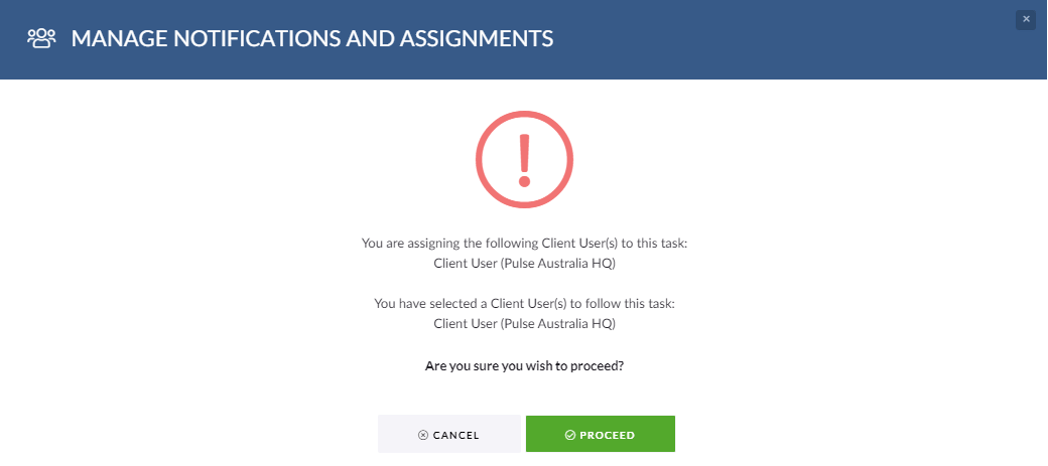
[#50351] We now enforce Max Weekly Timesheet Hours
We have had the concept of ‘max weekly timesheet hours’ in the User Settings which was not being utilised.
Since many people have been working from home over the last year, there has become a need to control how many hours a user can submit in a week – especially for those Users who bill to time or users who are on a contract or freelance basis.
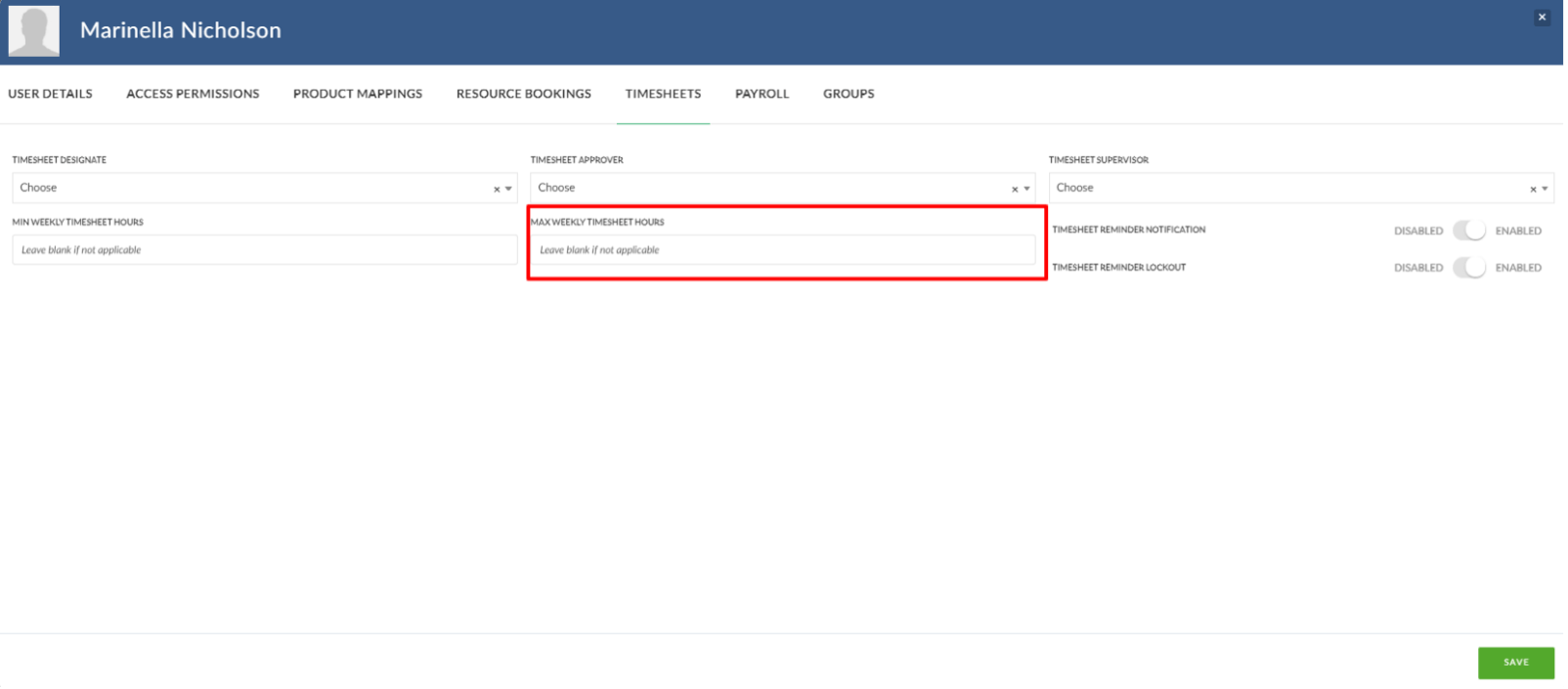
Responding to this need, we have now implemented the ability to enforce these ‘Max Weekly Timesheet Hours’ for Users.
A week is defined in the user’s Office Settings > Timesheet Tab called ‘TIMESHEETS WEEK START’. This will tell us when a week starts and ends. We use this to calculate the maximum hours submitted.
If a user attempts to submit more than their maximum weekly allowance, they will be a validation warning that they are unable to.
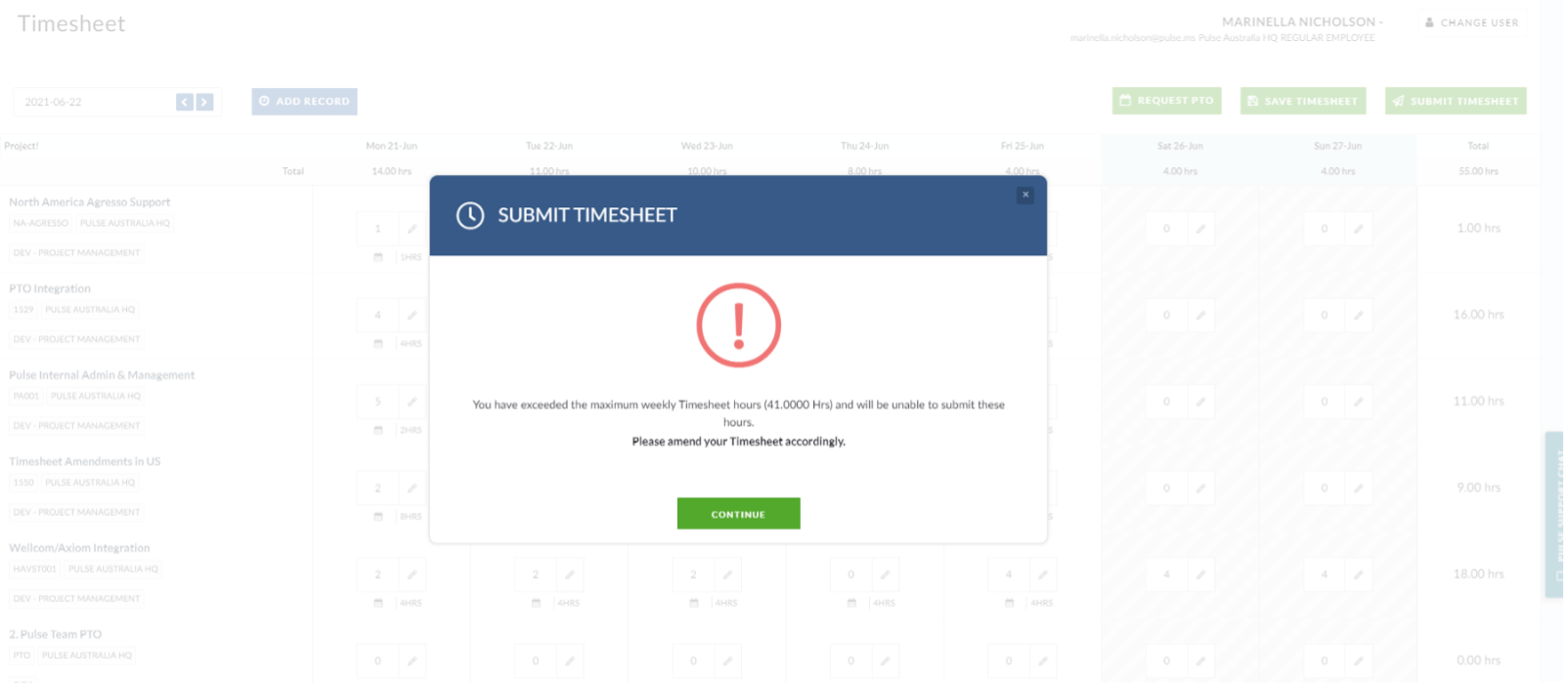
Please Note – The value for minimum timesheet hours for Agresso users comes from the user’s TalentSpace record. For Non-Agresso users, this is an editable field.
[#50621] Updated Auto Approval Process For Timesheet Submissions
To standardise the approval process in the UK/EU/US we have introduced a configuration to allow UK/EU agencies to disable the auto-approval of time so that the Project Manager can approve the time.
FIXES
![]()
![]()
![]()
[#50779] Bug: Check order of tasks in KPI Widget
Update the ordering of the KPI task widget to order on Task End Date ascending.
[#46030] Key documents Widget
Update the Key Document Widget so that:
- The default count is 10 Assets
- We have removed the ‘Thumbnails’ and ‘Grid’ options for the display type of this widget.
- The default heading for the widget is ‘Key Document’
[#49530] Bug: Moving tasks to new project updates the dates of the comments
When using the ‘Move Tasks’ feature, if the Task already had Comments & Attachments, we found all the dates of the Comments updated to the date of when the Task was moved. This means you lost all the valuable metadata of user Comments and Workflow.
We fixed this bug, so the dates of the Comments remain unchanged. We also now auto-generate a comment of ‘Move from Project X to Project Y’.
[#49975] Fix: The ‘View’ permissions on the Project Tab access
In a Project’s Settings, you have many Pulses features you can enable like ‘Wiki Notes’, ‘Kanban’, ‘Resource Planner’ etc.
Often you will not want a certain User Category to see a certain tab. For example, you will not want ‘Client’ users to see the ‘Finances’ tab.
You could also have cases where you simply do not want to use the feature and would like it disabled for all projects in your office.
We already have something in Pulse to control this at an office level but in testing, we found in some cases it worked perfectly, sometimes it did not or in some cases, we did not have the correct permission setup.
We have resolved this, and it is now handled in the ‘Permission Override’ tab in your Office Settings. The permissions that determine who can see what tabs are the ‘View’ permissions:
- View Forms
- View Files
- View Finances
- View Gannt
- View Calendar
- View Tasks
- View Kanban
- View Project team
- View Scheduler
- View Wiki
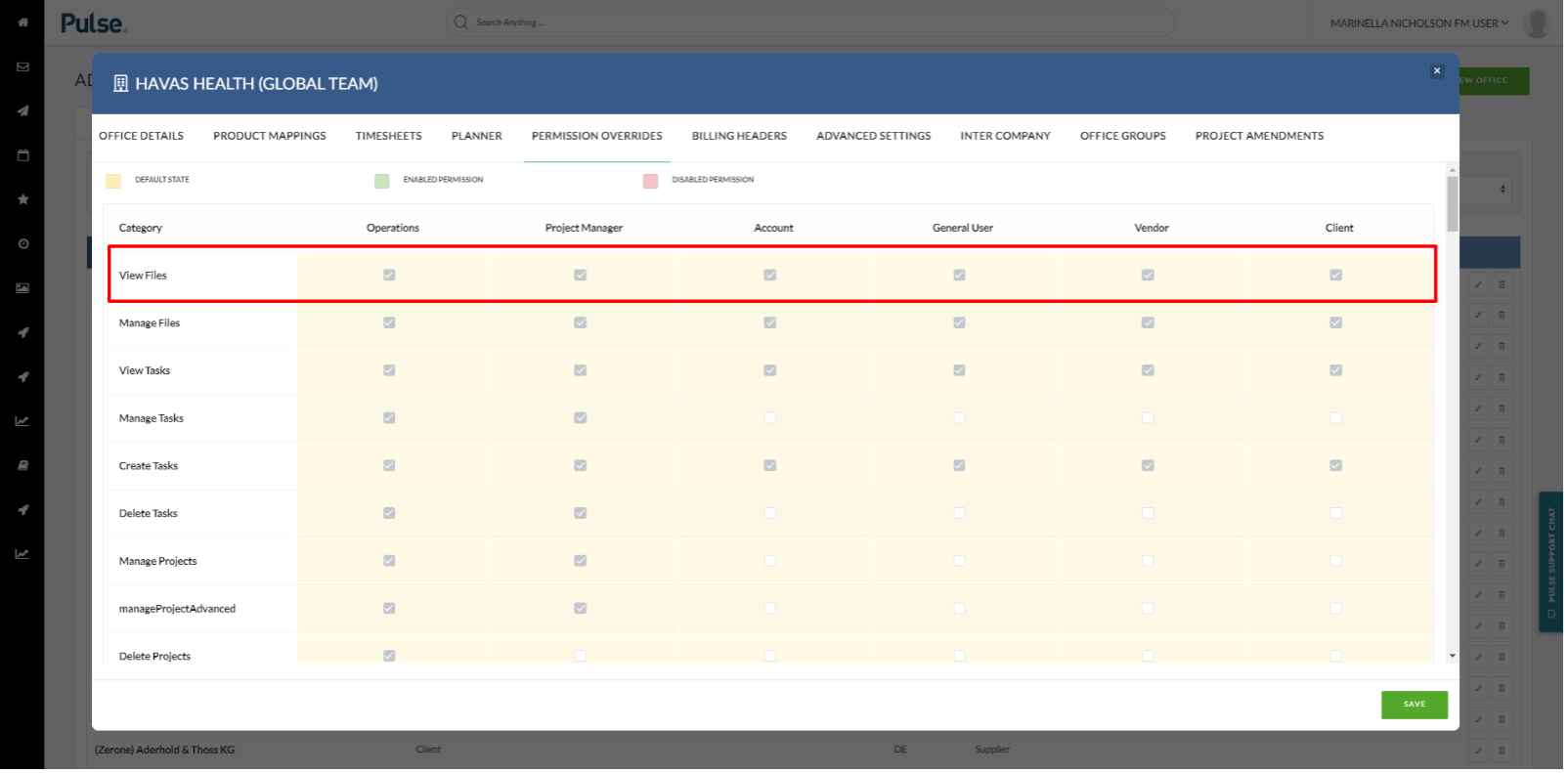
This now shows/hides project tabs depending on the logged-in user’s User Category.
[#50671] Bug / Spike: Drag and Drop in task list doesn’t work reliably
Fix – We have fixed the ability to drag-and-drop Tasks in the project task list which was not always working reliably. Hurrah!
[#50771] Bug: Fix Homepage Welcome Buttons
Added 2 new buttons to the Homepage Welcome page:
- My Timesheet – this goes to the users Timesheet
- Message Inbox – This opens the users Inbox
- My Projects – This opens the Project List filtered by Projects where the logged in User is on the Project Team
- Support Hub – Goes the Support Hub
- My Tasks – Goes to the task explorer filtered by tasks assigned to the logged in user
- Pulse Training – Goes to the new Pulse Training Site
We have removed the 2 non-functioning buttons of ‘Quick Upload’ and ‘Create Task’
[#50905] BE: when creating a project, on the 1st page of project wizard, currency is now adopted (and locked) from the ratecard currency
Fix – For Non-Agresso Offices that use the new Rate Card feature: when a rate card is selected on the project wizard, the currency is now locked.
[#50949] Bug: order number of finance item type doesn’t work – finance item types come up in alphabetical order
In the admin tool for Pulse Rate Cards, order the rate cards by order id by default.
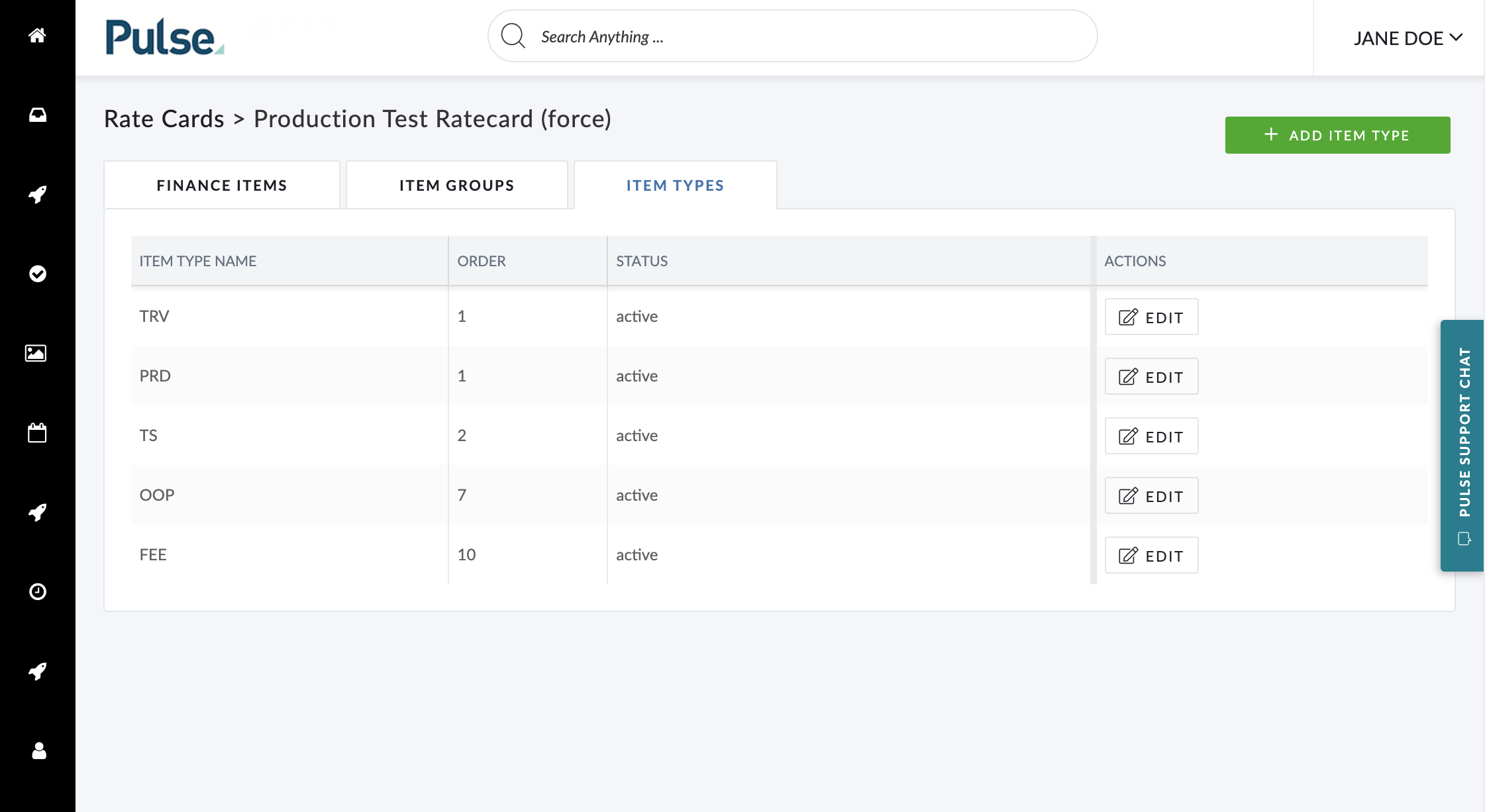
[#50961] Rollup report does not load
Fix – for the roll-up report which was not loading.
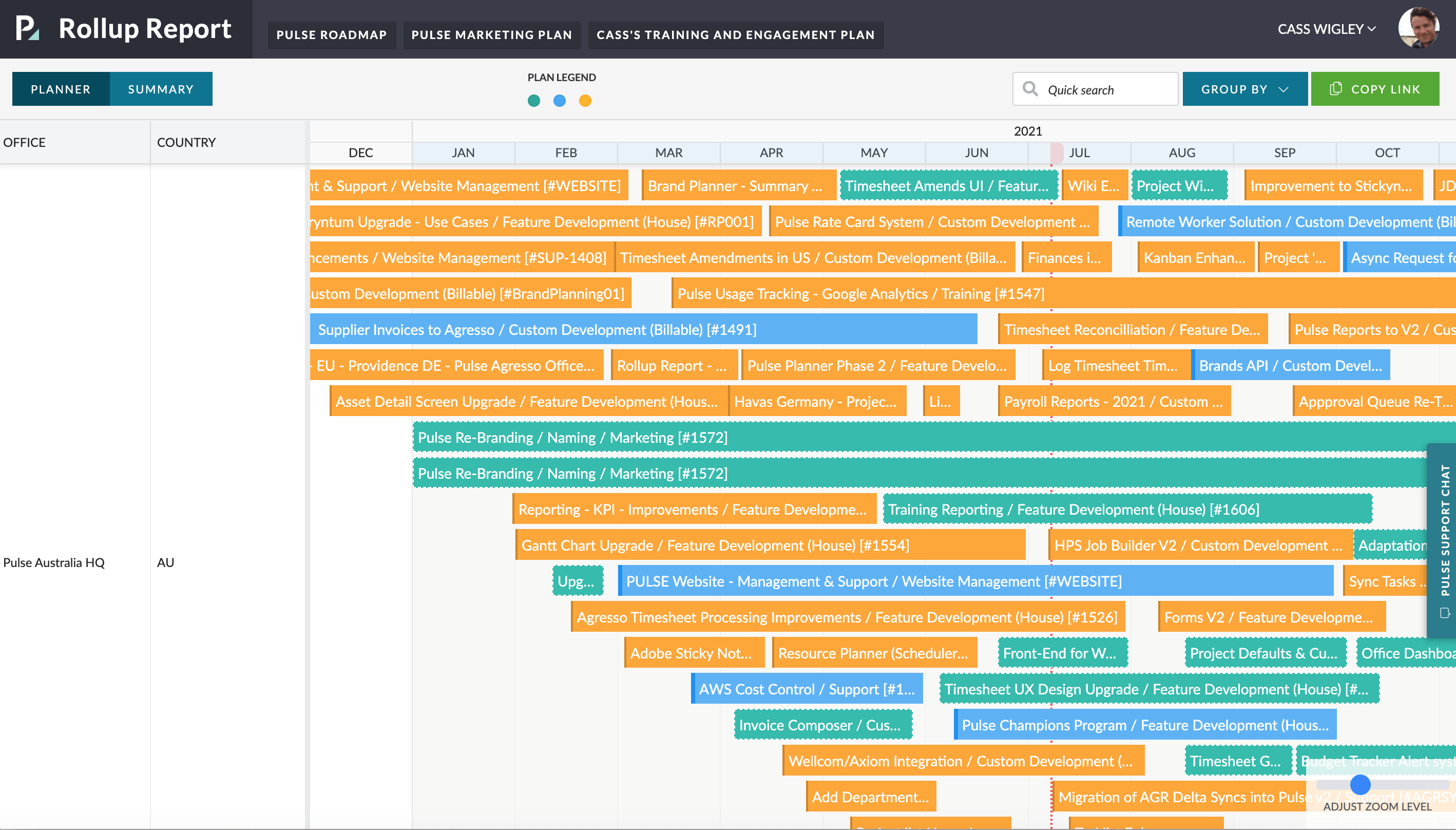
FIXES
![]()
[#48306] Bug: Mark Timesheet Records that can not be processed because of Alien user as ‘Failed'(moved office & profit centre)
We have cases where a user has moved Offices into another Finance Profile but still had pending time. This time is then approved, and we attempt to submit it to Agresso. Since the user had already moved to a new Office it is possible they become Alien to all the old Projects they were working on. When attempting to submit to Agresso it would fail all the permission checks. However, this time does not fail and doesn’t process. This gave no visibility to the end-user or the support team over what happened.
Going forward, Pulse will mark this time as ‘Failed’ with the validation ‘User office changed, and sometimes is treated as alien’. This way it shows up on the error report which allows the support team to resolve the issue with the help of the Operations team.
FIXES
![]()
![]()
[#50337] Bug: Invoice Overcharge Rule in Finance profile doesn’t respect Product Defaults
Fix – The “Block Invoice Submission” checkbox in Product Defaults does not get reflected its value in the projects created. If the checkbox is set to “checked”, newly created projects are still set to “unchecked” value.
We have now resolved this issue.
[#50387] Bug: JDE Mine: Wrong results exported
Fix – for the JDE Mine excel report does not respect the filters selected (mostly brand).
[#50533] JDE Mine: Asset thumbnails are not re-generated
Fix – for the missing JDE thumbnails which were not generating in some cases.
