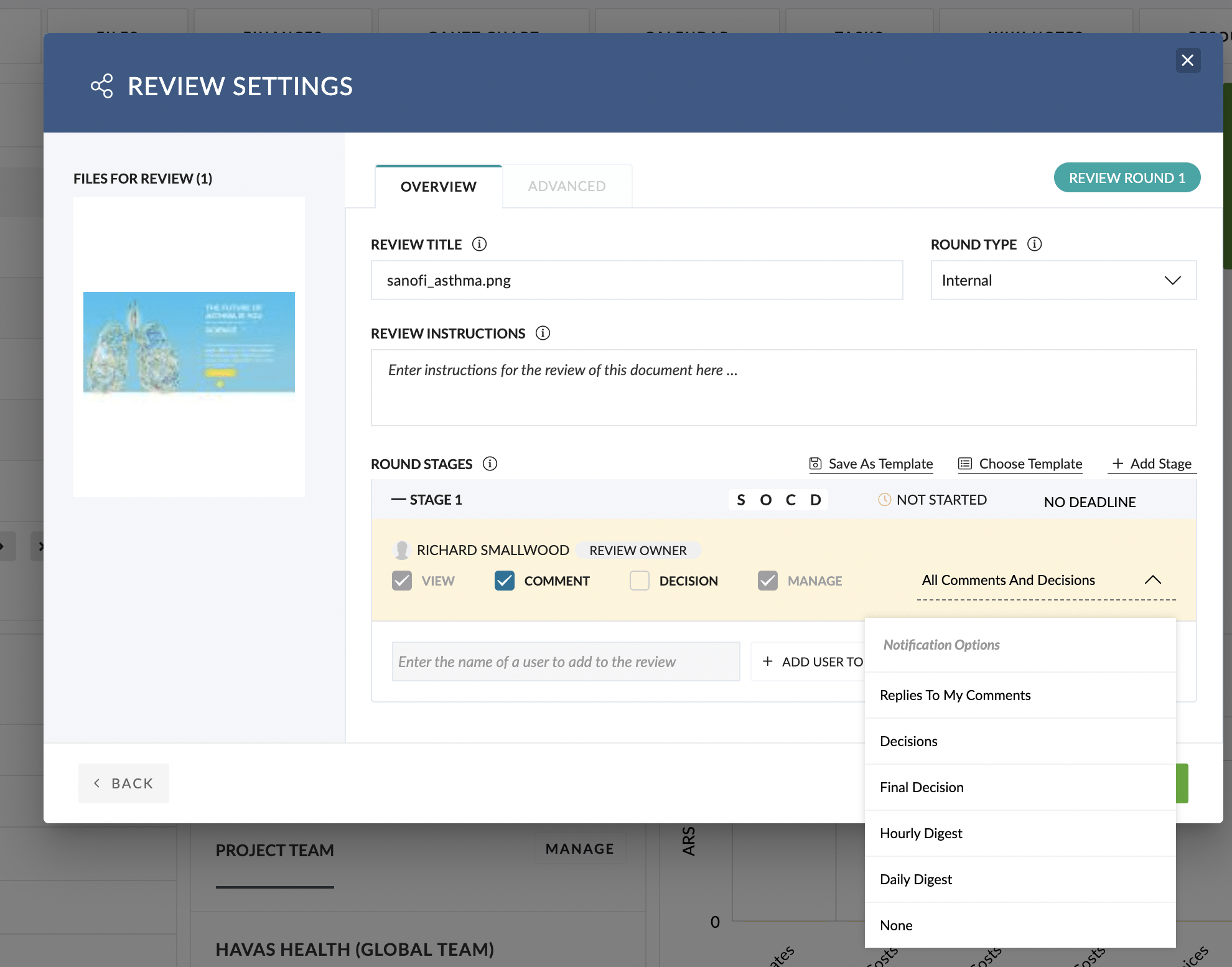The Review Settings available for a Review are:
- General Settings
- Stage Settings
- Stage Reviewer Settings
General Settings
- Review Title
- This is the Title of the Review which will be shown in the Review Queue and the Review Invitation Email
- By default, this will be set with the Title of the first Asset chosen for your Review
- However, you can set this to be a more descriptive title, which may describe the whole Deliverable. eg: ‘A3 Poster‘.
- Round Type
- The ‘Round Type‘ is Meta-Data used for reporting purposes only
- Review Instructions
- These are the instructions that will be included in the Review Invitation Email and the Review Details
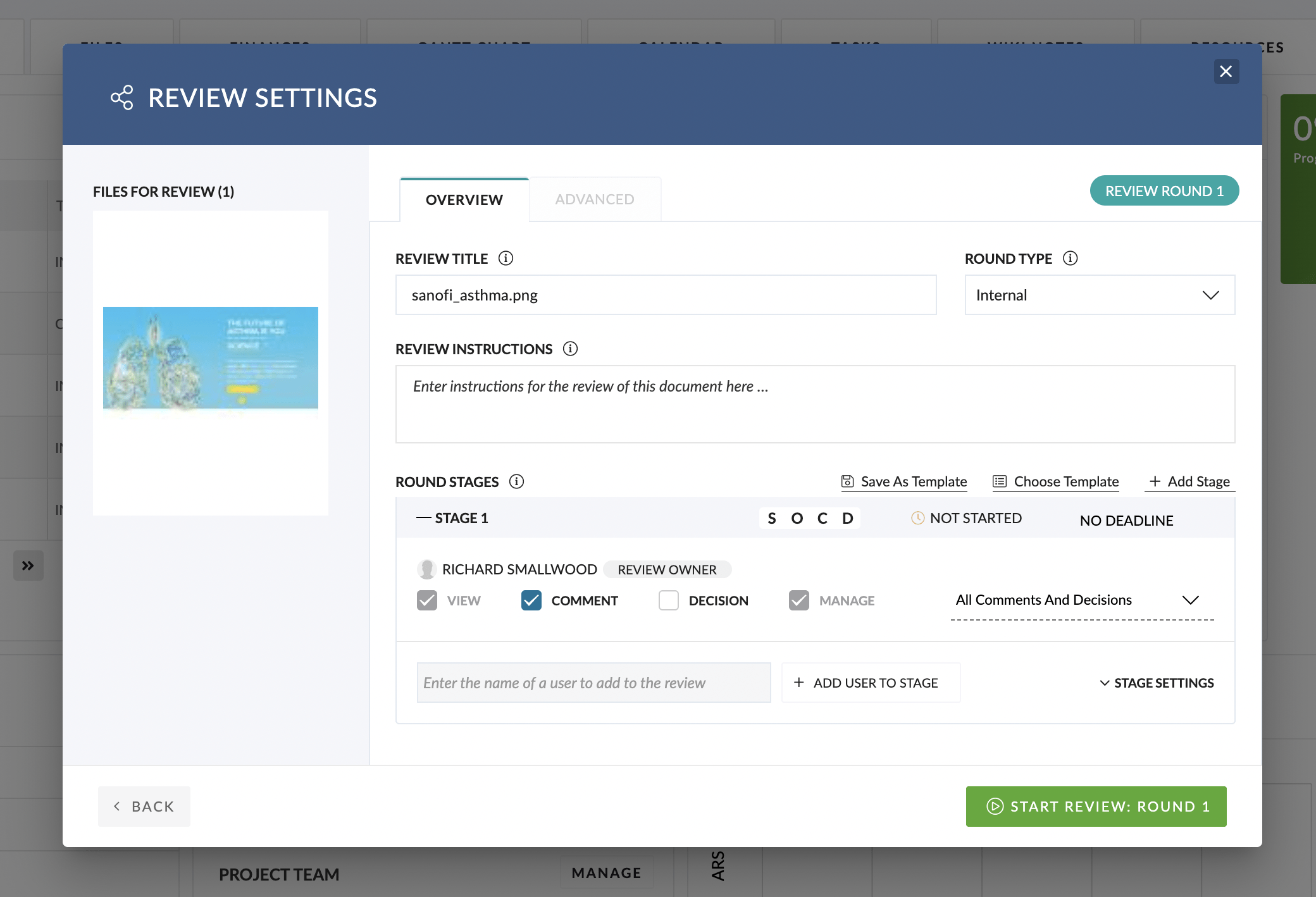
Stage Settings
- Add Stage
- Clicking ‘Add Stage‘ will add an additional Stage to your Review Round
- Stage Decisions
- Calculate the Decision for a Stage based on All Decisions (Default) or only require a single Decision?
- Stage Deadline
- Set a Deadline for the Stage to be complete.
- This date will be used to show Alerts in the Review Queue for the Review.
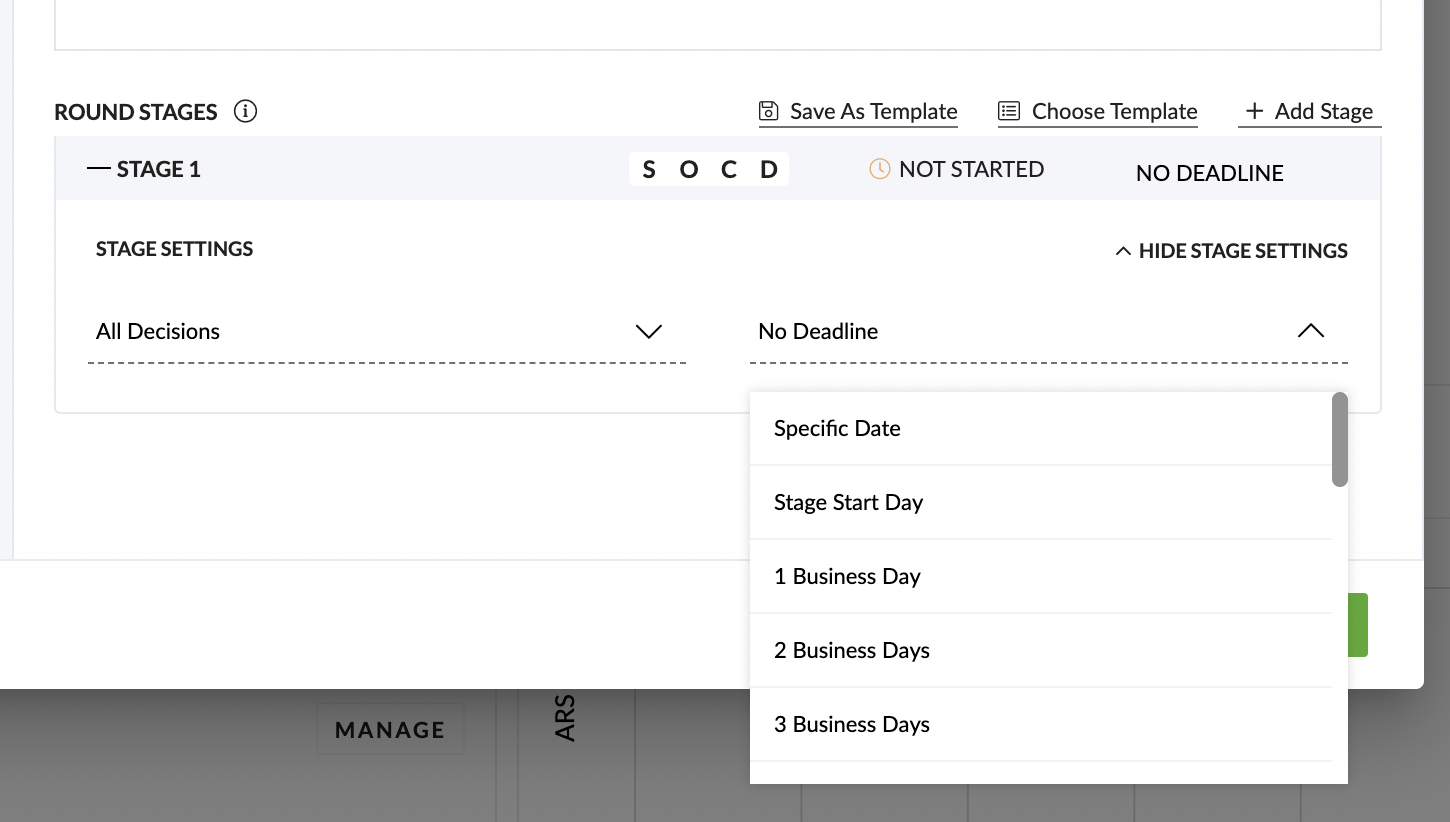
Stage Reviewer Settings
The ‘Stage Reviewer Settings‘ are the options and permissions that apply to each Reviewer who is assigned to the Review Stage.
- Review ‘Owner’ Settings
- By default, the User who initiates the Review will be set as the ‘Owner‘ of the Review.
- By default, the Review Owner will have ability to ‘Manage’ the Review. This cannot be changed.
- Add Reviewer
- Perhaps the most important Setting for a Review is to choose who will be the Reviewer for the first Stage of Review.
- Simply type in the name of a Pulse User or enter an Email address and click ‘Add User to Stage.
- Reviewer Permissions
- Once a Reviewer is assigned to a Stage, you can set the Permissions for the Reviewer on that Stage.
- The Permission options are:
- Comment: Can Reviewer make Comments in this Stage?
- Decision: Can Reviewer make a Decision in this Stage?
- Manage: Can Reviewer make changes to this Review Round?
- Review Notifications
- Notification options for each Reviewer can be set separately.
- The Notification options are:
- Replies to my Comments
- Decisions
- Final Decision
- Hourly Digest Summary
- Daily Digest Summary
- None (No automated notifications for this Review)