What are Brand Attributes?
In the admin tool, there is a new tool called Brand Attributes. To access click “Admin” under your user avatar in the top-right corner or go to /v2/brand-attributes.
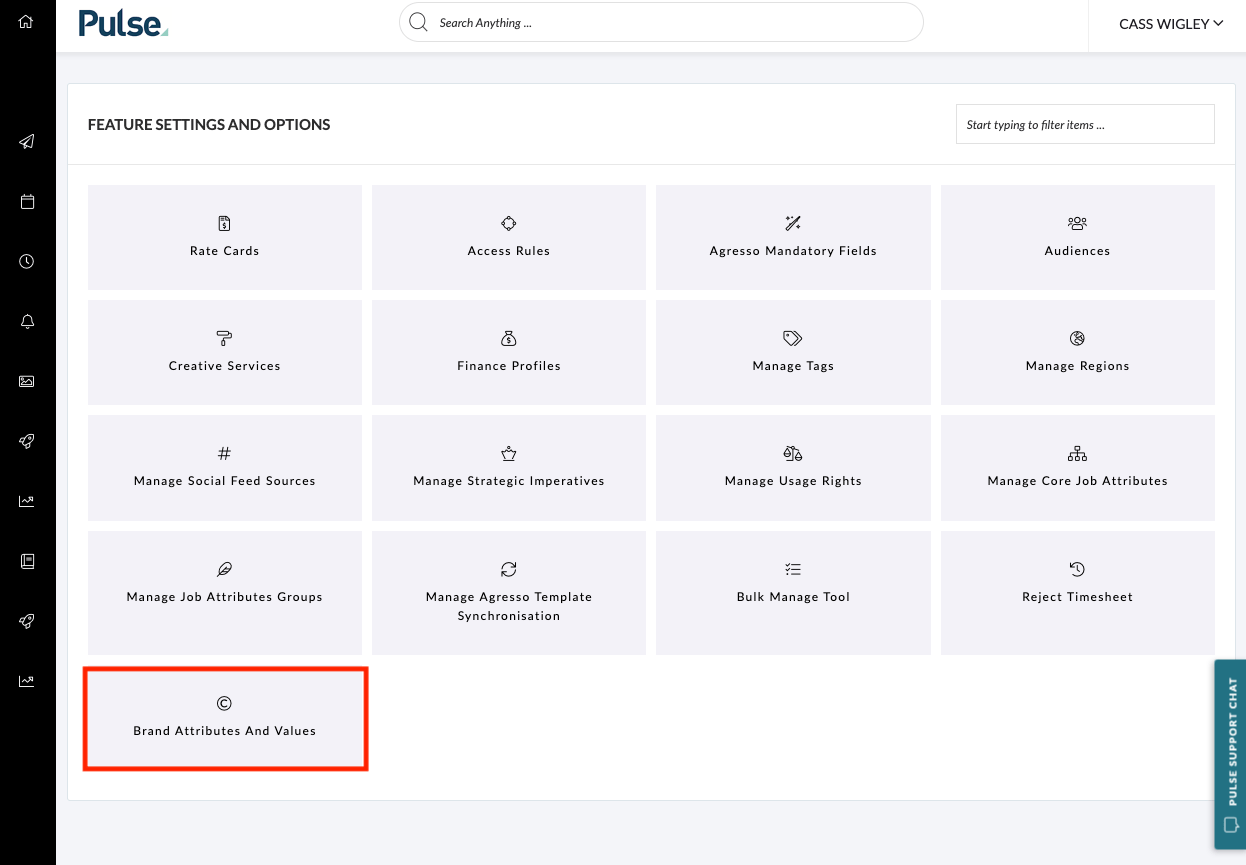
This feature is available to the Pulse Support team and select few Brand Managers.
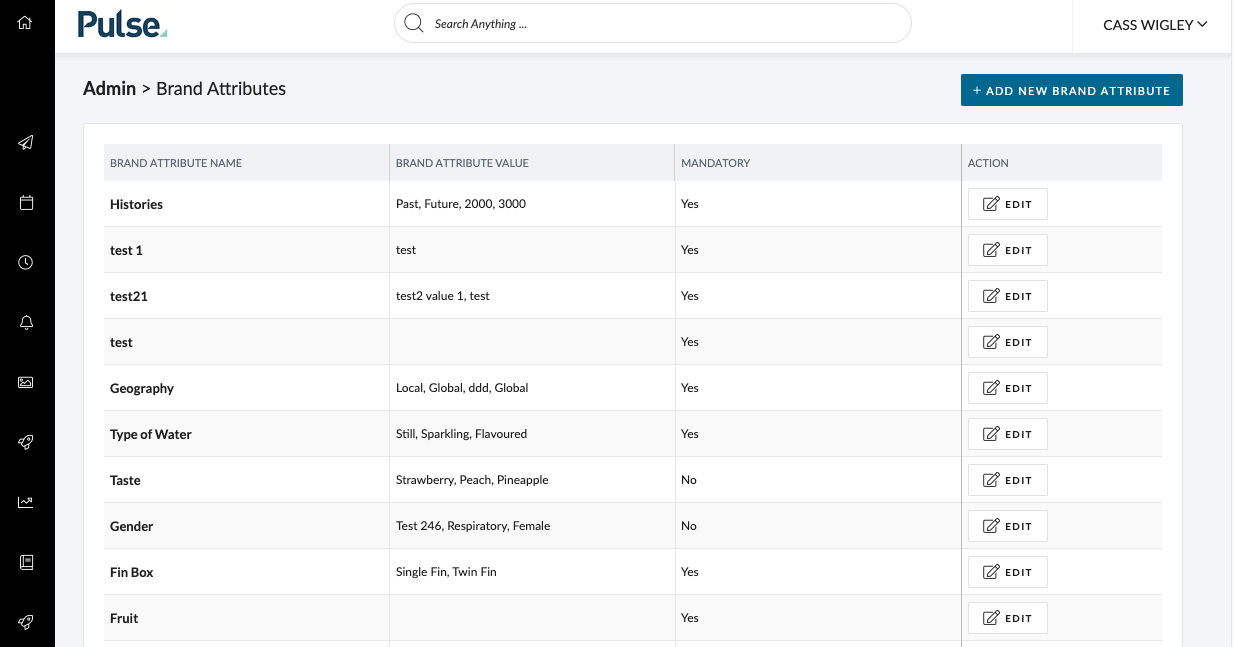
Here we allow users to create different attributes to associate with an MC / B / P. For example, you could create an attribute called ‘Colour’ with the options of ‘Red’, ‘Blue’ and ‘Green’. Or you could create a ‘Therapeutic Area’ with options of ‘Vaccine’, ‘Diabetes’ and ‘Oncology’.
On the first tab, you set the name & decide if it is a mandatory attribute or optional. The default status is active.
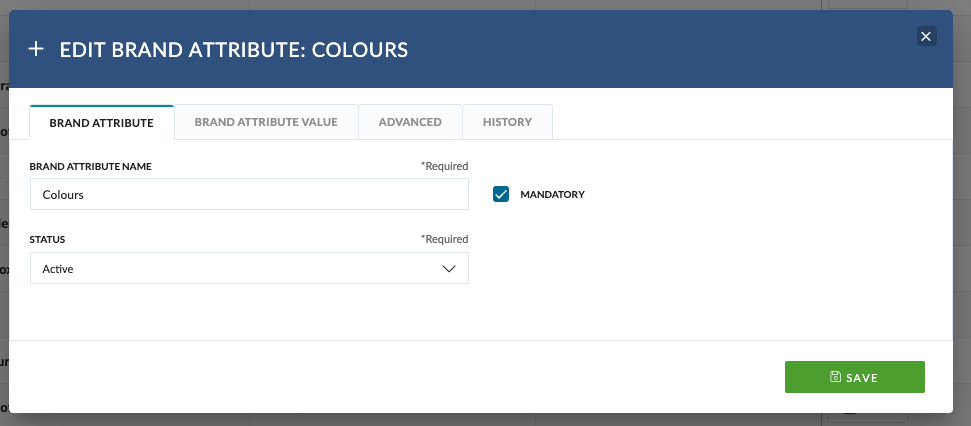
On the second tab, you can add the values/options. You must always restrict the attributes to a particular Master Client or Brand. For example, you could restrict ‘Vaccine’, ‘Diabetes’ and ‘Oncology’ to ‘ACME PHARMA’ and ‘Red’, ‘Blue’ and ‘Green’ to the ‘Pulse’ Boutique in Istanbul.
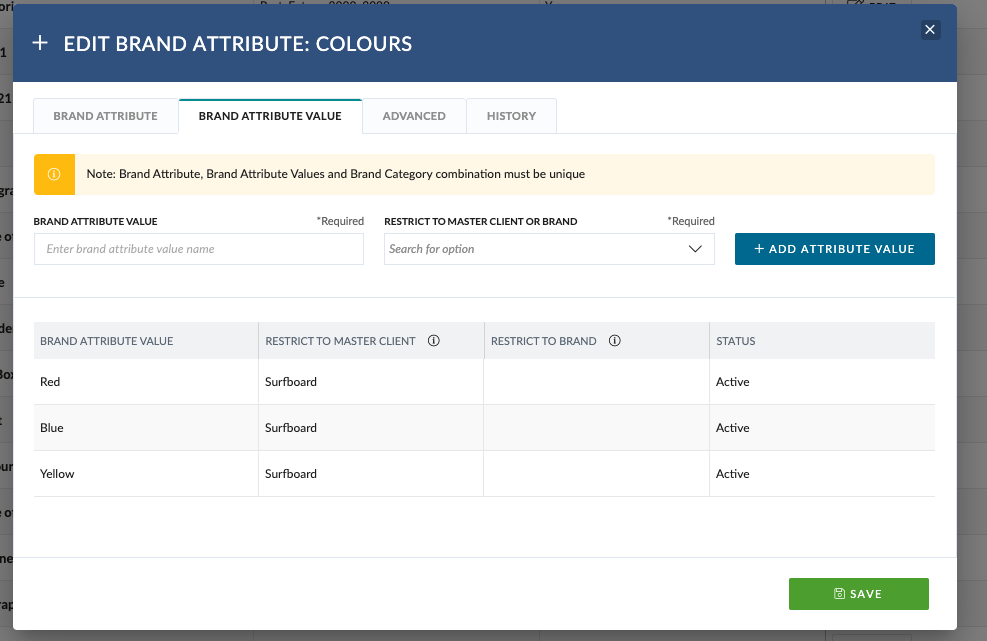
You will also see a ‘History’ tab which tracks any changes made on the Brand Attributes tab.
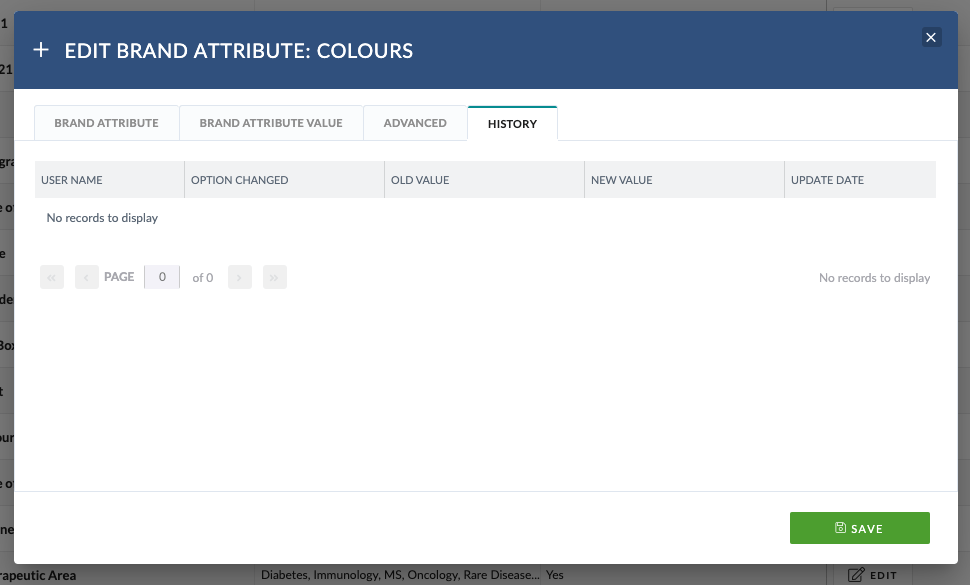
How to access Brand Attributes
You can access the Brand Attributes is you are a Superuser or part of the ‘Brand Attribute Admin Group’.
- Go to the Admin Panel /v2/admin
- Click to Brand Attributes /v2/brand-attributes
- Validate Bryntum Grid loads
- Click ‘ADD NEW BRAND ATTRIBUTE’
- Validate this loads the Brand Attribute Modal with mandatory enabled by default and status of ‘active’
- Click ‘Save’
- Validate you have validation to add a Brand Attribute Name
- Add a Brand Attribute Name e.g. ‘Colour’
- Click to the Brand Attribute Tab
- Add a Value i.e. ‘Green’
- Click ‘RESTRICT TO MASTER CLIENT OR BRAND’
- Validate this shows first 10 Master Clients + first 10 Brands in alphabetical order. When you search, it searches the Master Clients and Brand
- Pick a Master Client.
- Click Add Attribute Value
- Save
