RELEASE NOTES
1. ALL REGIONS
FEATURES
PROFITABILITY DASHBOARD
We are thrilled to introduce the Finance Snapshot Widget, a powerful finance analysis tool now available for seamless integration into any Project or your Homepage Dashboard. This widget offers instant access to critical financial insights, ensuring you stay on top of your project’s financial health effortlessly.
When it is on your Homepage dashboard you can combine data from multiple Projects. When the widget is on the Project Summary page it shows critical financial data for that Project.
With data including Approved Estimates, Timesheet Costs, Invoices, Out-of-Pocket Expenses (OOP), and even the Resource Bookings, the Finance Snapshot Widget provides a comprehensive overview of your project’s financial landscape in real-time. Keep track of project progress with ‘Burn Down’ indicators, comparing Actuals versus Estimates, enabling you to make informed decisions and stay ahead of the curve.
In order to use this feature, contact your Pulse Customer Success Manager. They will walk your finance team through the necessary office configuration, set custom traffic light formula, and make everything set for you to use this amazing tool.
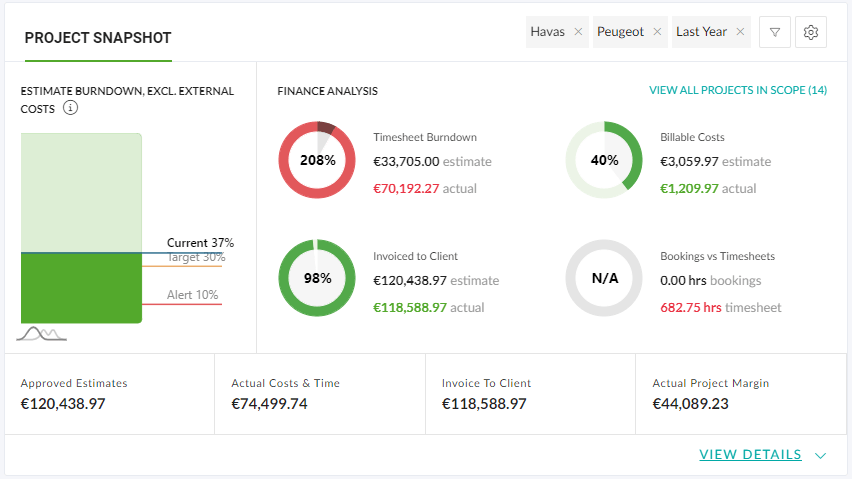
[62970] IMPORT TASKS TO TIMELINE
Manage Task Timings in Timelines
As a first step in our features integration rollout to increase Agency Workflow, we are proud to announce the importing of Tasks to Timelines. The feature will now allow users to import their Tasks into the Timeline of their choice and have them linked to Timeline Items. The dates for these will then be synchronised so that as Timeline Item dates are updated so will the Task dates.
This will assist with user pain points in regard to creating a Timeline for a Project quickly and reducing the double-handling of data by improving the Tasks and Timelines workflow.
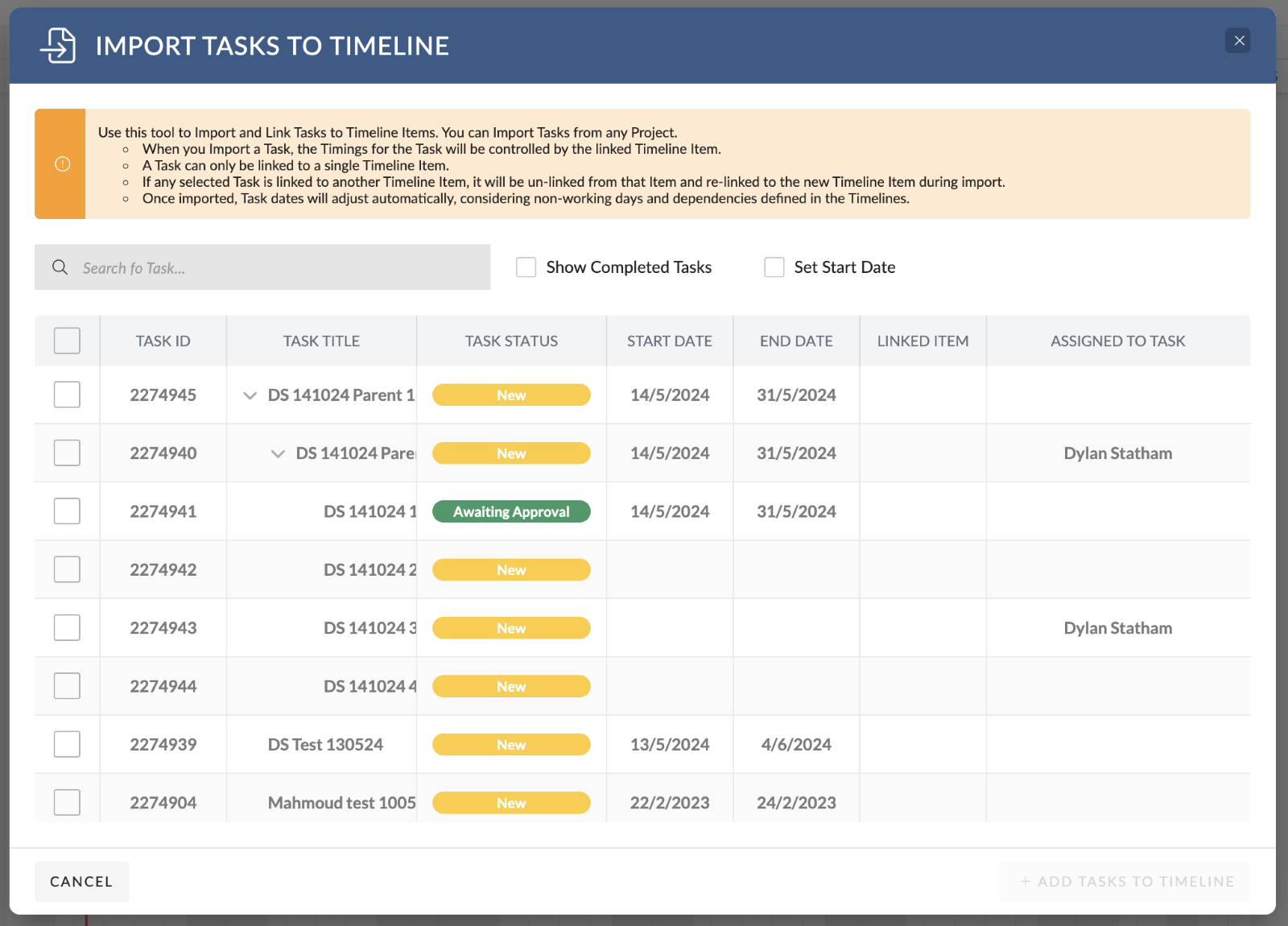
How to Link Tasks to Timeline Items:
To link Tasks to Timelines, navigate to “Timeline Actions > Import > Import Project Tasks”. If there are unsaved changes in your timeline, you will be prompted to save it before proceeding.
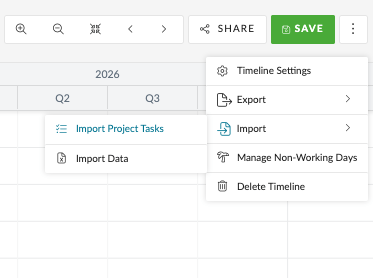
This action will open the “Import Tasks to Timeline” modal, allowing you to select multiple Tasks from the current Project to import into the Timeline.
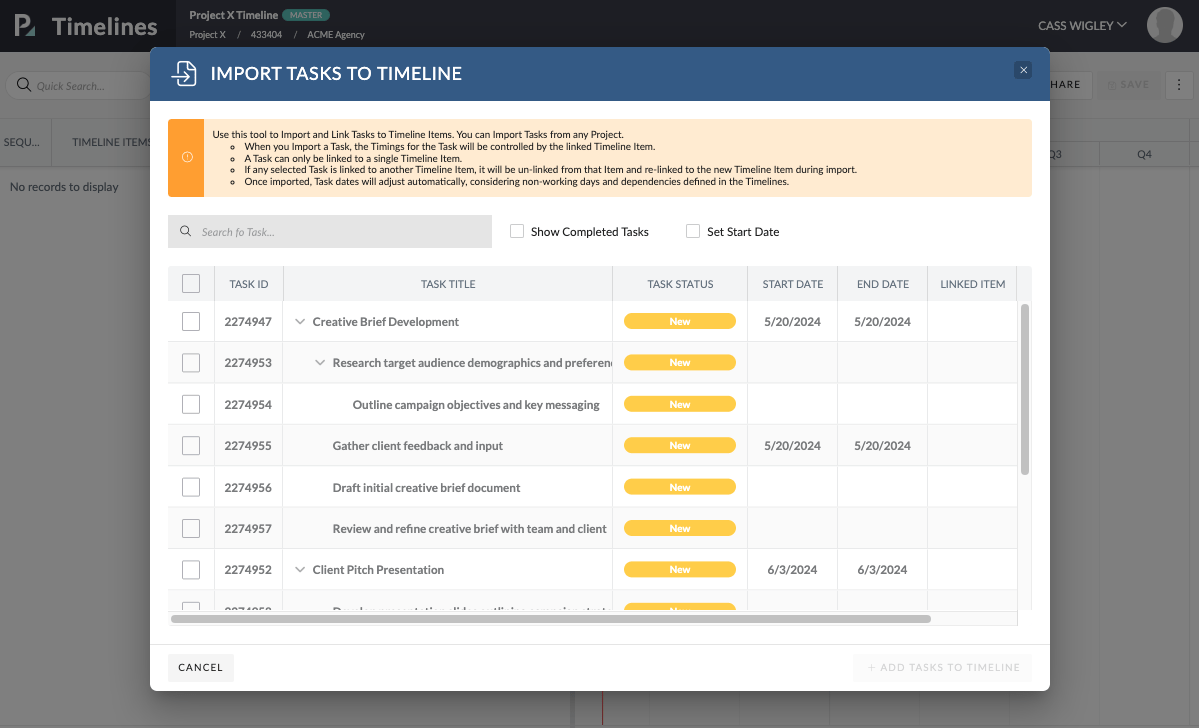
You have the flexibility to select individual tasks by ticking their respective checkboxes, choose entire branches of the task tree by selecting their parent, or simply import all tasks by clicking the checkbox in the header.
If you have already assigned dates to tasks, these dates may be adjusted to accommodate any non-working days specified in your Timeline. Tasks without dates will be scheduled according to the Timeline Start date and any non-working days.
Alternatively, you can schedule all imported tasks to begin from the selected date by checking the “Set Start Date” option. For added automation, you can activate the “Chain Tasks” feature. This will link the imported tasks together as dependencies, starting from the selected start date.
Managing Linked Tasks
When a Task is linked to a Timeline Item, its dates are controlled by the scheduling of the linked Timeline Item. The Task dates become read-only and are replaced by the Linked Task widget.
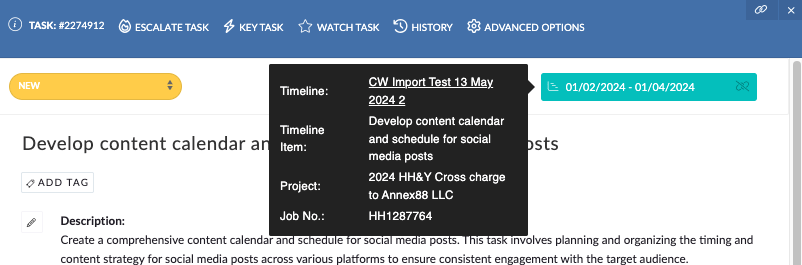
Clicking on the icon beside the date reveals a pop-up displaying the name of the linked Timeline Item and a direct link to the Timeline it belongs to. You can unlink a Task from a Timeline Item by clicking the “unlink” icon next to the dates.
Impact of Unlinking Tasks
When unlinking a Task from a Timeline Item:
- In the Task Detail, the dates field retains the last scheduled dates and becomes editable.
- In the Timeline Item editor, the “Linked Tasks” tab is removed, and the Timeline Item’s dates are disconnected from the Task’s dates.
Deleting Linked Timeline Items
Deleting a Timeline Item linked to a Task removes the link between the Timeline and the Task.
Deleting Timelines with Linked Items
Deleting a Timeline that contains a linked Timeline Item removes the link between the Item and the Task. The Task retains the dates from the timeline schedule, but the dates become editable within the Task again.
[1863] HISTORY TAB IN USER & OFFICE SETTINGS
We are excited to announce the addition of the “History” tab to both User and Office Settings. This new feature allows users to conveniently track and review any changes made to user records and office settings by logging:
- who made the changes
- What was changed (the setting changed, the old and new values)
- when the change was made
User Settings History:
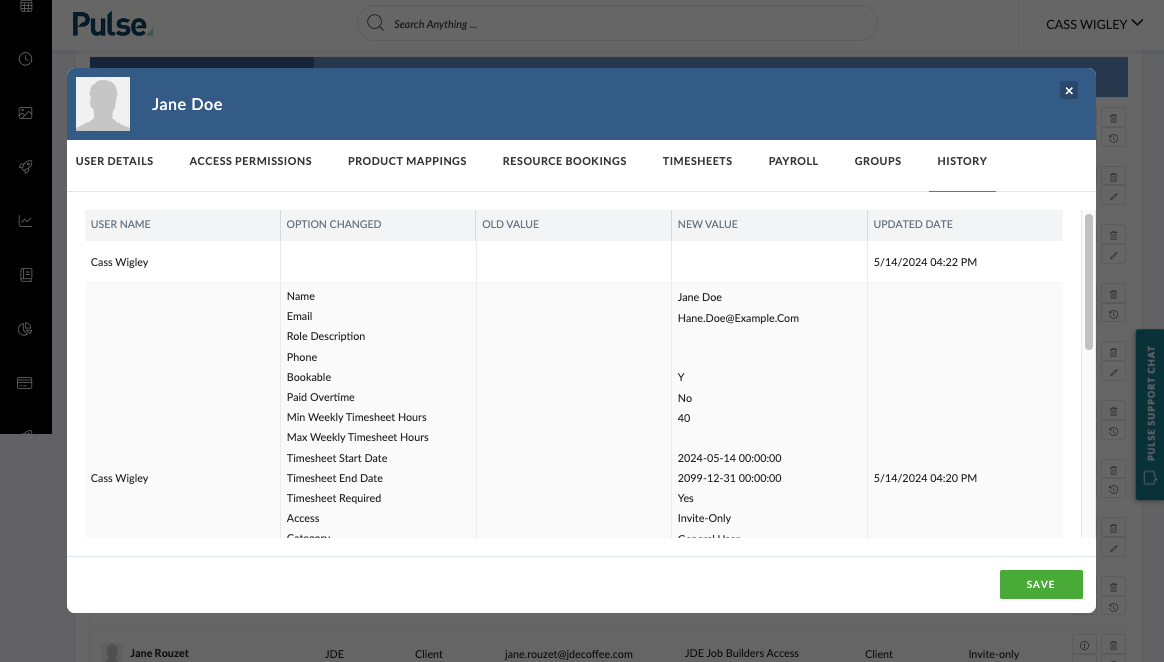
The History tab in User Settings provides an overview of any tracked changes made to user records.
Operations can easily review and monitor modifications such as updates to personal information, role changes, and other relevant changes.
Office Settings History:
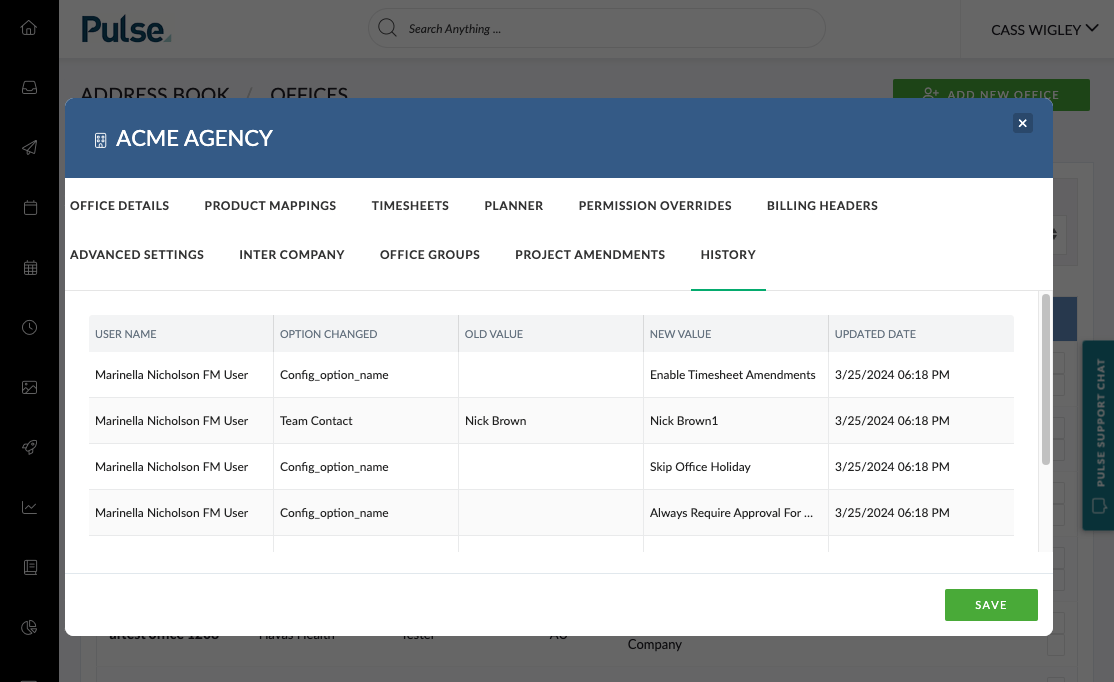
Similarly, the History tab in Office Settings offers insight into any tracked changes within the office configuration.
With the addition of the History tab, Operations and our support team can stay informed about all changes made to user records and office settings, ensuring transparency and accountability within the system.
ENHANCEMENTS
[#65301] ENHANCEMENT: ALLOW TO SEARCH BY MASTER CLIENT IN THE BRANDS DROPDOWNS
The current Brand dropdown in the Project Wizard and New Project list lacks the ability to search for Master Clients. This limitation hinders user experience, especially when users expect to see all brands associated with a specific Master Client (brand category) by typing its name.
To address this issue, we enhanced Brands endpoint to enable searching for Master Clients. We have only updated the back end and in the next sprints, we will update the FE features like Project Wizard and Brand Filters.
[#66954] FE: UPDATE THE JOB OFFICE FILTER DROPDOWN IN OUR REPORTS
When using the Job Office Filter in the Finance Report and Timesheet Report, we have excluded non-agency offices such as clients or suppliers.
[#66483] OVERTIME FLAG SHOULD BE READ-ONLY
The Overtime Flag in the Payroll plays a critical role in determining payments to users. To ensure accuracy and prevent unintended changes, we have made the Overtime Flag read-only for Agresso-linked users.
[#66703] ADD COLUMN TO TIMELINE TO SHOW LINKED TASK ID
A new column has been added to the Timelines Gannt view that will allow our users visibility over any tasks that have linked to a Timeline item. As we introduce our new feature integration of Tasks and Timelines this assist with management of the agency workflow system within Pulse.
FIXES
[#66864] TIMESHEET REPORT: AGRESSO CONTRACT CLIENT IS EMPTY IN THE EXPORT
The Timesheet Report was not accurately exporting all Agresso Contract Client names, leading to missing data in the export file. This issue has now been addressed, ensuring consistency between the frontend display and exported data.
[#66895] BUG: ALIEN USER ROLE NOT AUTO-FILLED EVEN THOUGH THEY HAVE A DEFAULT
The Alien user role was not applied automatically when clicking on the “Invite Alien User” button, requiring manual assignment from a dropdown. This manual step caused inconvenience and potential oversight. We have resolved this issue to streamline the process and ensure automatic application of the Alien user role.
[#66527] FIX: SEARCH RETURNS ONLY PARENT ITEMS
Addressed an issue where child tasks were not returned in search results in the Import Tasks modal.
[#62712] BUG: APARID SHOULD NOT BE EMPTY WHEN SENDING TO AGRESSO
Agresso import errors were not effectively handled, resulting in confusion and frustration for users. Messages such as “Error validating XML” were being passed back from Agresso without proper validation on the Pulse side. We have implemented enhancements to handle these errors more gracefully and provide meaningful feedback to users.
[#66955] BE: TRACK OVERRIDE AGRESSO SUPERVISOR
Changes made to the “Override Agresso Supervisor” option in the User Settings were not being tracked, leading to inconsistencies in audit trails and difficulty in monitoring user modifications. We’ve addressed this issue by implementing tracking for changes to the Agresso Supervisor override setting.
[#66667] FIX: UPDATE BEHAVIOUR OF THE ORDERING FOR THE TIMELINE ITEMS
Fix – When you change the order of Timeline Items using the Column sort function or row reordering, after clicking “Save” this order is now remembered.
[#66721] FIX: UPDATE BEHAVIOUR FOR THE ORDER FOR A SAVED TEMPLATE IN THE GANTT VIEW
Fix – When you save a Timeline as a Timeline Template, the order of items shown in the front end (just as you’ve sorted them) will be locked and loaded as the default order in the backend. No more re-sorting headaches when applying templates!
