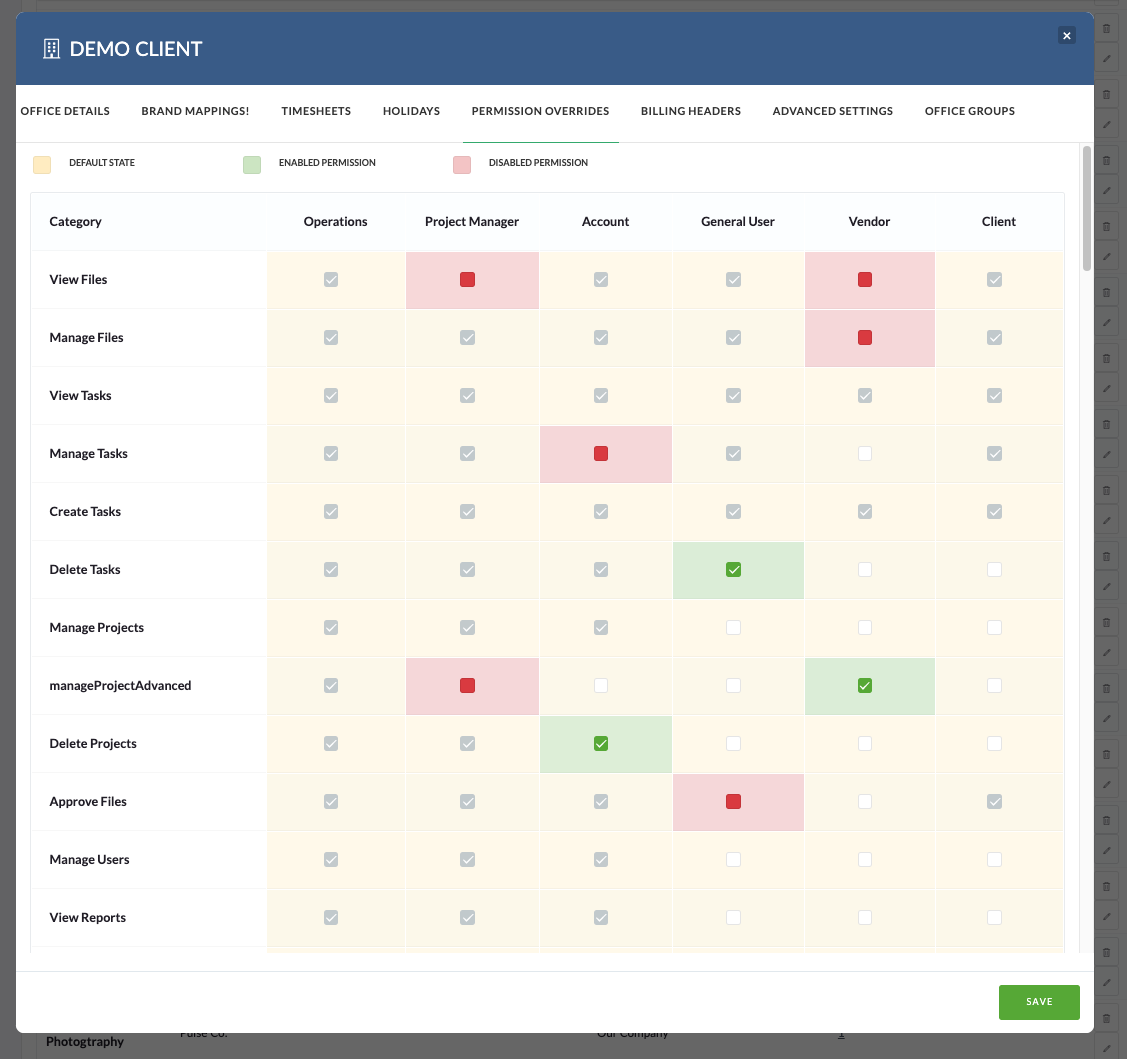Because of the large number of Permission controls, the Permissions are grouped into ‘Permission Profiles‘, which are assigned to each User in the Address Book. The groupings are designed to reflect the typical roles of Pulse usage.
The default Permission Profiles are:
- Operations User
- Project Manager
- Account Manager
- General User
- Client
- Vendor
Each User is assigned a Permission Profile via the Address Book, and this control what Permissions are enabled for the User on login.
Managing Permission Profiles
The Permission Profile settings are managed at an Office level via the Address Book, using the ‘Permission Override‘ tool.
With this control, it possible to Enable/Disable each Profile – based on the needs of the Users located in that Office.
The tool is interactive, and you simply click to Enable/Disable each feature you wish to control for each Profile.
This setting will affect All Users in All Offices.
These default settings are usually setup during the initial Pulse System Installation and can only be changed by a Pulse Administrator.
In the examples below, we will show how User Permission Profiles work with Project Access Levels to control User and Project Security.
Example 1:
A user has Project Access Level for ‘All Projects in My Office’. They have the ‘User Permissions’ of ‘Upload Files’ but not ‘Create Tasks’.
This means they can access any project in their office, but cant create tasks.
Example 2:
A user has ‘Invite Only’ access, and has been invited to 3 projects. They have the ‘User Permissions’ to Upload Files, Create Tasks and Manage Wiki Pages – AND – Create Projects.
This means for the 3 projects they can access – PLUS – any projects they create themselves – they will have full control to Upload Files, Create Tasks and Manage Wiki Pages.
Example 3:
An Account Manager User in my Home Office has Permission to ‘Create Projects’, however an Account Manager User in a Client Office does not have permission to ‘Create Projects’.
This example shows how the same Permission Profile can have different Permissions enabled in different Offices. In this example the Account Manager in the Home Office can create Projects, however the Account Manager in the Client Office cannot create projects.