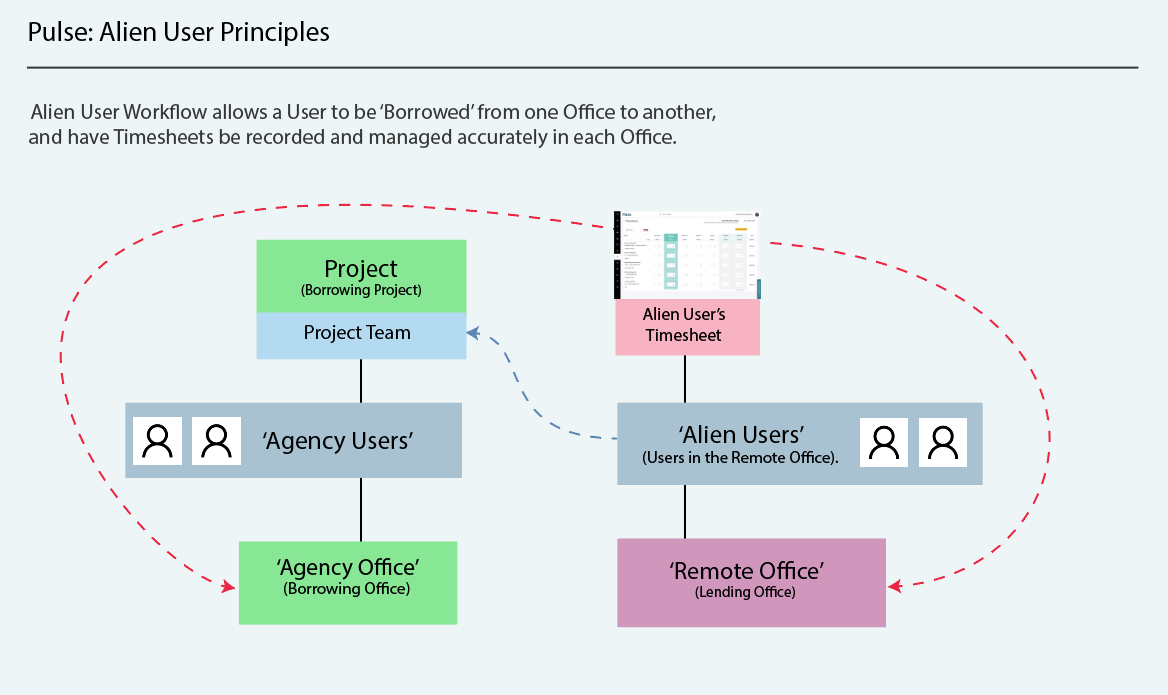The ‘Alien User‘ feature in Pulse is a special workflow which allows you to share User Resources across Offices – and manage Timesheets across Offices.
Why would you need this?
With Any Project in Pulse, it is possible to invite a User to a Project – from any other Office that you have access to the Users (Via Multi-Office invitations or Network Admin Permission.)
This works great for inviting Clients from Client Offices – or colleagues from other Business Offices for occasional access Projects and Data.
However, things can get complicated when it comes to Timesheets for Users who work across Offices in Billable Roles.
The Default Timesheet behaviour when a User is invited to a Project in a Remote Office is that the Timesheet Data will be logged directly against the Project in the Remote Office.
“Whats wrong with this approach?” I hear you ask….
Well, we had the same question – until our awesome Pulse Users told us there were two issues with this default approach:
- Validation Errors:
For Offices that are linked to back-end ERP systems (Like Unit 4 Agresso) – there are Rules and Restrictions (Validations) applied to Projects that control who can log Timesheet Time on the Project. If the User does not exist in the Office of the Project – then the Timesheet Submission Fails. - No Billing Data:
Even if a User is able to Log Timesheet time on the Project in the Remote Office – there will be no Billing Codes or Roles for the User in the Office – so the timesheet time will not show up in Billing Reports. - Missing Timesheet Data:
And if a User is able to Log Timesheet time on the Project in the Remote Office – this time will NOT show up in reports in their Home Office. This can result in a view that shows the User did not log their required hours per week – even though they did!
The Birth of ‘Alien Users’
Thus, ‘Alien User‘ functionality was born in Pulse – to provide the capability to Share Users (‘Alien Users’) across Offices, and have the ability for those Shared Users to log Timesheets effectively on both their Home Office Timesheet – and on the ‘Borrowing‘ Office Project – with the correct Billable Activities and Role information.