FEATURES
![]()
![]()
![]()
New Pulse Website & Learning Academy
We are happy to announce that we have launched a new Pulse Website.
https://www.pulsecollab.com
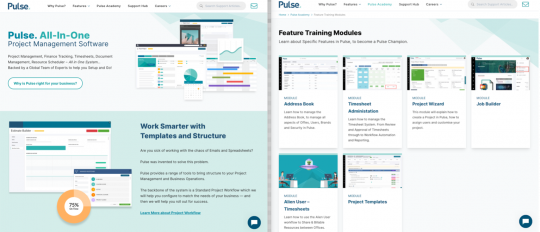
The new website includes:
- “Pulse Academy” where you can access online eLearning for Pulse.
- “Support Hub” where you can browse our Solution Articles for common issues.
- “Features Overview” where you can get a summary of ALL the benefits of Pulse.
There is a wealth of information and videos on the site which should be useful for your Users – PLUS – any Pitches or Client Presentations you need to make.
We will be adding new Training Modules to the Pulse Academy all the time – so keep an eye on it!
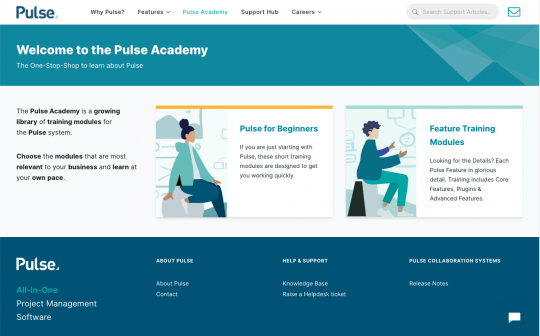
New Pulse Support ChatBot
We are pleased to announce the launch of the New Pulse Support ChatBot.
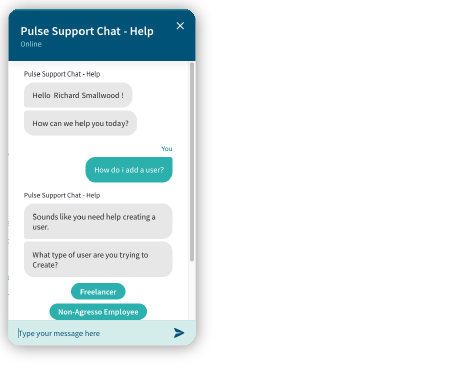
The Pulse Support ChatBot is powered by an AI that we have been training with Solution Articles, Helpdesk Notes and Training Modules from the Pulse Academy.
The ChatBot is available 24/7 – and can help you with common issues such as:
- Timesheet questions
- User management issues
- PTO questions
- Finance workflow
- Project Management tools
Also, if the ChatBot can’t help you, the Bot can raise a Support Ticket for you automatically directly to the Pulse Helpdesk.
We are rolling-out the ChatBot slowly as a trial, starting next week – so keep an eye out for it – and give it a try, and let us know what you think!
New! – Document Approval Screen
We have updated the Document Approval Screen as part of our ongoing project to create a new Asset Detail Screen. These changes are additions to the new Asset Detail screen we released last year (https://beta.extranet-system.com/v2/social/blog/1213/88374)
This update adds the functionality for the user to Approve documents from within the Files tab of a Project and allows the approver greater access and control over the approval process.
We have also introduced many exciting new UI enhancements to the new document approval screen! These changes include:
- “Approve” and Reject buttons
- Workflow tab
- Highlight the workflow instruction text
- Easily see who is assigned to approve
- Config by office to enable or disable reassign approver
ENHANCEMENTS
Show Activity field column in Weekly Time Approval
We have added a new column to the table on the Weekly Time Approval page for ‘Activity’. The General Time Approval page already shows this column. However, we found the on the Weekly Time Approval page we are not separating activities by project. This will be resolved as soon as possible.
Show Resourced Hours information in General Time Approval report
Add the number of hours the user was resourced (according to the Resource Planner) to the “info” tooltip on the General Time Approval page.
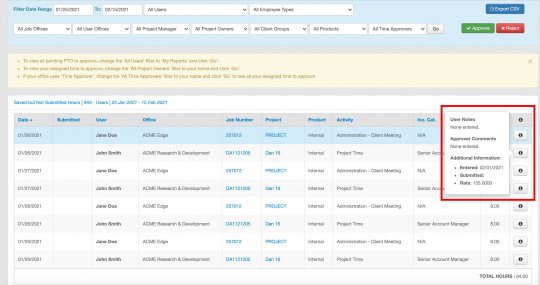
Show Timesheet Status in Global Search result previews
We have added a Timesheet Status label to the Project preview that appears on the Global Search results page. This lets you quickly identify the timesheet status of projects from the Global search results.
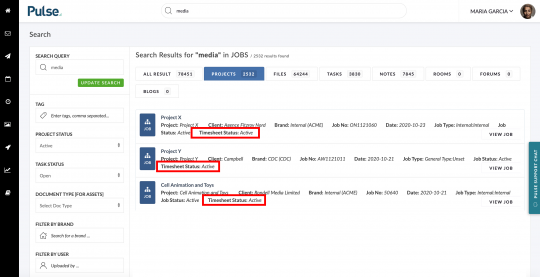
Enhanced Final Review Step in Project Wizard
We have updated the final “Review” tab in the Project Wizard Summary to include:
- Summary of the Project attributes
- List of Users that were invited to the Project
- List of Tasks that were automatically created
- Whether Notifications will be sent to Invited Users
- Options to control which Folders will be automatically created
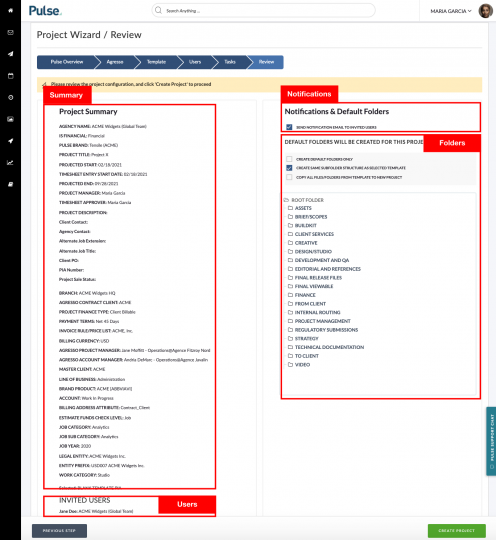
FIXES
Bug: Internal brand throwing a 500 Error
Fix – We have fixed an error that occurred when selecting ‘Internal’ brand on the Client Group mapping or when you used the filter in Global search.
Widget improvements with saving states and other small bugs
Fix – We fixed several issues with Portal Page widgets:
- The widgets form data option was not being correctly saved on ‘save’
- KPI report Widgets deep linking URL parameters which did not work
- Titles for tooltips in charts were not fully legible when placed in certain positions on the portal page
Export to XLS does not work
Fix – We have fixed the issue that was breaking the “Export to Excel” function in the “pie chart” widget.S
FEATURES & ENHANCEMENTS
![]()
![]()
Billing Header logo display
The Billing headers in the Office Settings were not displaying the logo – on upload or on save – making it hard for the user to validate they have the correct settings.
We now:
- Display the logo when a user uploads it in the Billing Headers
- Display the logo when a user reloads a previously saved Billing Header
