FEATURES & ENHANCEMENTS
![]()
![]()
![]()
You now have the option to select ‘and’ or ‘or’ logic when filtering the Task list by Tags
Do you use the Task List to manage user’s workload? Do you use Tags to classify Tasks? Have you ever wished you could do an ‘and’ on tag filters instead of the default ‘or’? Well…. your wish is our command!
To use this feature, go to the Task Explorer or Project Task List and click the ‘More Options’ button to open advanced filtering. Here you will see a new option called ‘Task Tags’. What’s more, the filters generate a deep link URL so you can bookmark the page!
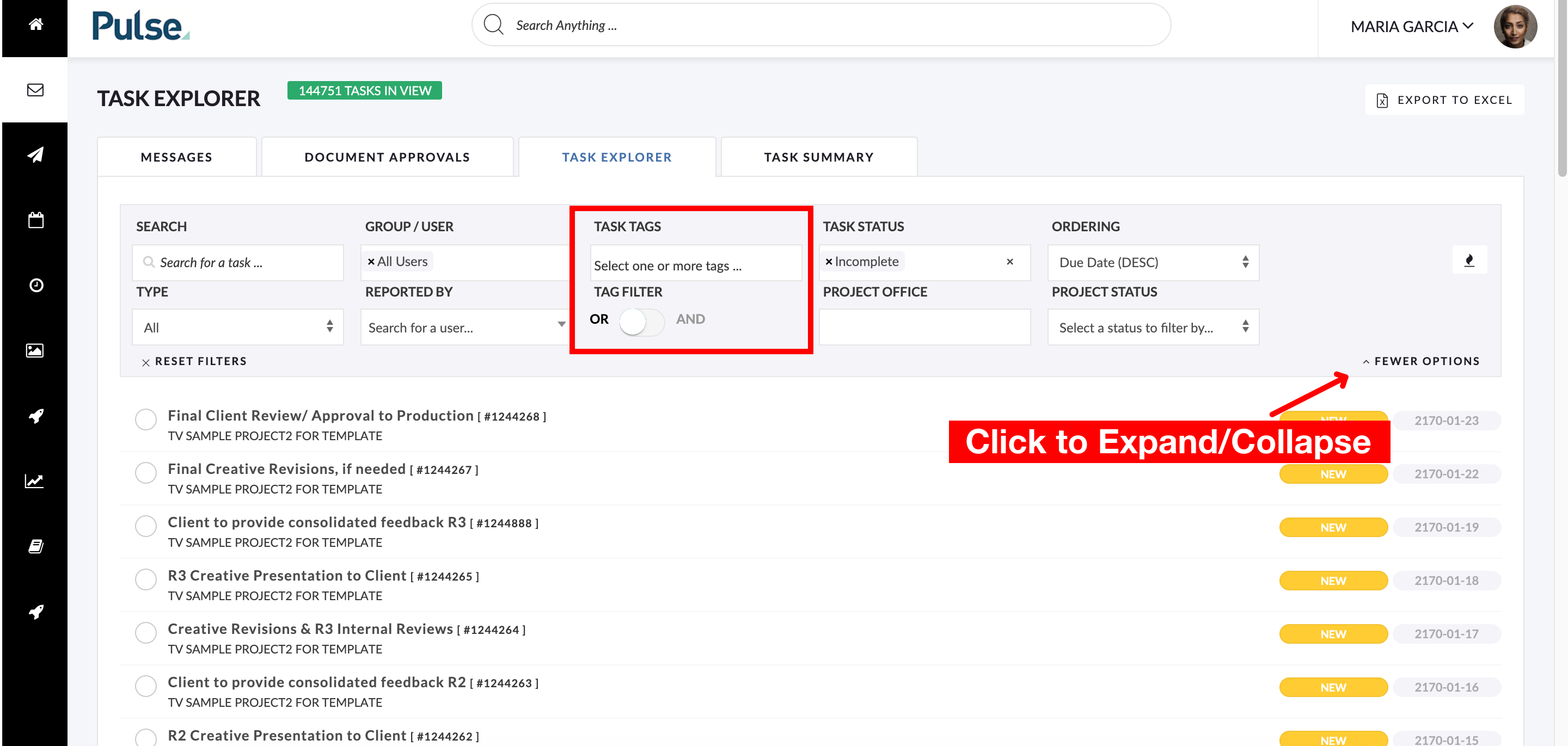
You can configure a default ‘Blank Project Template’ for your Office
Did you know you can configure your Project Dashboard (aka Summary tab or Project Passport)? You can re-arrange the widgets, add more widgets, give specific Project information to a user. You can do this on any Project by clicking ‘Passport Actions’ and then ‘Configure Passport Dashboard’.
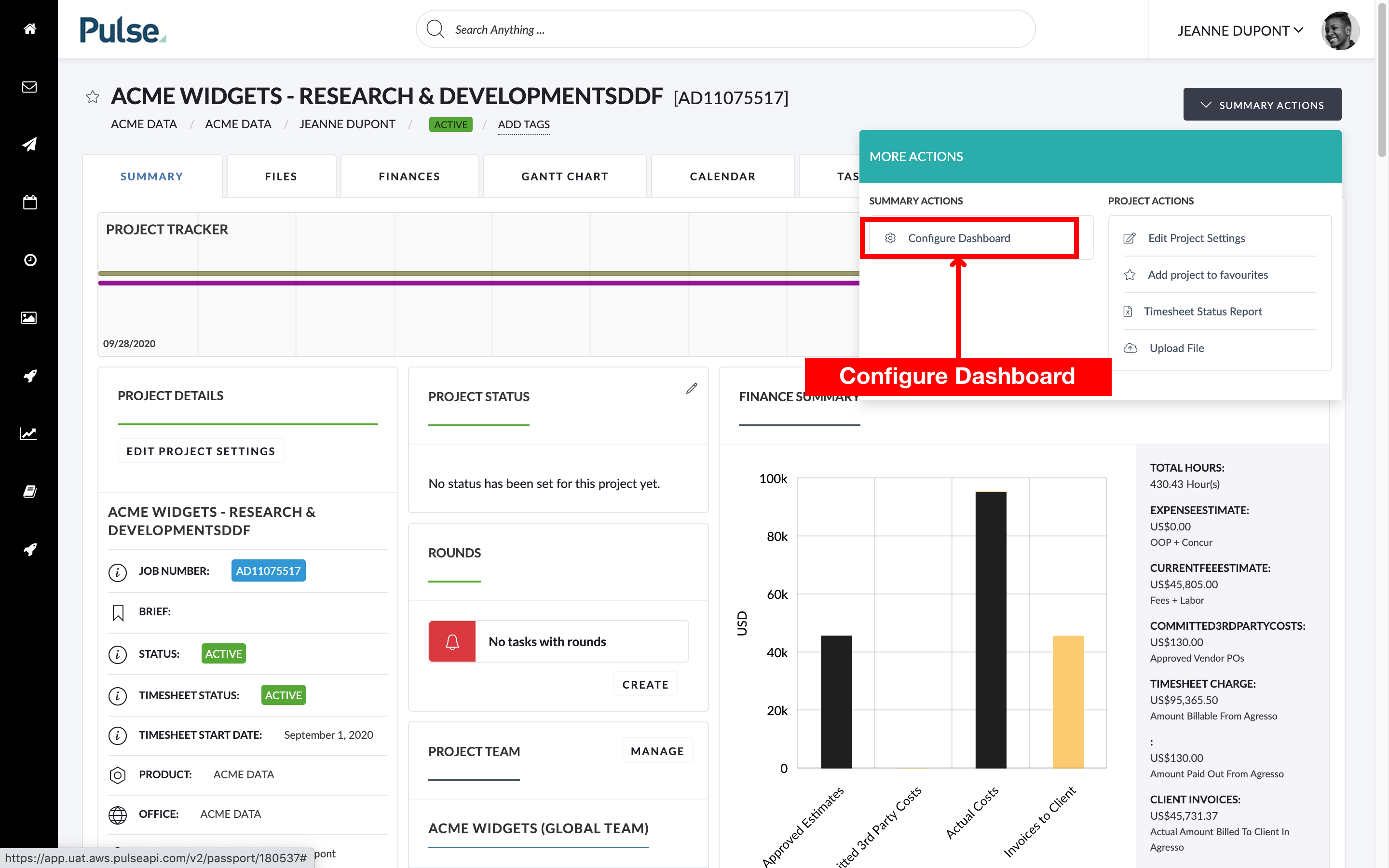
The page will load to show a range of widgets. Rearrange the widgets or drag on new widgets and customise the page to your desire.
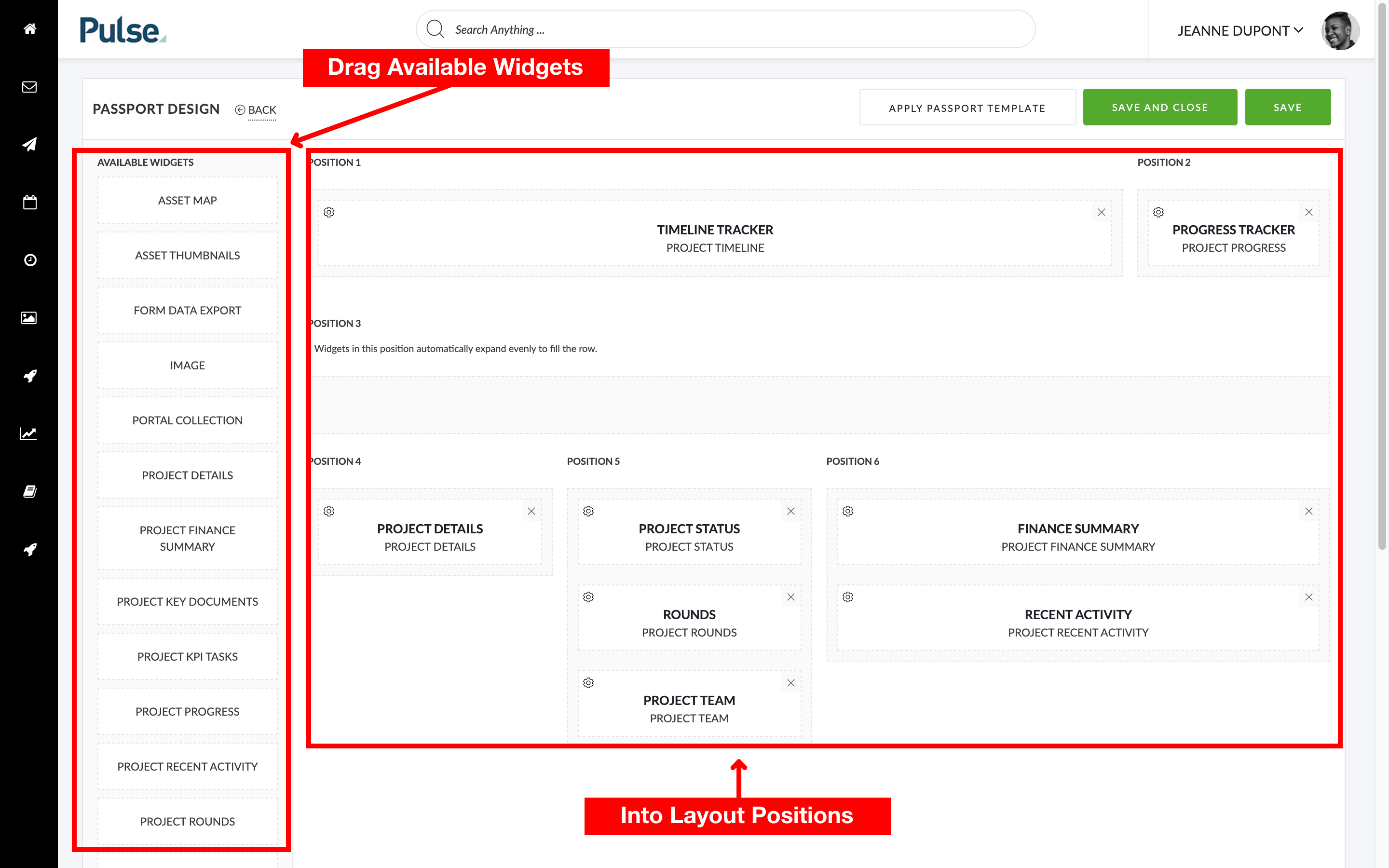
Imagine wanting to specify the widget layout of your Office when users select ‘Blank Template’ in the project wizard? This is now possible!
First, you need to create a template. Read this article on How to create a Project Template. Then configure the layout however you like.
Once done, go to Office Settings in the Address Book and set the ‘Default Blank Project Template’ to the newly created template.
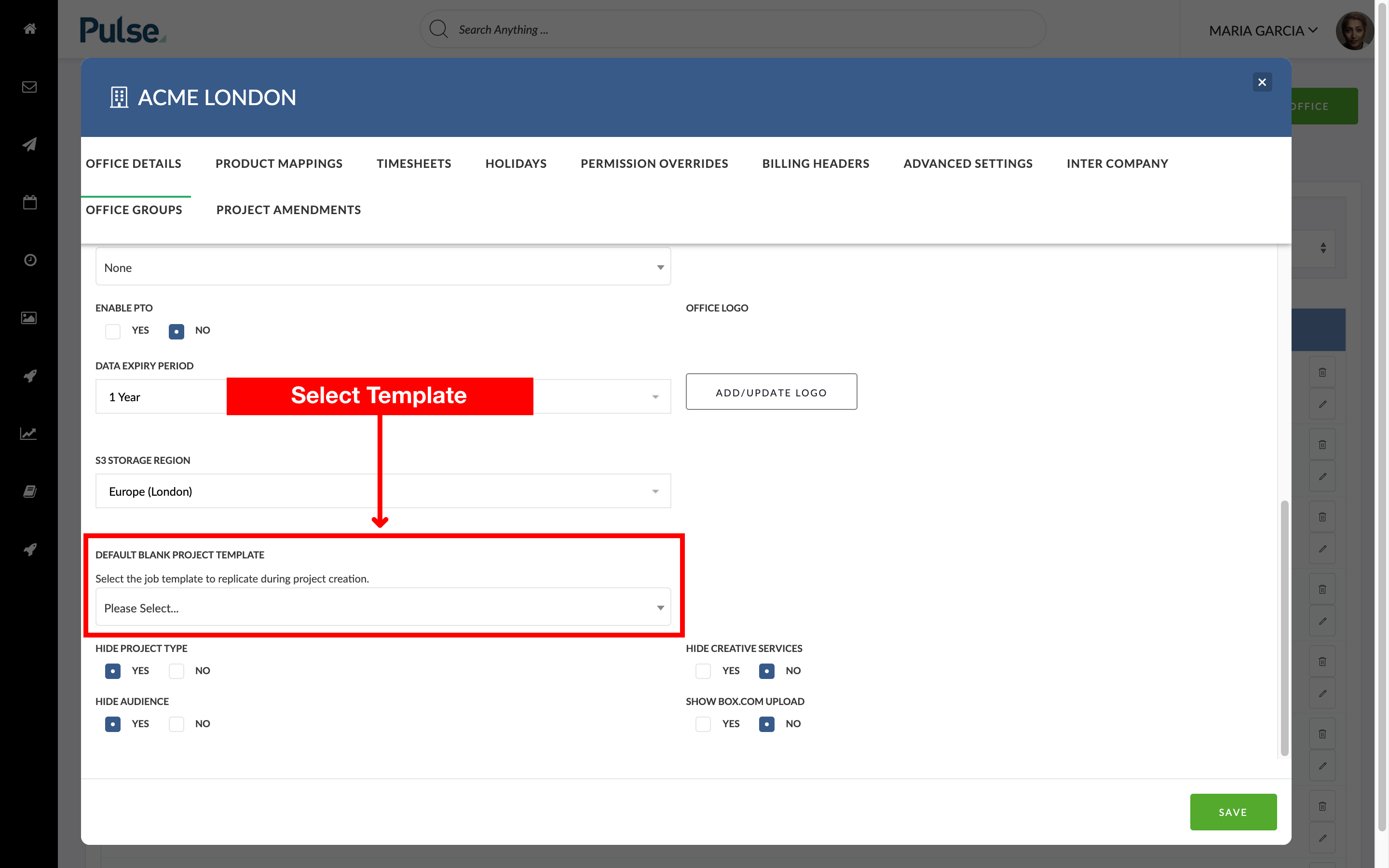
This setting will also carry over whatever layout you have set out for the Project Tabs in the ‘Advanced Settings’.
We have added a Sticky Note Count to Attachment Thumbnails
We have now included a count of Sticky Note comments left against an Asset. You can view this on any thumbnail in Tasks by hovering over the file.
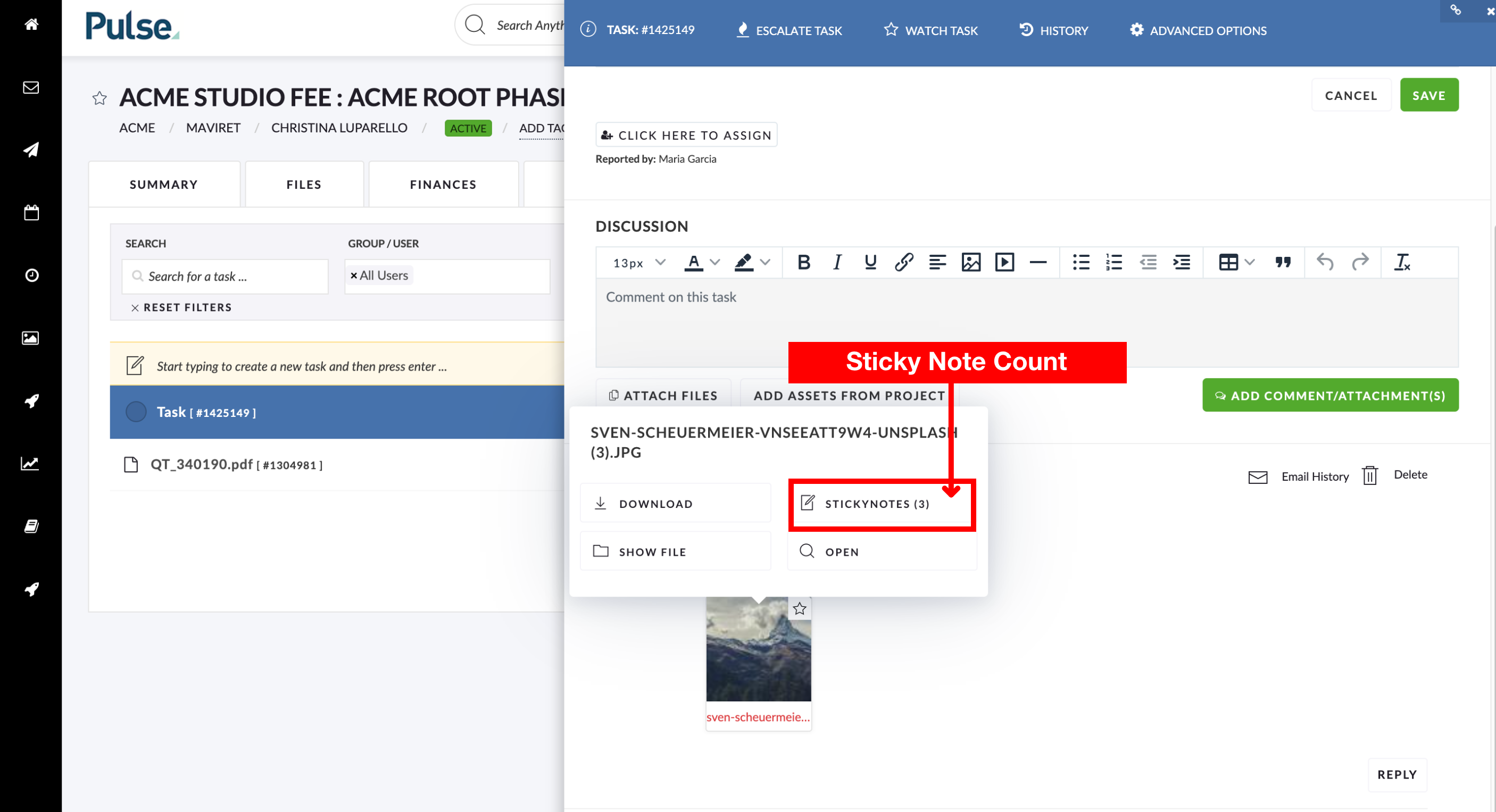
We have added ‘Search as you type’ (SAYT) to User Department & User Role in the Address Book
We added a ‘search as you type’ to the ‘User Department’ and ‘User Role’ fields in the Address Book in the edit user modal. The roles and departments are now also in alphabetical order offering a better user experience.
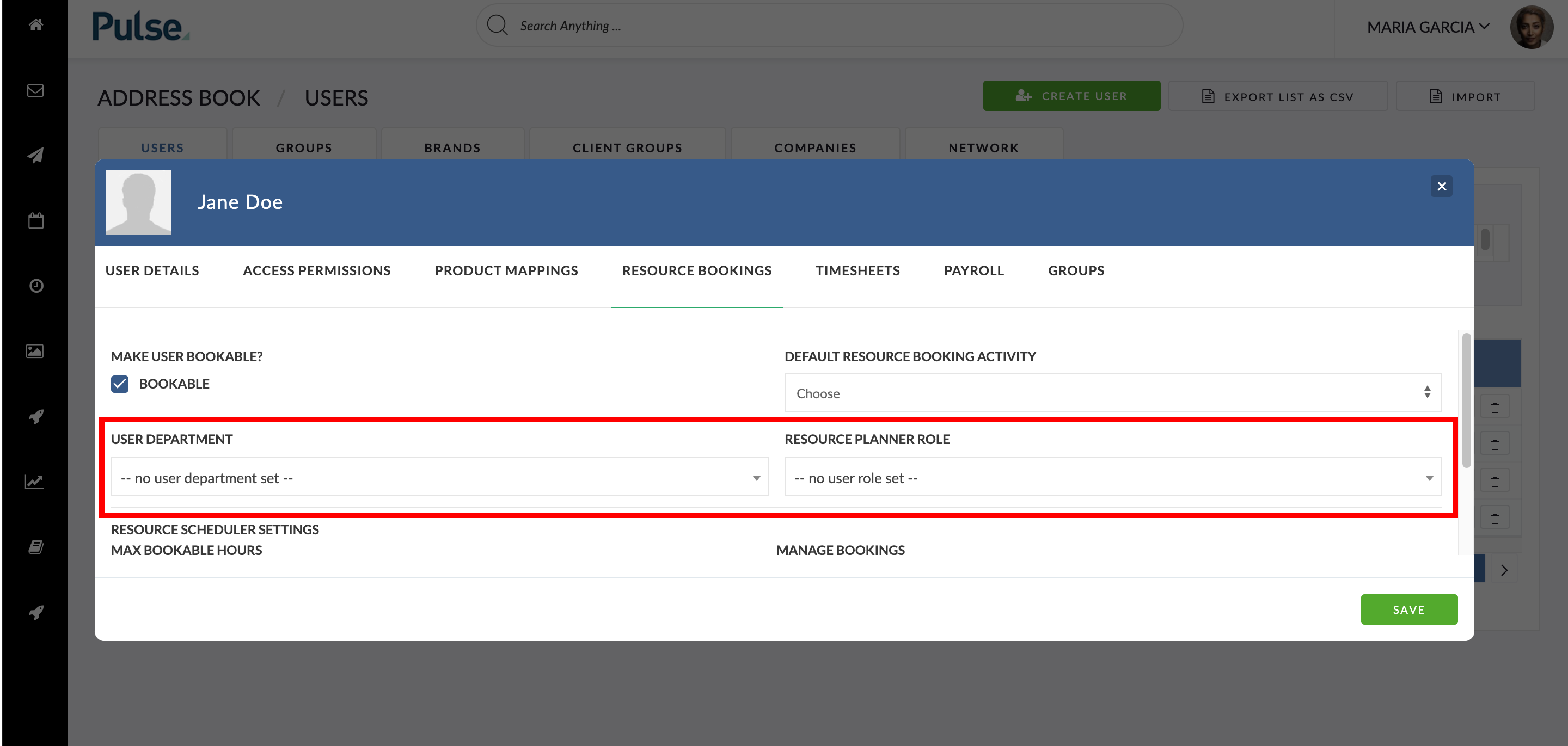
We have implemented the new Agresso Roles Feature
In North America we used to update the roles via an Excel upload. This of course was not the best way of keeping the data up to date with Agresso. Instead, we now receive this information via a sync.
However, the result was duplicate entries. The fix we implemented here is to only show the role relevant for the user’s / project’s Finance Profile. This was implemented on:
- A Project level when assigning an alien user role
- A default Alien User level if a ‘handshake’ exists
- A User level if the user has Multi Role
- A Timesheet level if users have Multi Role
