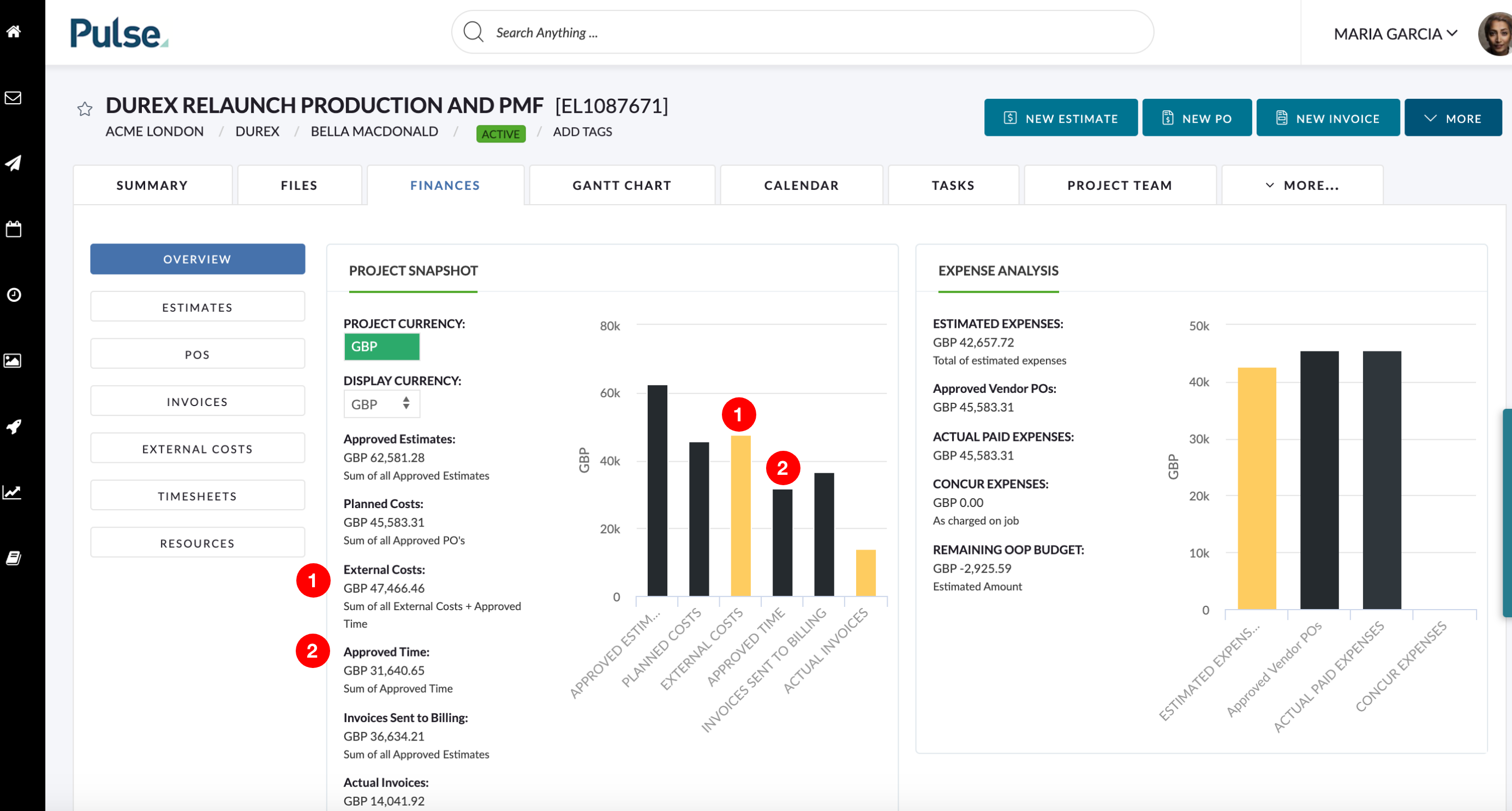FEATURES & ENHANCEMENTS
![]()
![]()
![]()
Feature: File Open and Sticky Notes dont record in the assetdownloads table
If a user accesses a file in Pulse via the ‘Open’ or ‘Sticky Notes’ function, it does record this as being downloaded. This means that the reports for ‘Asset Download’ are wrong, as it only records the actual click of the ‘Download’ button which does not happen very often.
We have altered this so that when a user clicks ‘Open’ or ‘Sticky Notes’ on a file in Pulse, we record this as a Download.
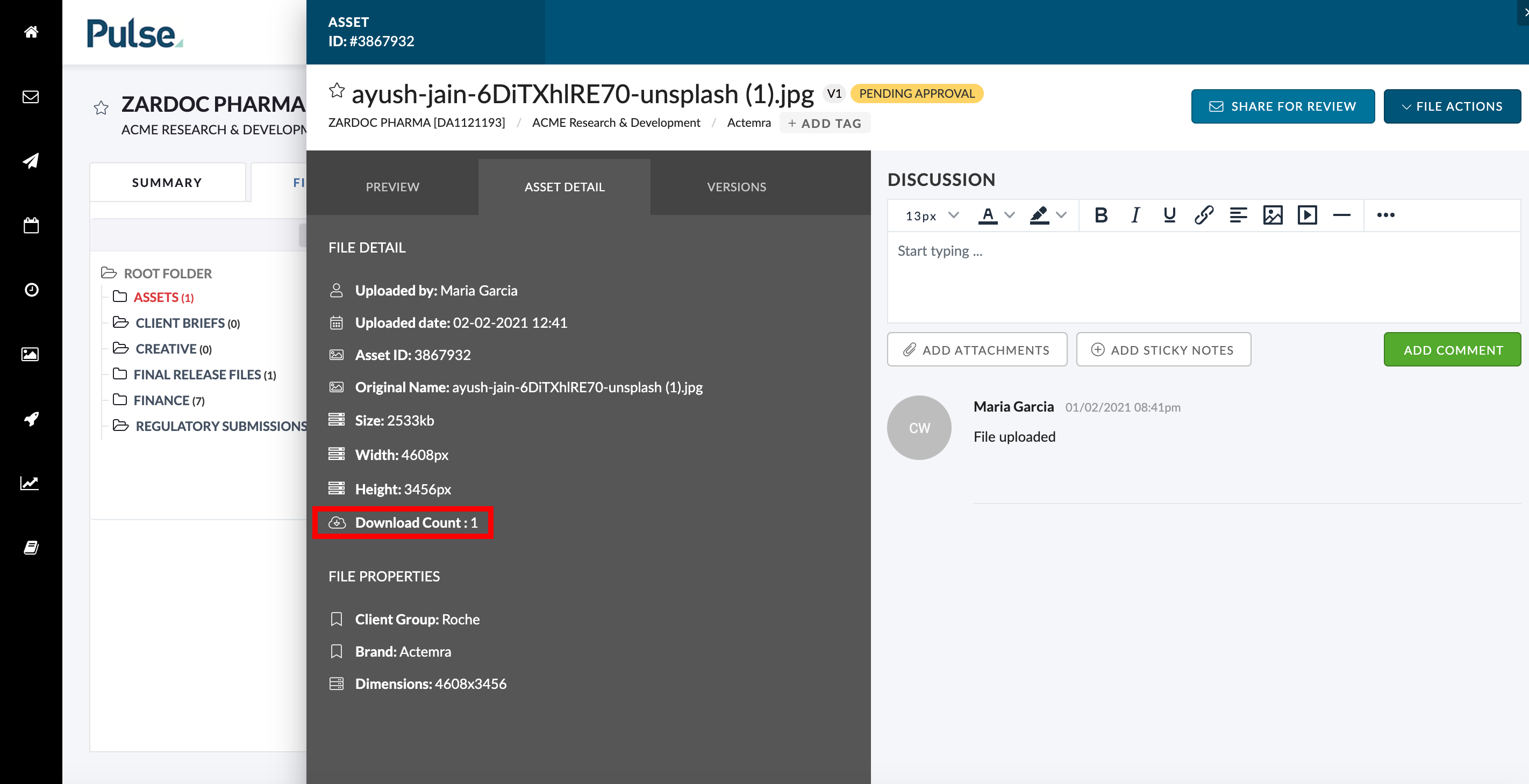
Enable the GDPR – Login page and Terms Accept
General Data Protection Regulation (GDPR) is a regulation that requires businesses to protect the personal data and privacy of citizens. Since we hold user data in Pulse it was important that everyone signing into Pulse comply with this regulation.
All users will now see the Privacy Policy next time they login and will need to accept the terms and conditions.
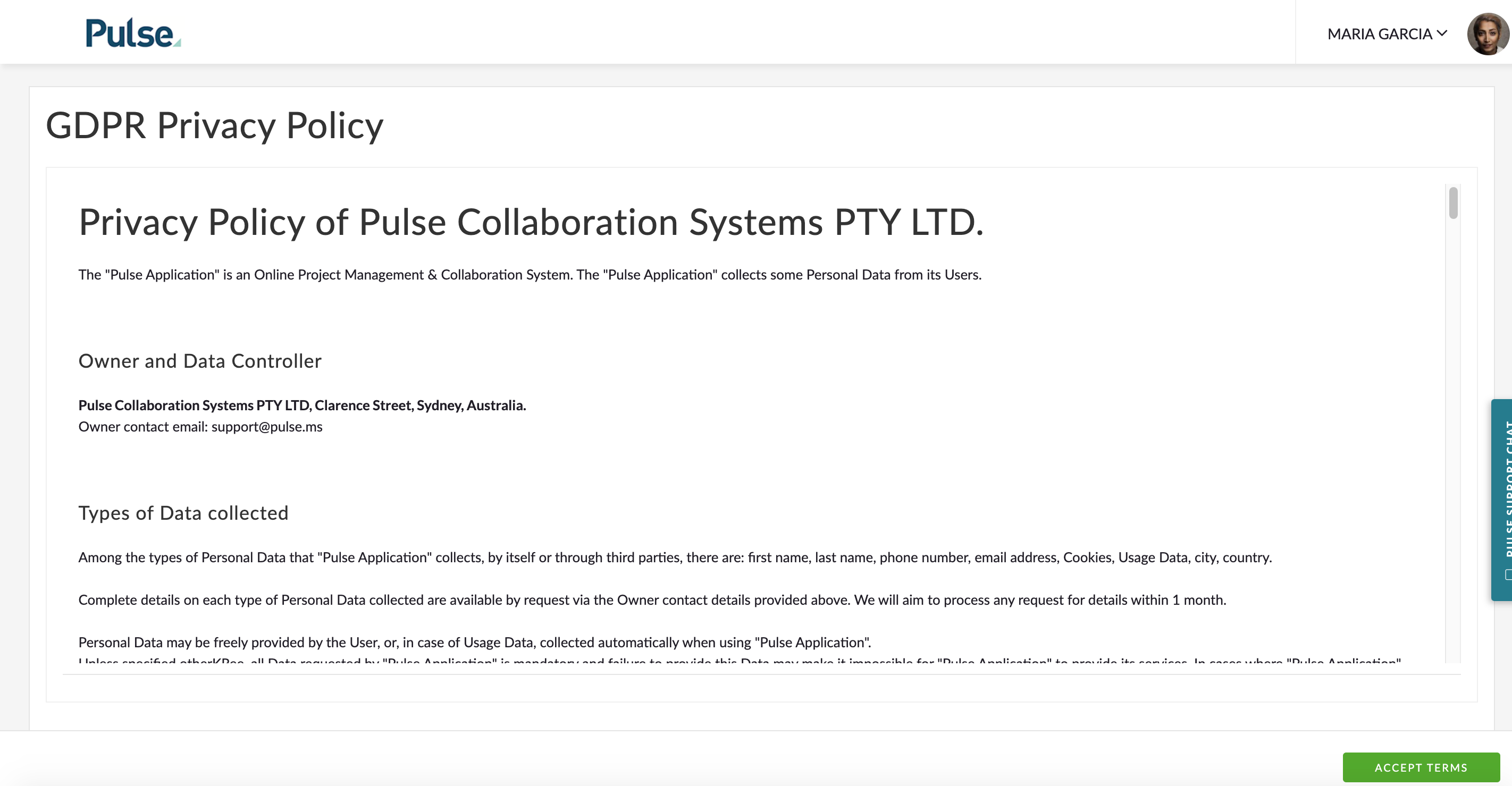
Phantom Job: Update the Phantom Job Approval Email Copy
Finance Managers are finding it hard to fill out the phantom job without the information from the Main Job, which they do not have access too.
The solution for this was to update the copy of the phantom job approval email to include all fields on the Finance Profile of the Main Job.
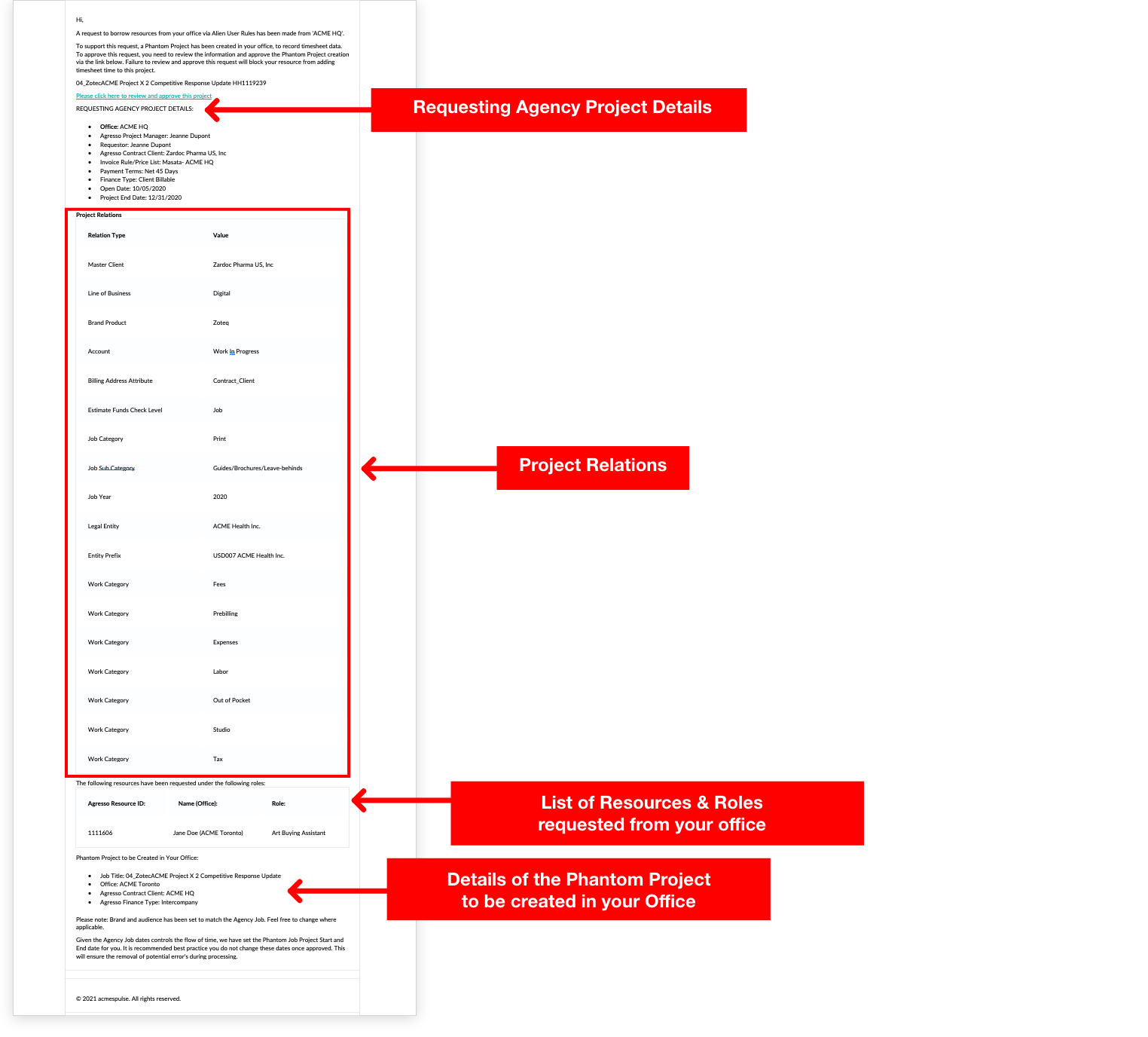
Enhancements to Portal Page Reporting TOols
- Create new Portal Page template to reflect new website branding for use with reporting
- Add Brand Category to Report Filter Widget
- Reporting Widget: Form Data Table Widget
- BRD – Phase 1: Form Data Table Widget & Export
We have completed the First Phase of improvements to our Reporting tools including:
- Creating a new Portal Page template.
- Adding the ability to filter by Brand in the Reports Filter widget.
- Adding the ability to display Form Data to our Reporting Widgets.
- Adding the ability to Export Form Data with a new Form Data Export widget.
1. New Portal Page template
The new Portal Page template uses some of the design from the new Pulse website.
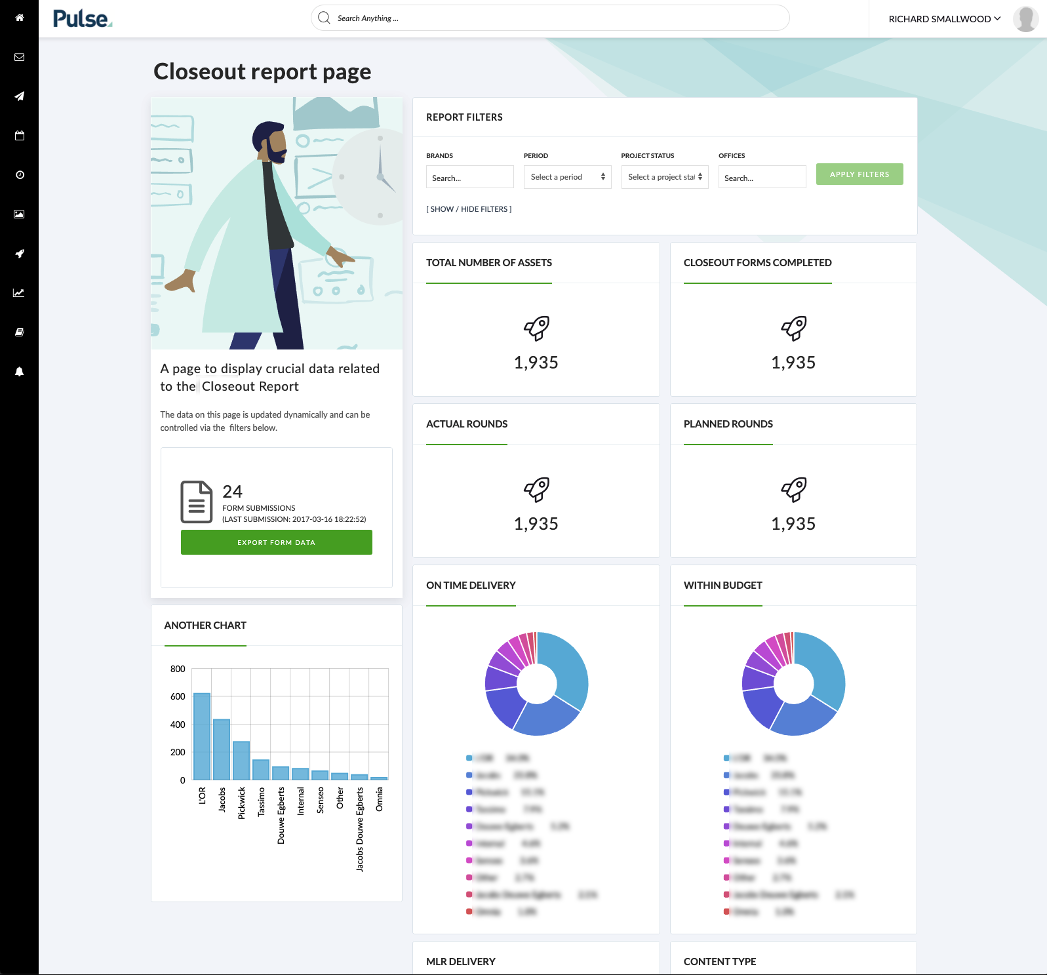
2. Filtering by Brand Category in the Reports Filter widget
You can now filter by brand category via a “Search as you type”(SAYT) drop-down in the “Report Filters” Widget.
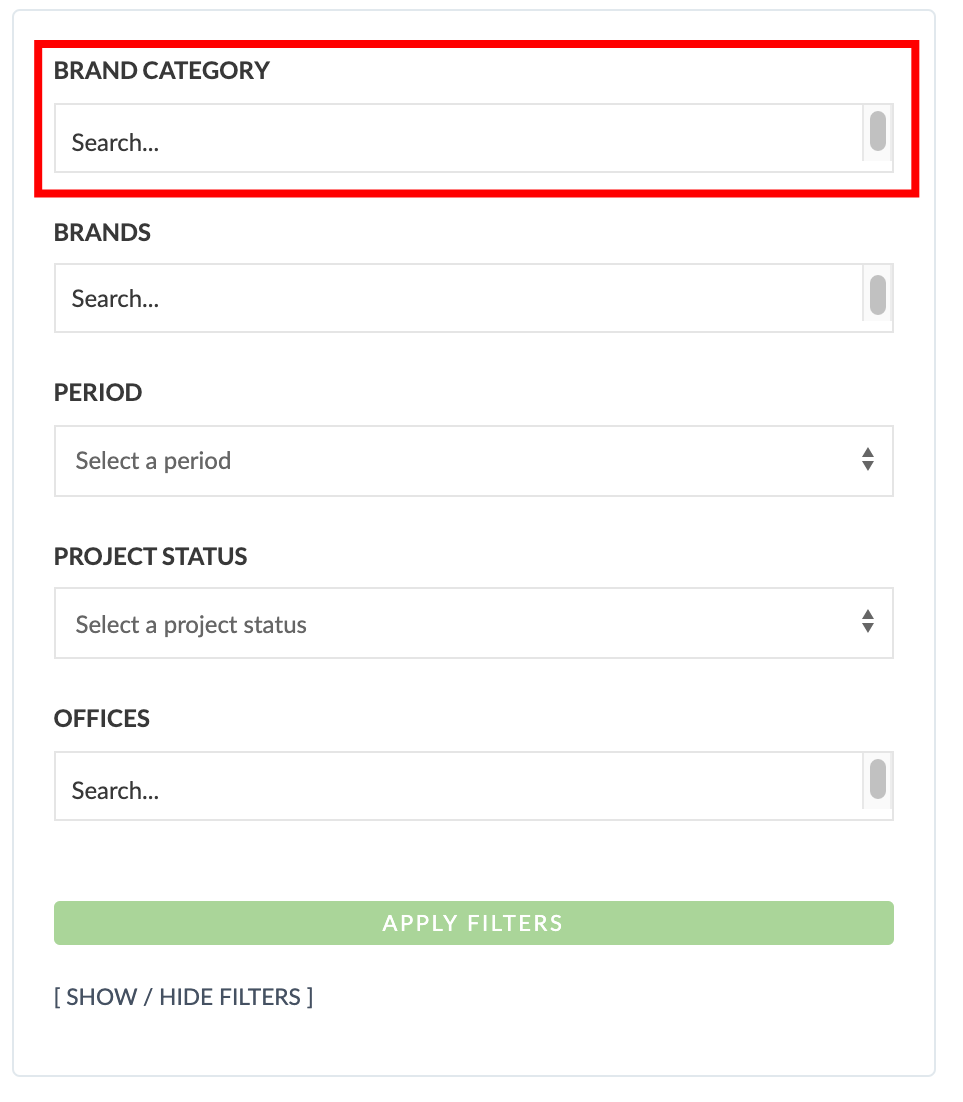
3. Display Form Data in Report Widgets
Our ‘Report’ widgets in Portal Pages now have the ability to show Form Data as a table. To add a ‘Form Data’ in table form on a Portal Page, open the Portal page editor and add a “Data Table” widget:
- Select the Form under ‘FORM NAME’
- Add a Title
- Select the columns you want to view
- Change the Display Type
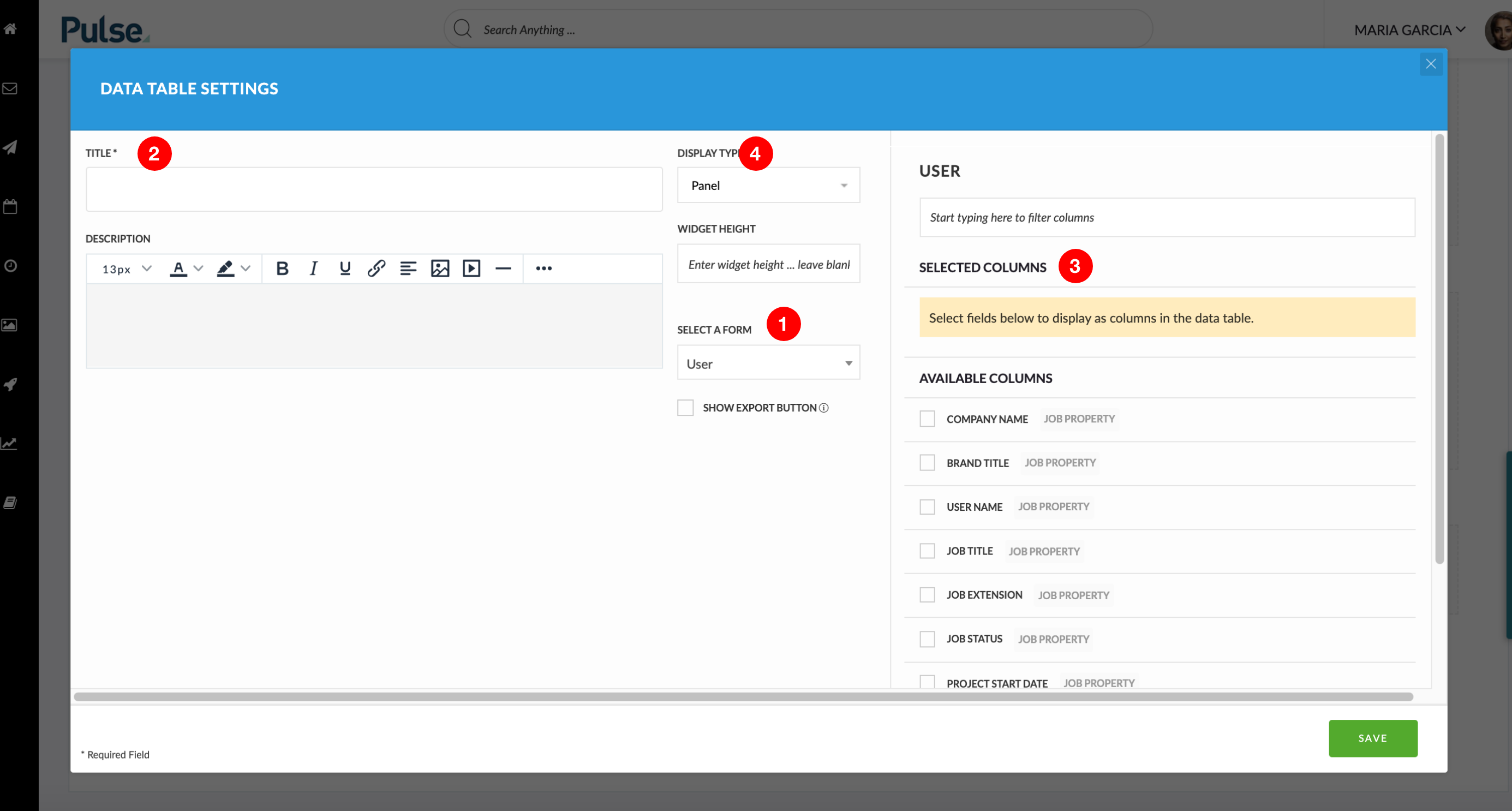
4. Export Form Data with new Form Data Export widget
The Form Data Export widget can be configured like other widgets. It allows you to select the Form that you would like to export and control the way the widget is displayed.
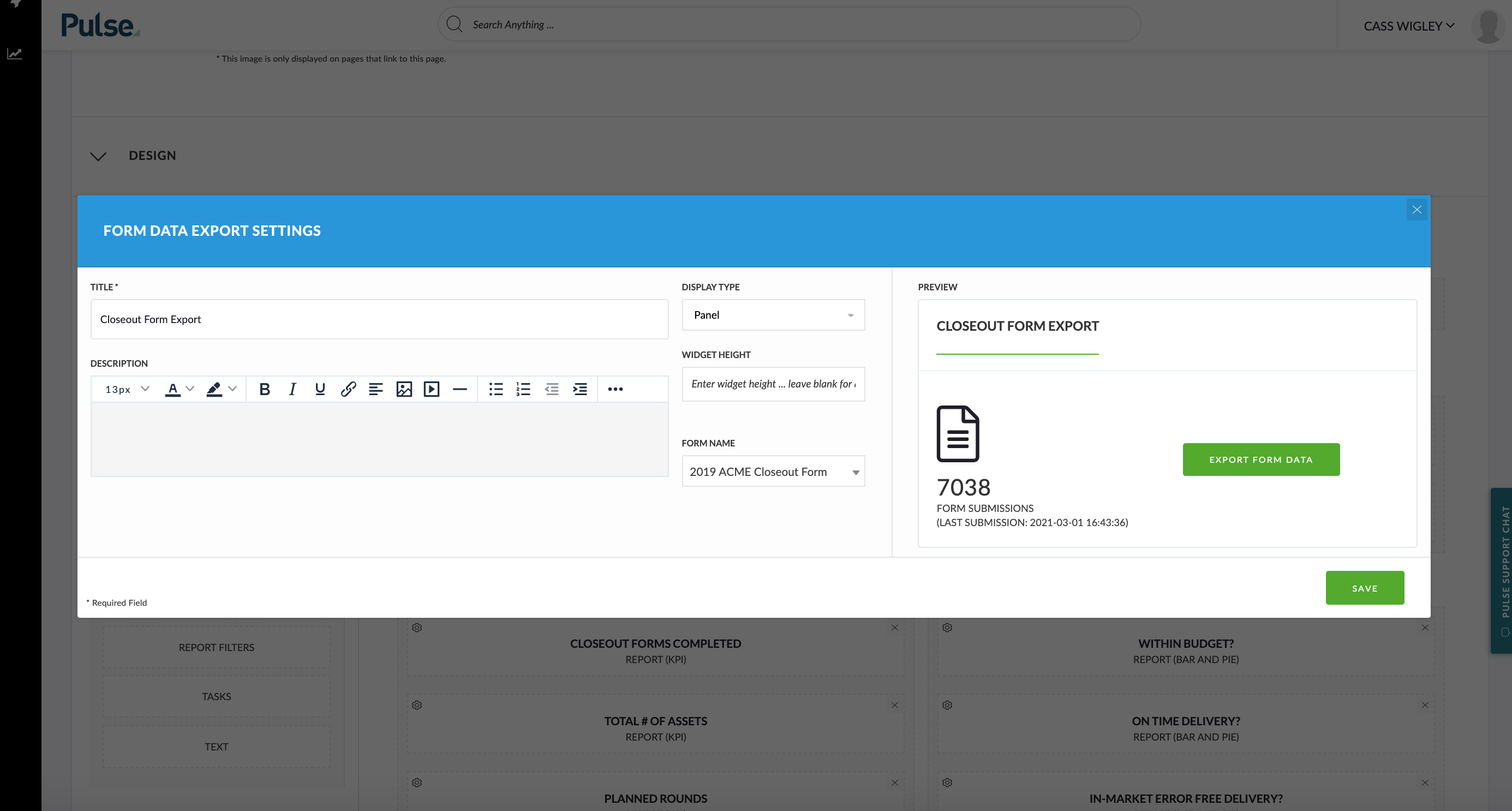
On the portal page, it displays information about the total number of form submissions and the date of the last submission.
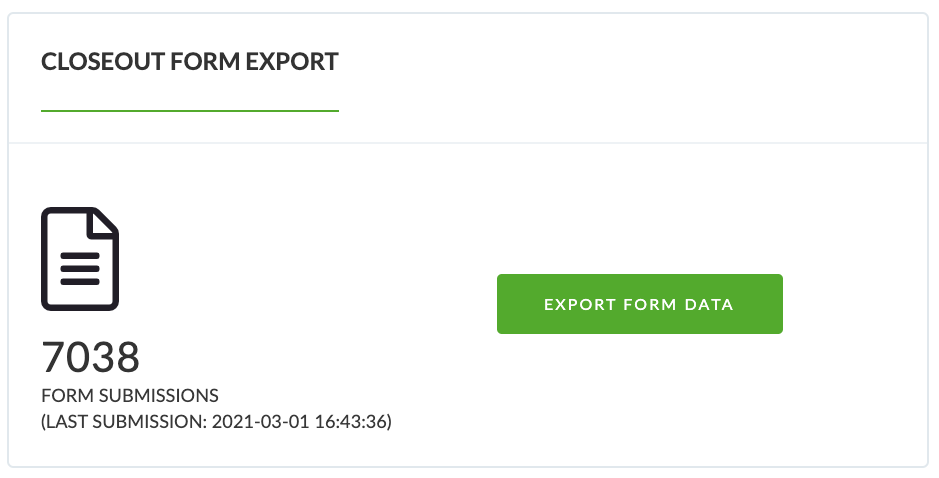
Clicking the large “Export Form Data” will download the data in Excel format. The exported form data will appear as a single Form Submission per row, with columns showing the fields from the form and a new set of ‘New Standard Job fields’.
FIXES
Bug: Second step onwards of document approval email notifications contain V1 link
Bug – Document Approval email notifications were incorrectly linking to V1 in some instances.
Bug: HTML tags in the email on the file comments.
Bug – HTML tags were inadvertently shown on the email when the users are notified with comments on a File after approval
Brand Planner job ext is editable when it shouldn’t be
Fix – The Brand Planner has an option to allow the user to edit the job extension in a certain office however the logic was reversed. Offices that had auto-create Job Number enabled had this field editable and those with it disabled could not edit the Job Number.
ENHANCEMENTS
![]()
Project Wizard – Speed Improvement
- Update the Main Job (BU) value in the Project Wizard & Finance Profile to use Pulse data
- Update Main Job in the HPS Job Builder
- Remove Main Job from the Agresso Project Relation sync
To improve the speed of the Agresso Step in the Project Wizard for the US we have enhanced the logic of the ‘Main Job’ field which was causing the page to load slowly.
The Main Job was removed from the Agresso sync and was replaced to a Pulse field which loads in Pulse data for the Main Job.
Everything else will continue to work the same – we send the Main Job to Agresso, we store it in the same place, and it looks the same you will however see a HUGE improvement on speed.
In future sprints, we will change the dropdowns to only show the first 10 results with more results that you need to show on scroll. This should further improve the speed and user experience.
ENHANCEMENTS
![]()
Tweak to the Finance Graph
After some feedback from clients, we have made a minor update to our finance graph in the UK/EU instance of Agresso.
This change relates to the bar ‘Actual Costs’ and as well as a new bar called ‘Approved Time’.
- The Actual Costs calculation has been updated to show all External Costs on the project with a classification of ‘External Costs’.
- A new bar called ‘Approved Time’ shows the total hours x rate per hour of timesheets that are in an approved status.