FEATURES
New Resource Scheduler – Phase 2 Closed Beta [Project #1479]
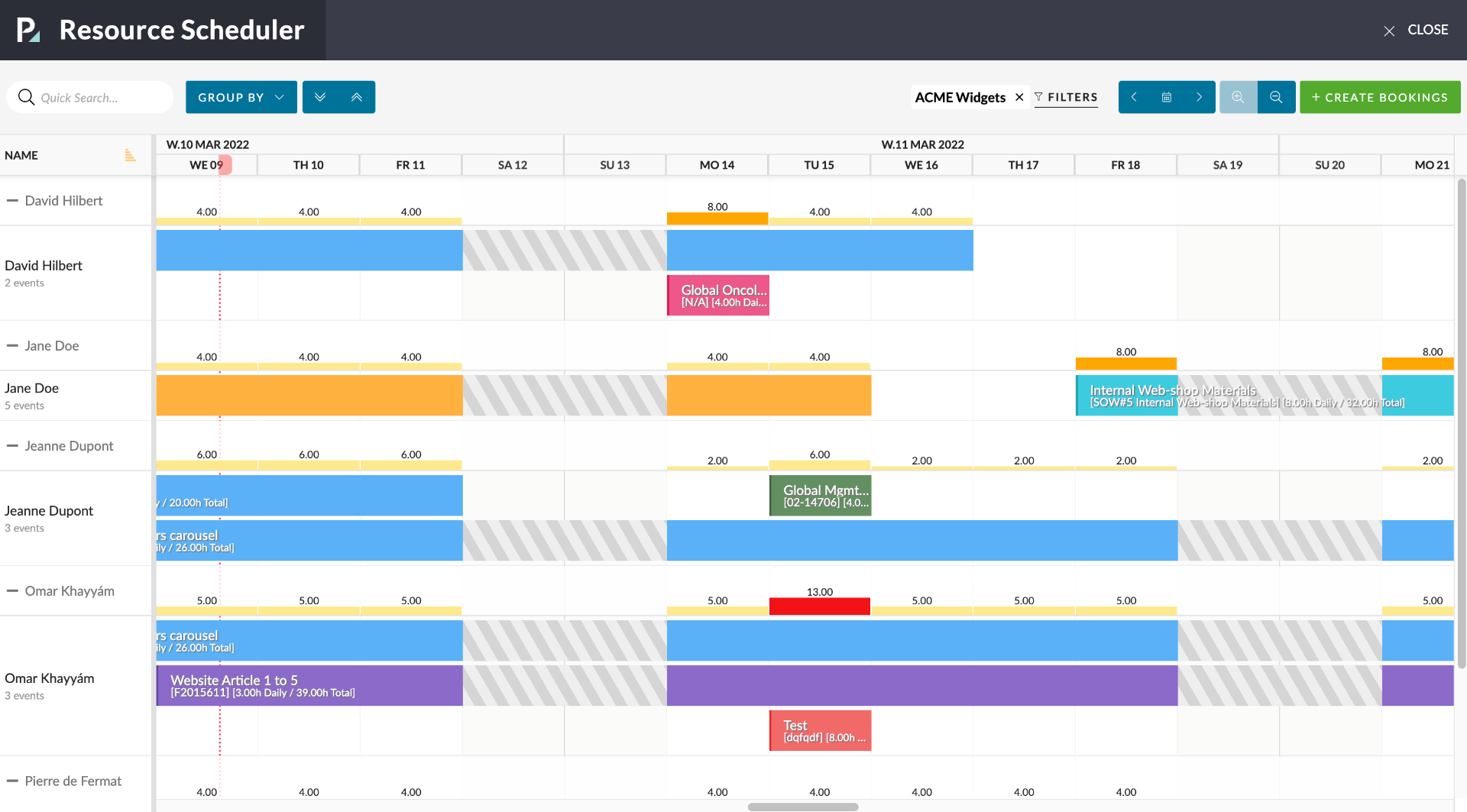
Phase 2 of the new Resource Scheduler is complete. We have listened to your valuable feedback on the first beta release and have enhanced its performance and usability and added several exciting requested features.
Please Note: The new Resource Scheduler is still in closed Beta before being rolled out to all Pulse Users. If you would like to explore this new tool, ask your Customer Success Manager for more details.
Apply Filters to the Scheduler
The ability to filter the Resource Scheduler makes it an essential tool for locating, checking capacity and booking resources across multiple Projects, Departments, and Offices.
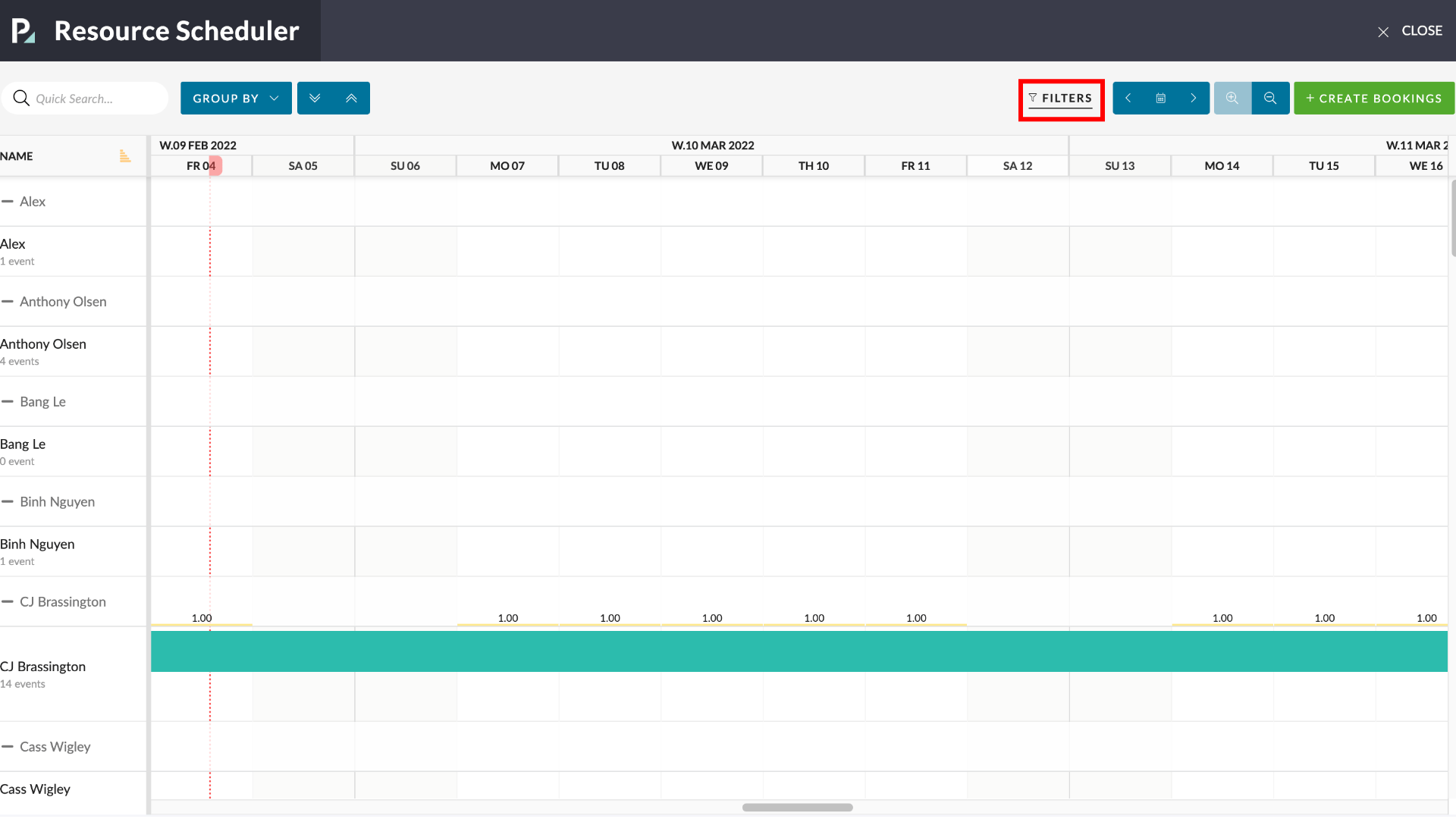
Quick search
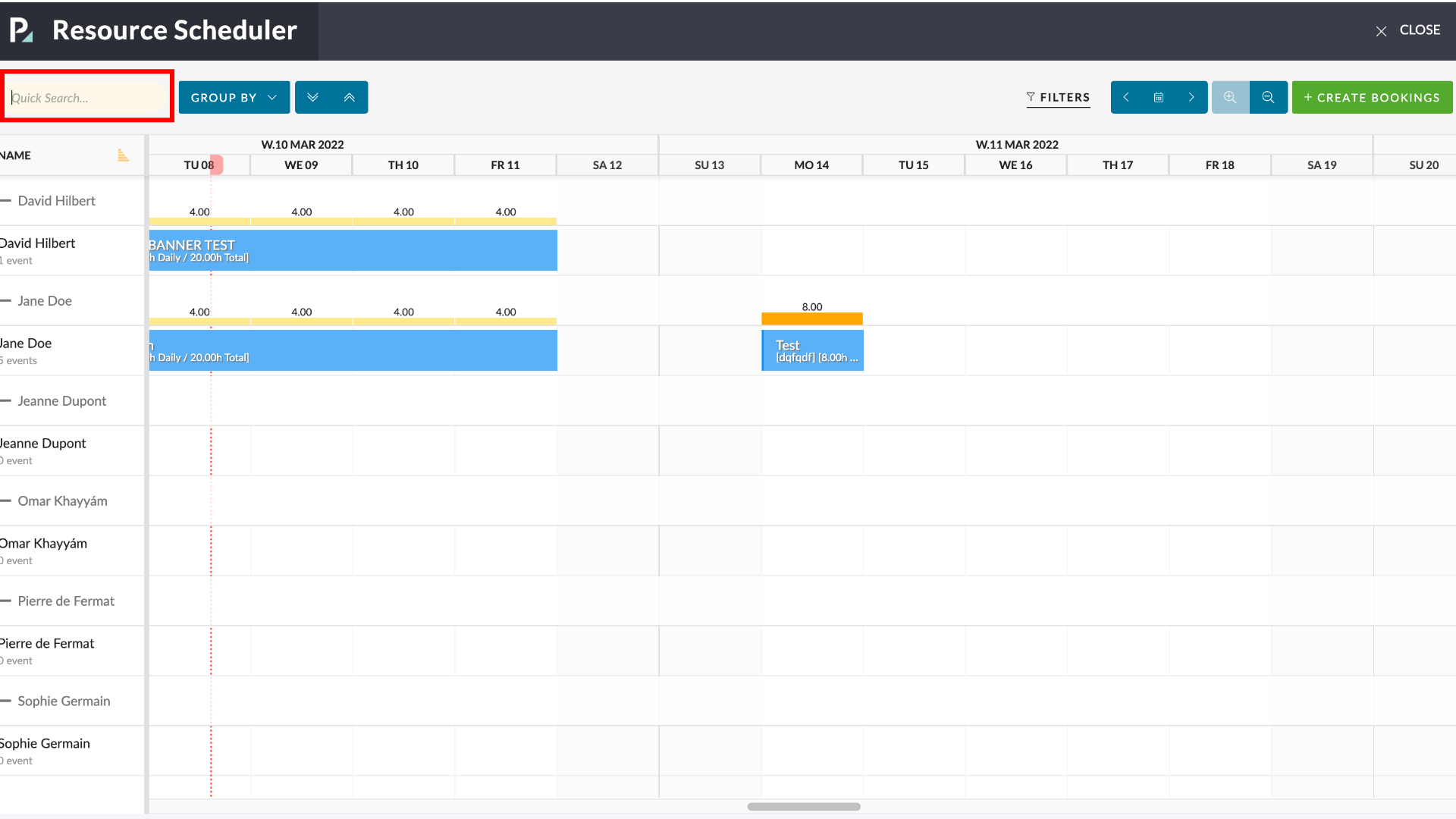
You can quickly search the contents of your Schedule view, narrowing down the list of Users displayed.
Power Search respects the current user’s user permissions – so it will only display results that include Groups, Brands, BrandCategories, Departments and Activities the currently logged-in user can access.
Link Bookings to Tasks
While Bookings are primarily made between Users and Projects, you can also link a Booking to one or more Tasks within that Project.
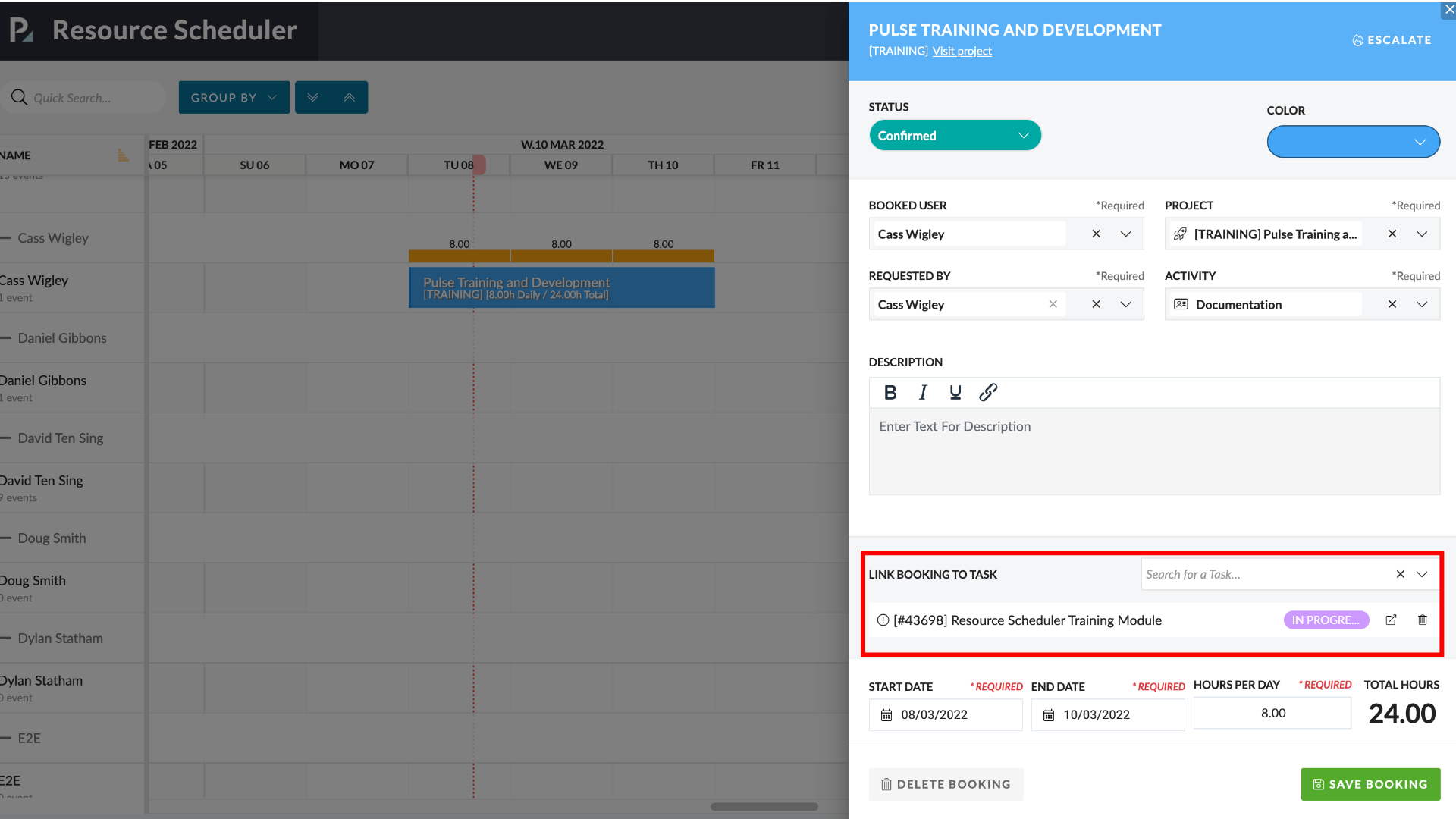
- Add Task to Booking by searching for and then selecting one or more Tasks in the multi-select SAYT field
- Linked Tasks are listed in Booking form with their current Status
- Open the Task in a new tab via the ‘Launch’ icon.
- Click the delete icon to Remove Task from the Booking
In the Schedule view, Linked Task are visible in the pop-over when hovering over a Task along with the Booking Details.
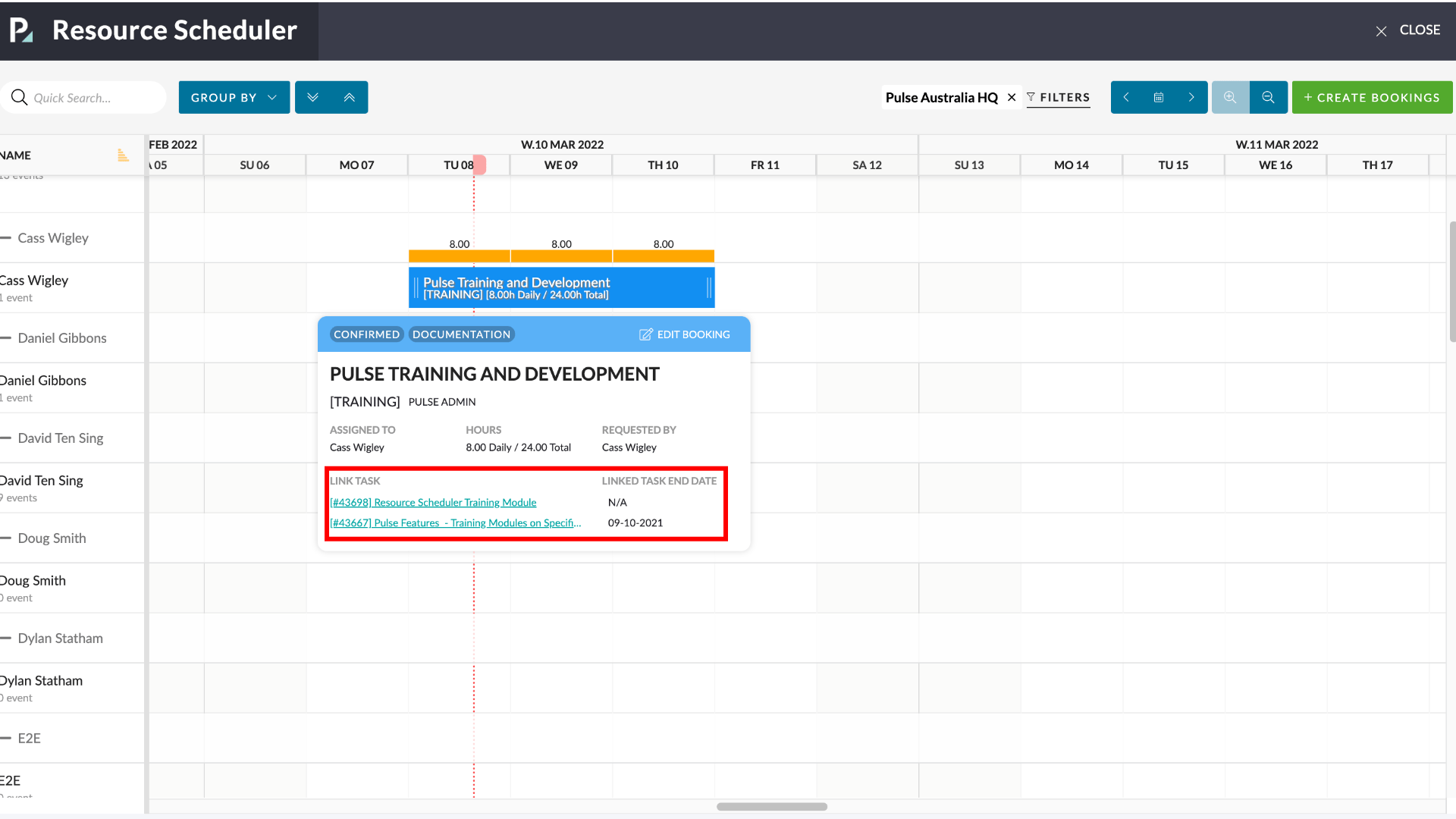
- Each linked Task is shown with its end date.
- Clicking on a Linked Task will launch that Task in a new tab.
Update the display of the weekends
When a Booking overlaps the weekend we alter the styling of the weekend to connect the non-continuous booking thus identifying it as a single booking.
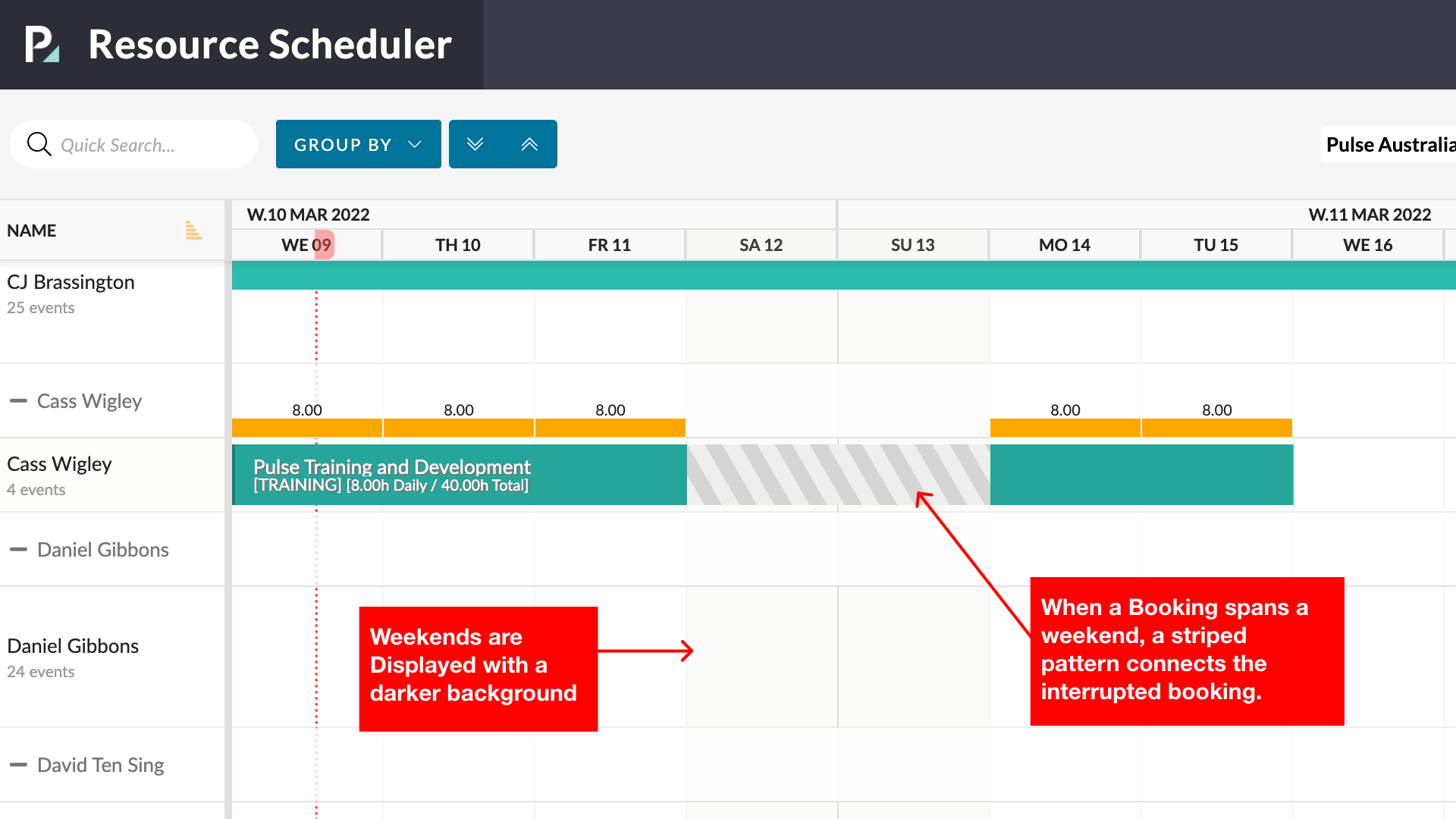
Other Enhancements
- Speed improvents on various actions such as changing the date or scrolling the Schedule, opening Booking form.
- Open Booking Form on a single click on a Booking.
- Enable infinite scroll
- Display short Bookings as a whole day
- Reintroduce “Set Specific Time Toggle” – this limits Bookings to be within a certain time range such that changes to the start/end time of booking do not cause the booking duration to extend beyond set limits.
- Keep default hours from 9 am to 5 pm if “Set Specific Time” has been clicked.
Resolved Issues
- Fix the Department, Brand and Brand Category filters which were not respecting access permissions.
- Fixed issue that was causing the activity dropdown to default to TBC instead of showing valid activities against the Project when making a booking using the Non-Charge feature.
[#50173] Feature: Drag and Drop between ‘Resources’ & ‘Job Attributes’
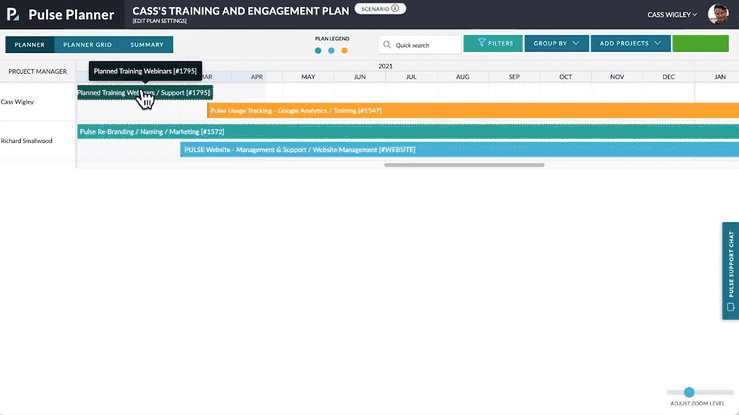
You can now drag projects between different lanes in the Pulse Planner, thus changing Project attributes for the dragged project. This is a quick way to allocate resources on a large scale and experiment with different planning and resourcing scenarios.
With this update, you can drag Projects between different:
- Project Managers
- Some Project Attributes – eg Audience
[#52219] Bulk Edit ability to Remove Tags from multiple Tasks
Ability to both Add and Remove Tags from tasks in the Bulk-Edit screen for Tasks.
To remove tags:
1. Select multiple Tasks from the Task list using the checkbox
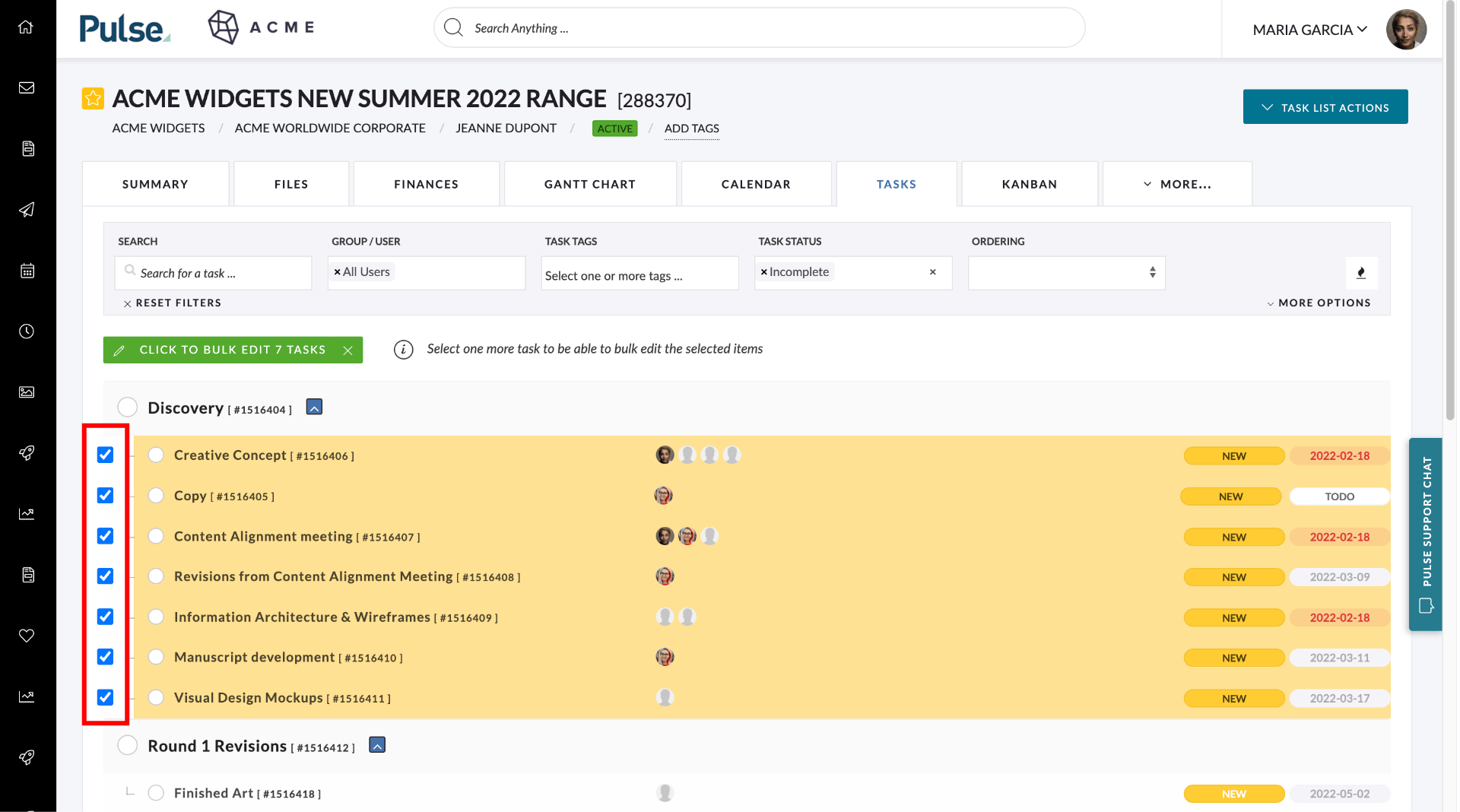
2. Click button title “Click to Bulk Edit n Tasks”
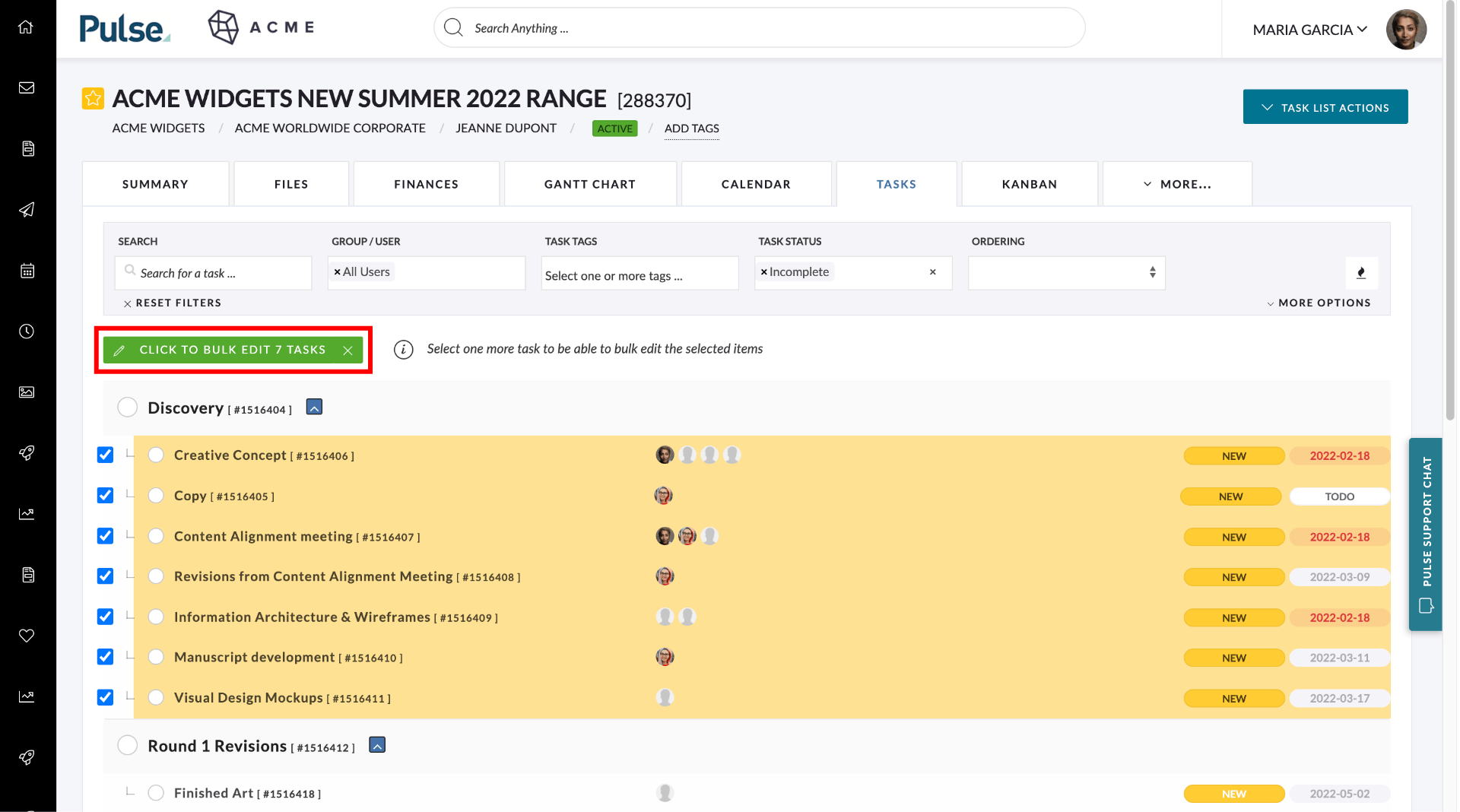
3. Click the “Manage Tags” button (previously “Add Tags”)
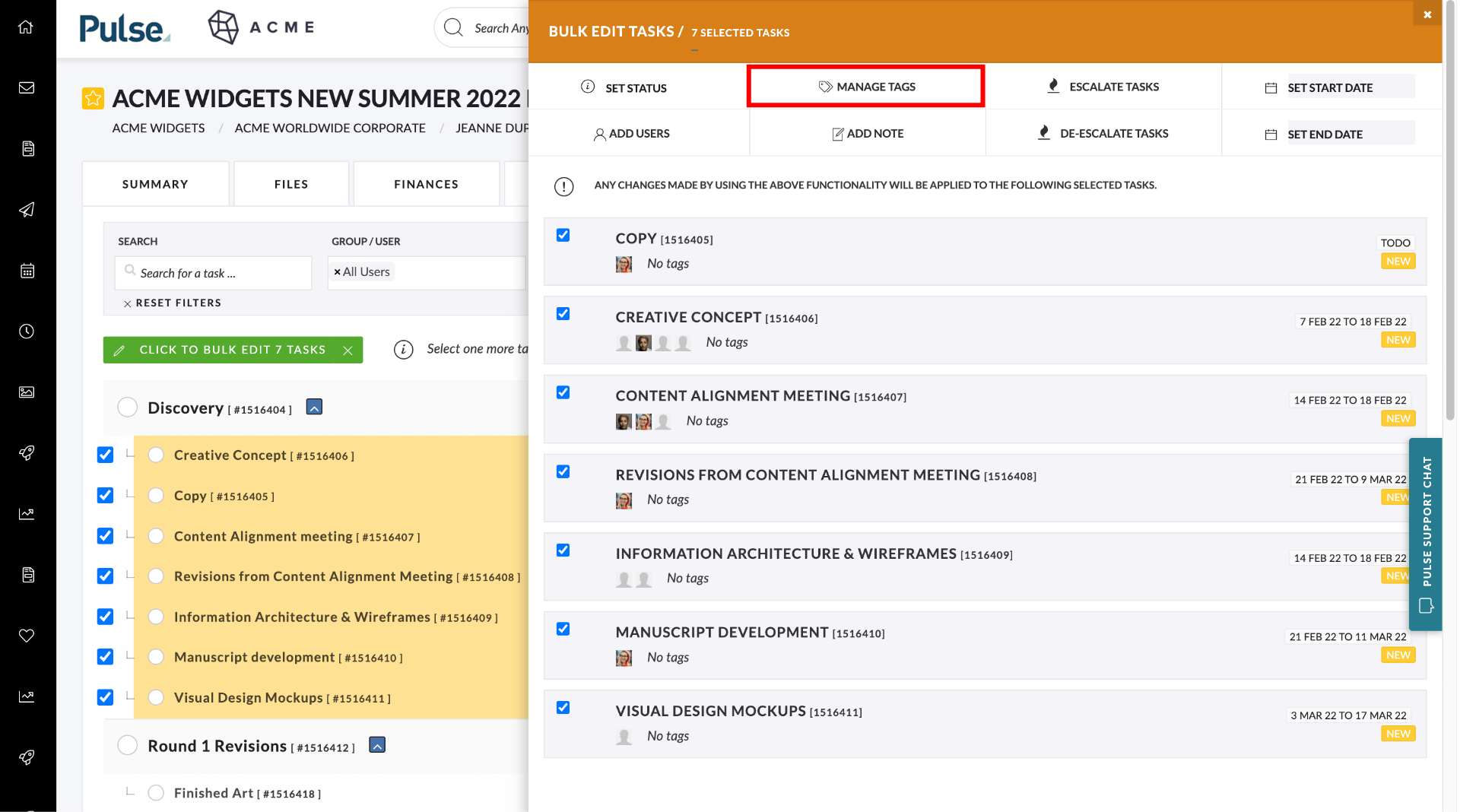
4. Toggle the switch from the default value of “Add Tags” to “Remove Tags”
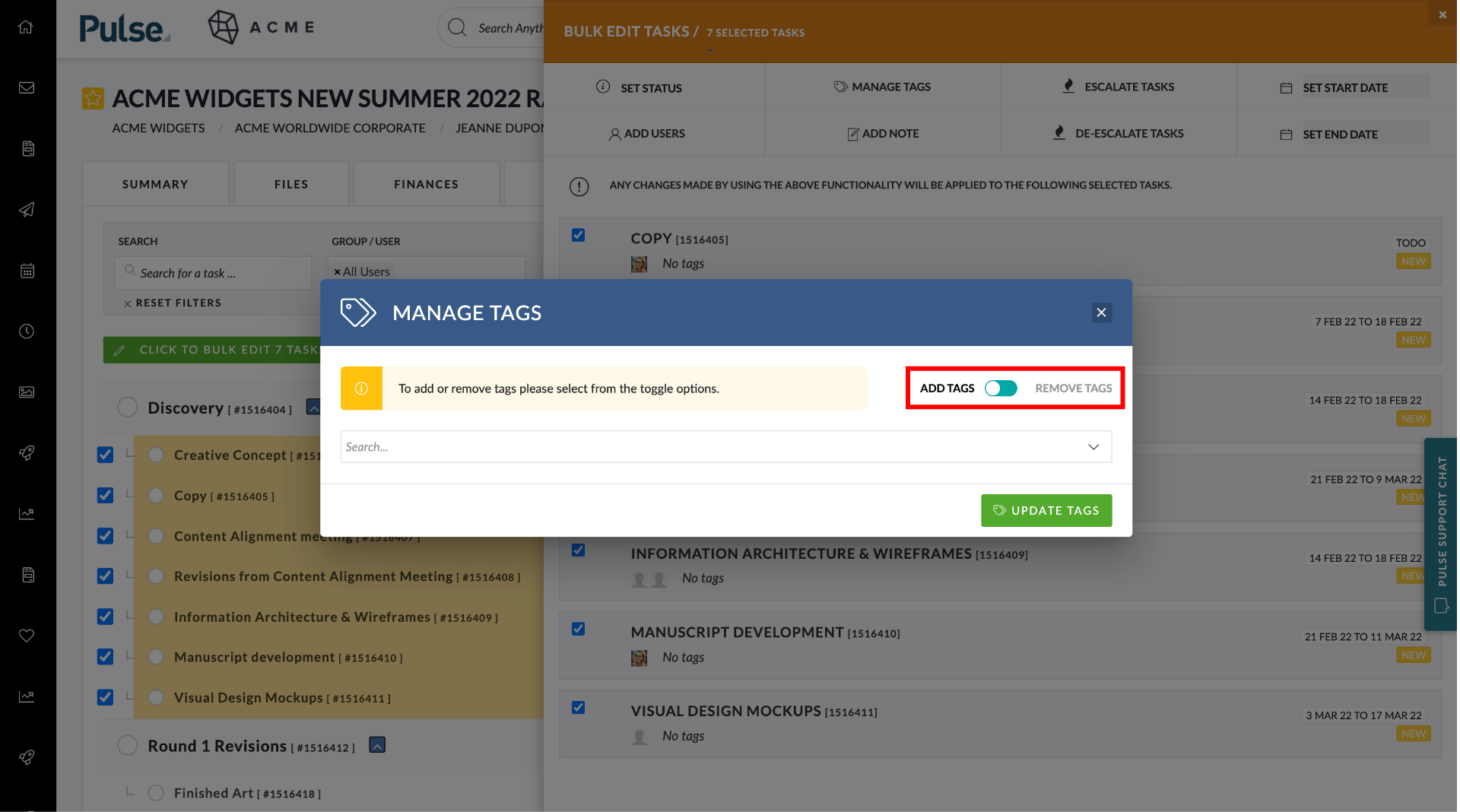
5. Add the Tags that you would like to remove
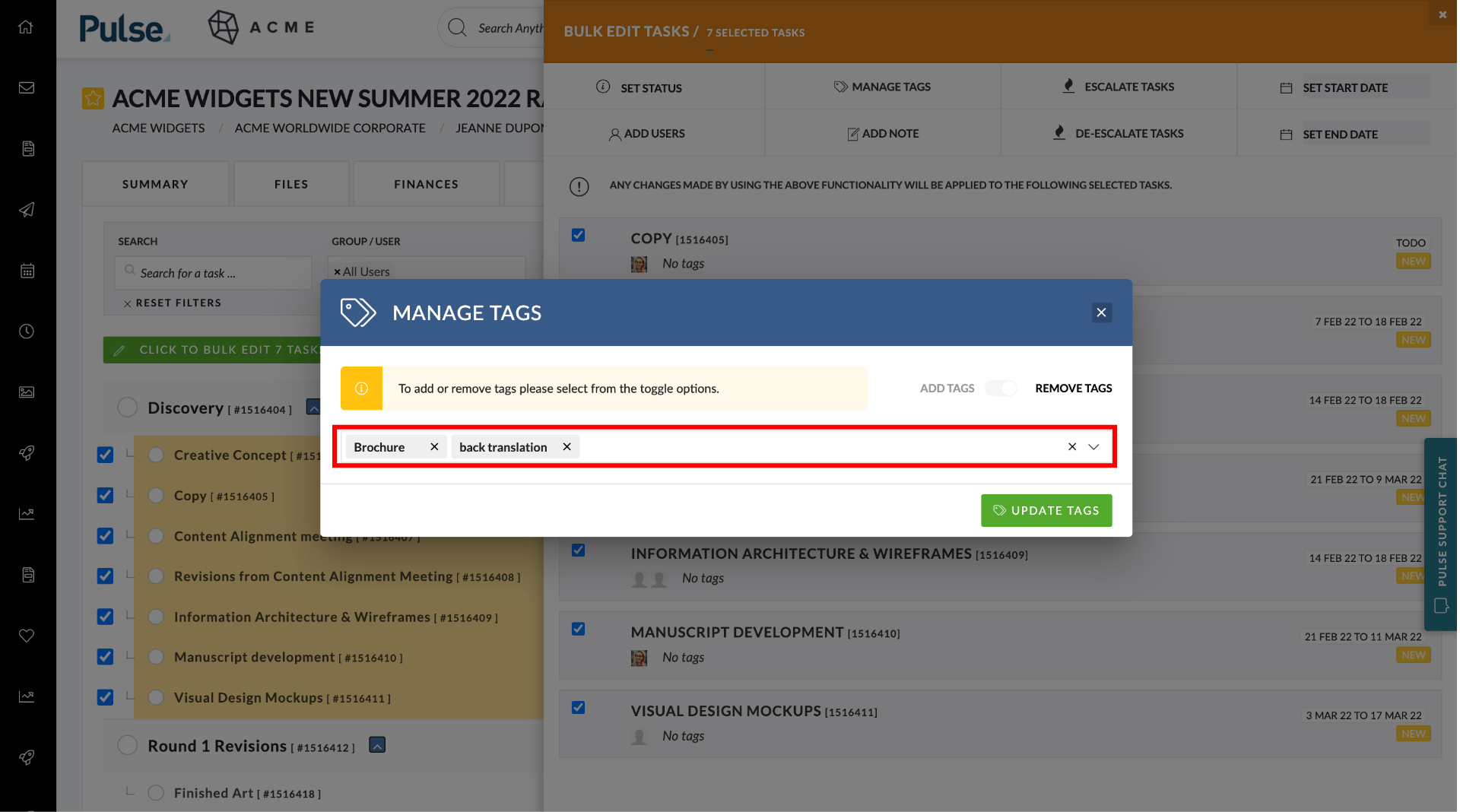
6. Click “Update Tags”
ENHANCEMENTS
Timesheet Reporting Enhancements [#52459]
We are preparing the data and configuration settings for the new and improved Timesheet Reporting, Approvals & Missing Time feature which is currently in development. This is laying the foundations for the roll-out of the new feature.
Visible changes include:
- Address Book > User> Payroll tab: New User settings for Pulse and Agresso-linked Users
- Address Book > Office > Timesheets: New Office Settings to enable new “Confirm Time” feature
New “Timesheets Required” and “Timesheet End Date” settings for Non-Agresso Users
To enable Non-Agresso users to use the Missing Time Report we have added new fields into the User Settings: Timesheet Required and Timesheet End Date.
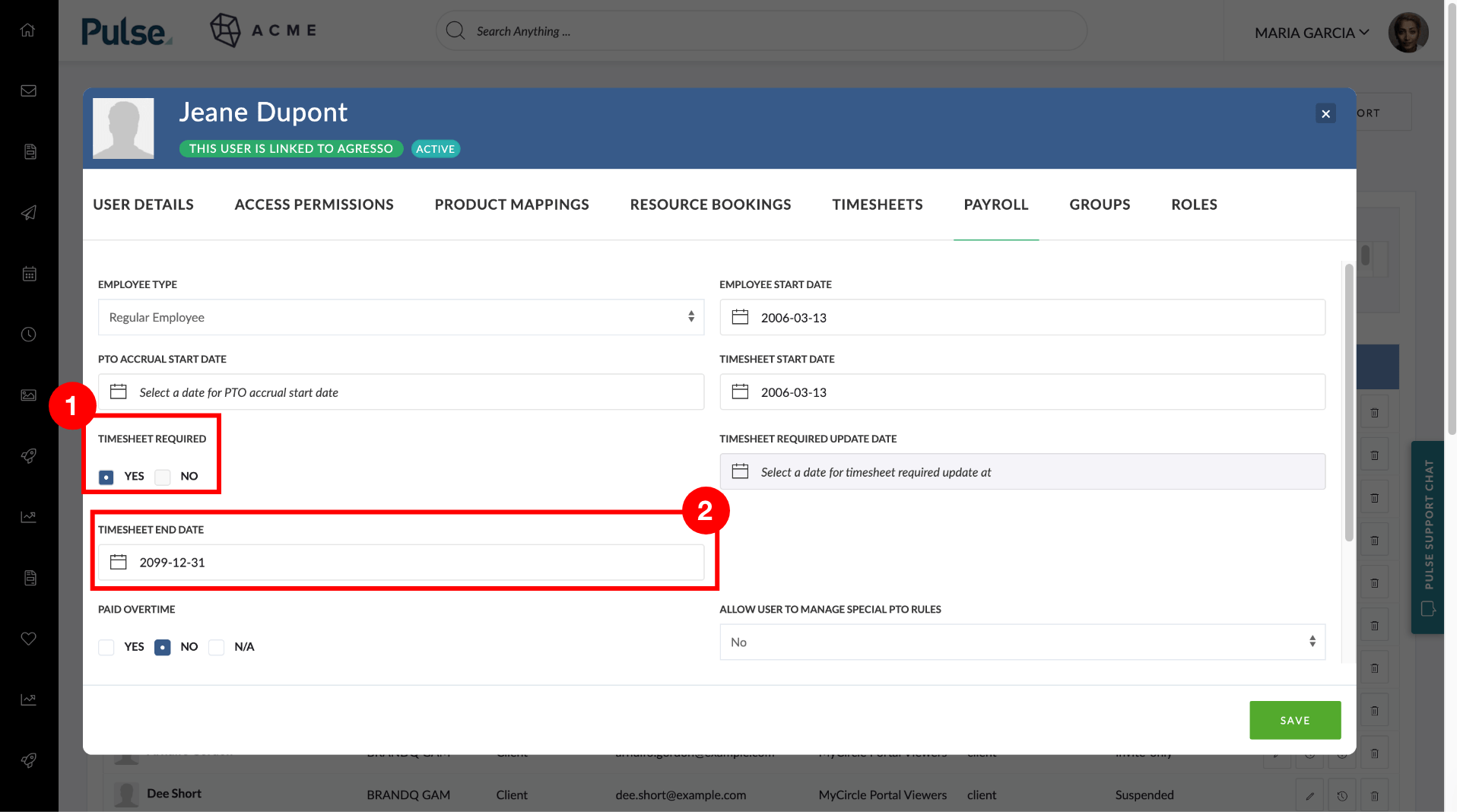
How we have set the values in these fields:
- For existing Non-Agresso Users that are “Active”, we have set their Timesheet end date to the new default of 31 December 2099 and their Timesheets Required flag set to “yes”.
- All newly created Non-Agresso Users will have their Timesheet End Date set to 31 December 2099 and their Timesheets Required flag set to “yes”.
- When we ‘Quick Suspend’ or ‘Delete’ Non-Agresso linked users we set the Timesheet End Date to the current date.
Please Note: for Agresso-linked users Timesheet End Date and Timesheets Required default values for Agresso Users will continue to be set in Agresso.
New “Timesheet Required Update Field” to record changes to Timesheet Requirements for Users
We have introduced a new field to track changes on timesheet_requried so we know when this has changed from ‘Yes’ to ‘No’. This is for the future new calculations of Missing Time which can be affected by changes in these dates.
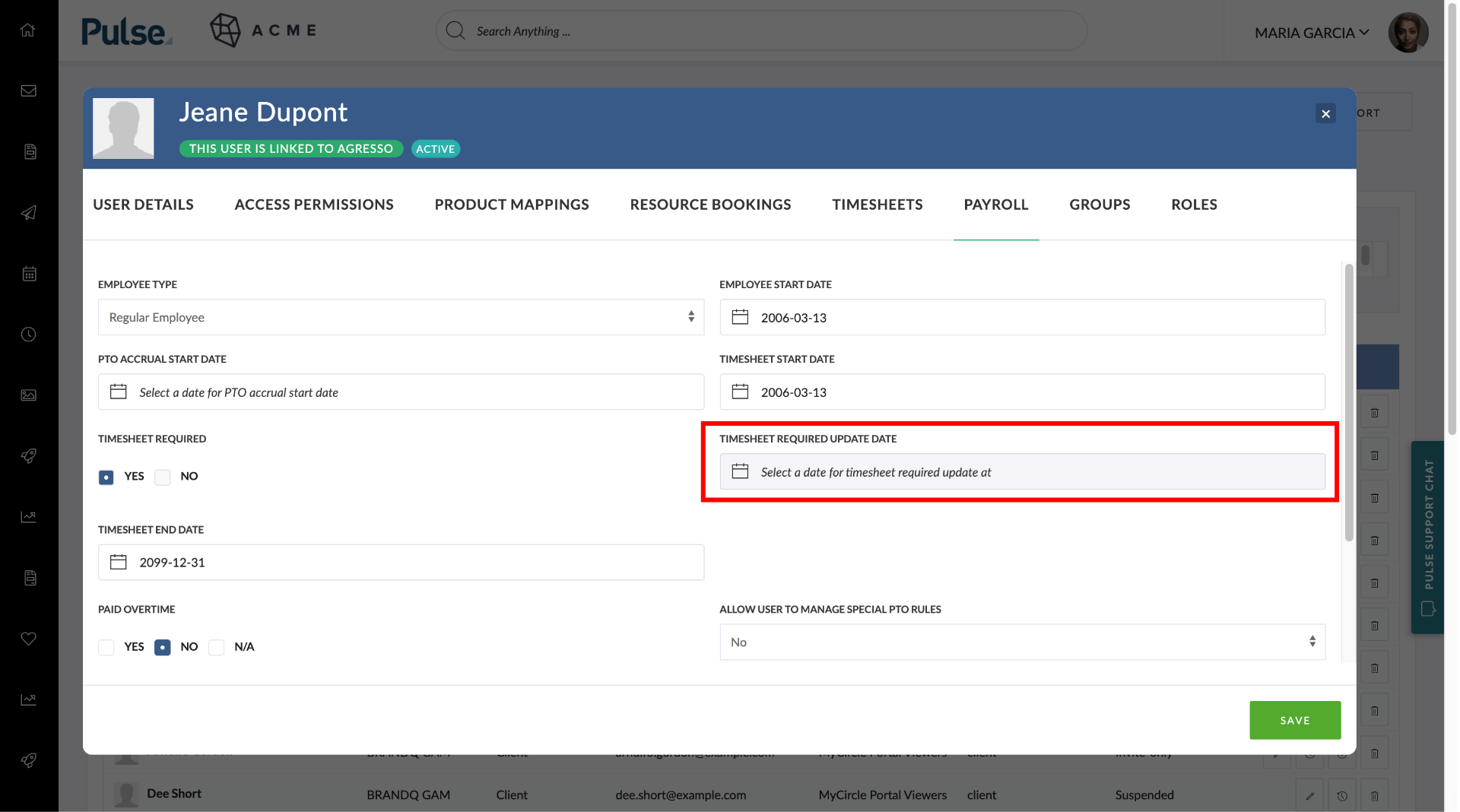
Why have we introduced this new field?
A user may change from Timesheet Required from Yes to No many times over the course of their employment. For example:
- Sarah starts at the company 1 Jan 2009. Timesheet Required = Yes
- Sarah goes on maternity leave 10 September 2010. Timesheet Required = No
- Sarah returns to work 10 September 2011. Timesheet Required = Yes
To calculate her ‘missing time’ we would use:
- 1 Jan 2009 – 9 September 2010
- 10 September – Current Date
For this reason, we will need to track when the flag changes from ‘yes’ to ‘no’ to ‘yes’ to ‘no’.
- For Pulse users, it is when someone comes to the address book and changes it from ‘yes’ to ‘no’ or vice versa.
- For Agresso linked users it is the date the STAFF SYNC changes it from ‘yes’ to ‘no’ or visa versa
Office Settings to enable new ‘Confirm Time’ feature
There are certain offices that need to ‘Confirm Time’ in addition to the normal process of Approving Time. This is different from Approving time as the action of ‘Confirming time’ is done on already Approved Time. It is an additional process that can be implemented for employees who are not Auto-Paid – for example, employees who are eligible to be paid for overtime.
The ability to enable ‘Confirm Time’ is controlled from a new office configuration to ‘Confirm Time’ in the Address Book>Offices > Timesheet tab. You will see an additional field called ‘Enable Confirm Approved Time’ with a default value of ‘No’.
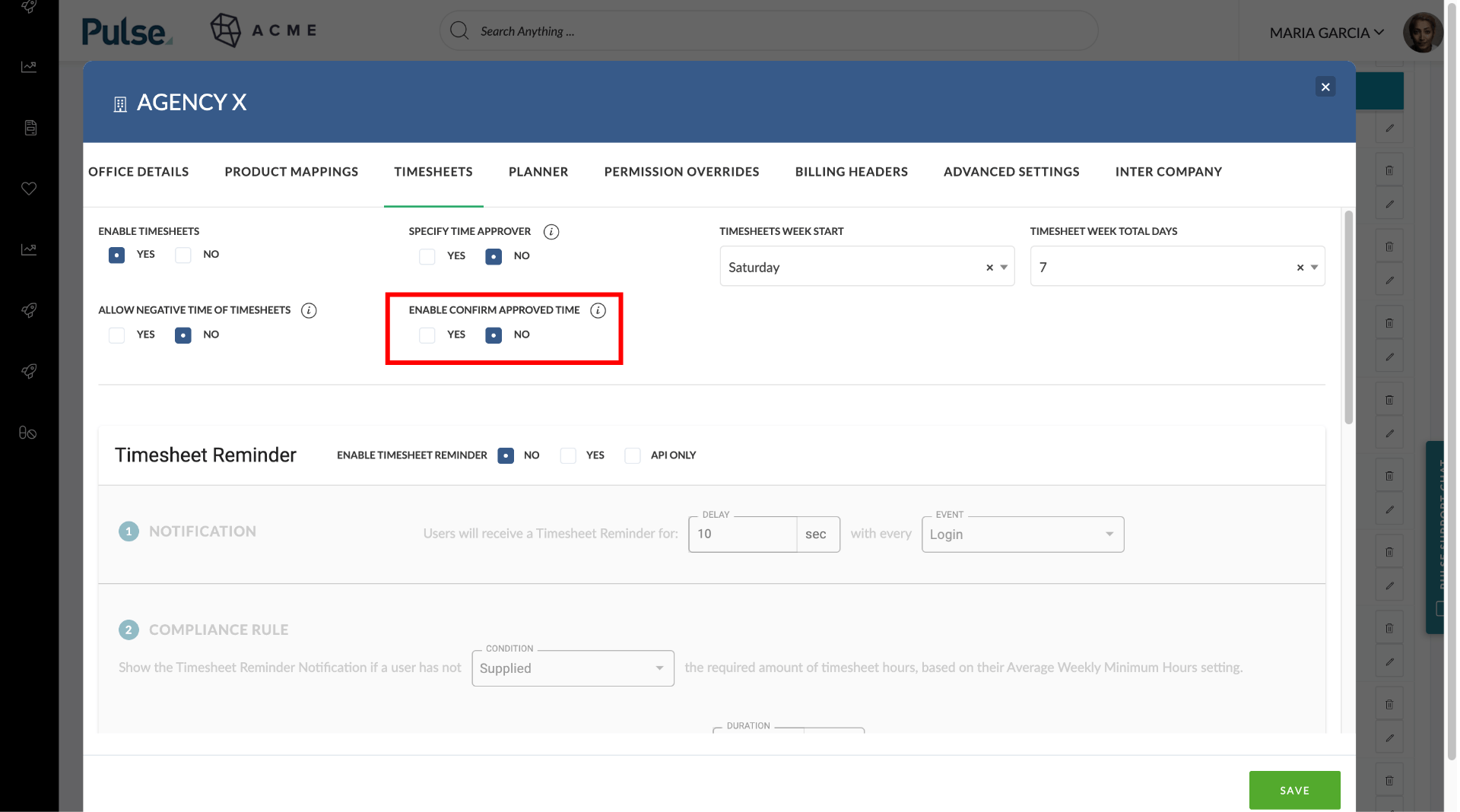
[#53809] Agresso: Sync “Income_category_name” from staff sync to Role Description in Pulse
For Agresso-linked Users who do not already have a “Role Description” set in Pulse, we will now derive their “Role Description” from the last updated value in the field ‘income_category_name’ in Agresso.
A user’s Role Description can still be edited by the user in their User Details page:
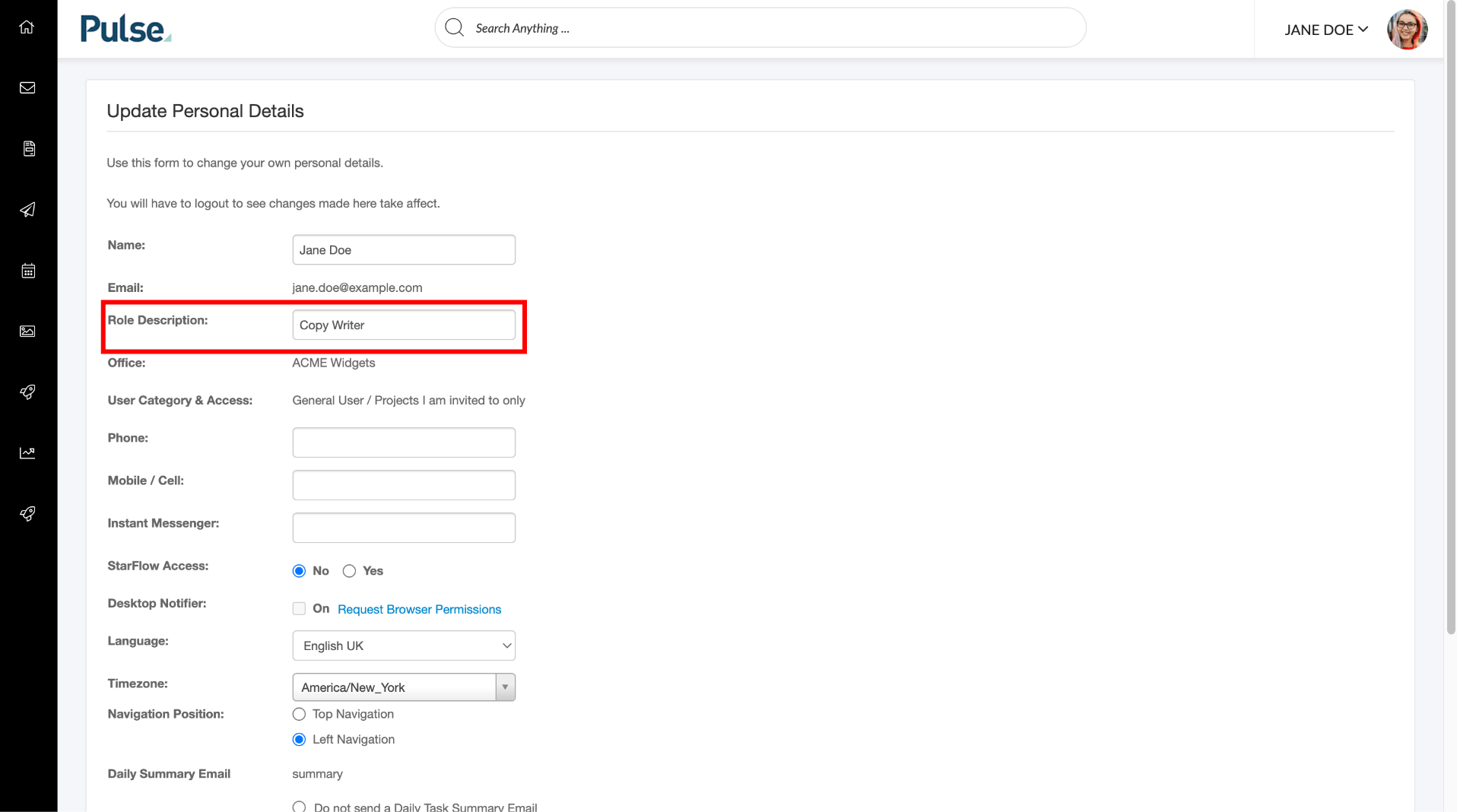
Or, in the Address Book when editing a User:
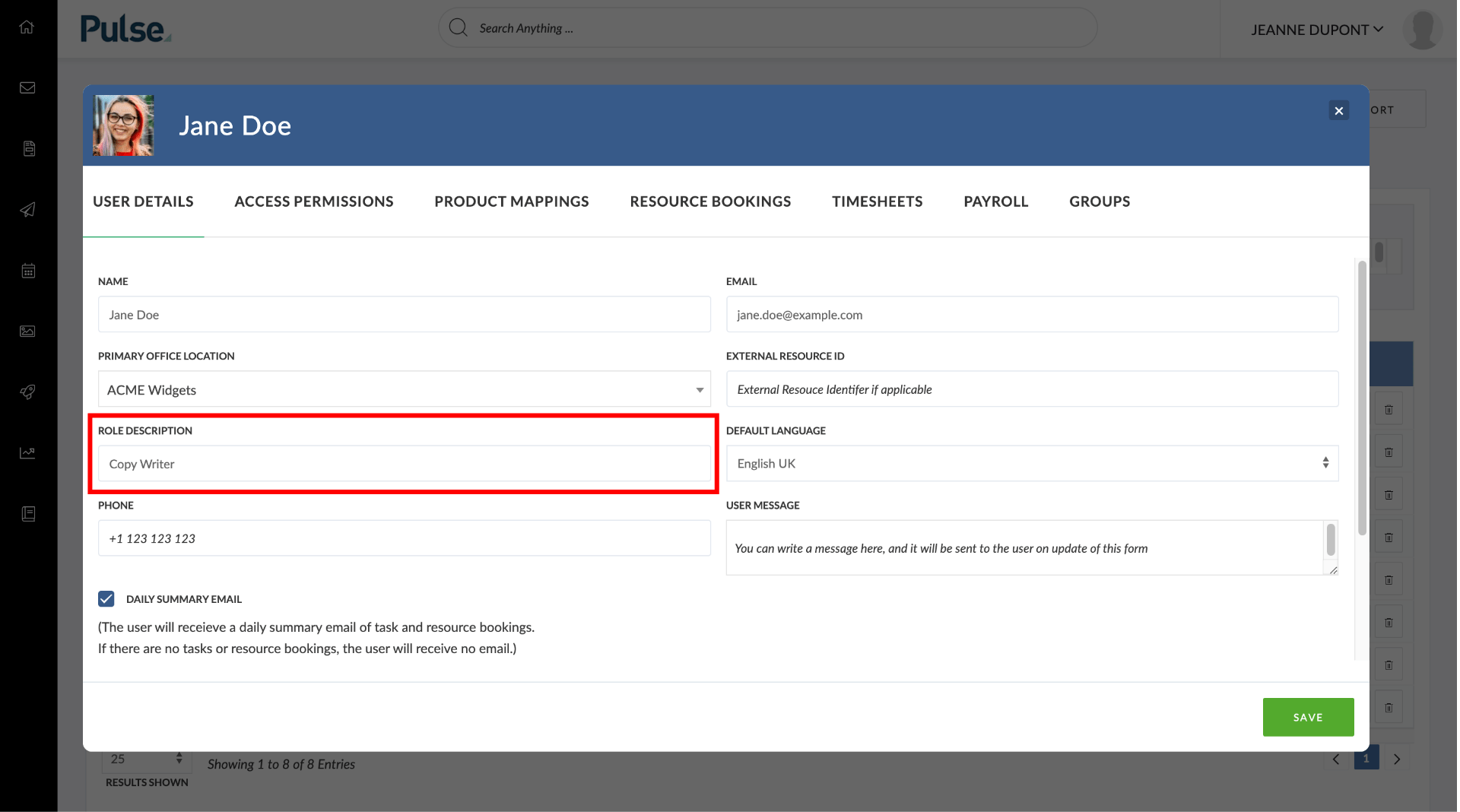
In implementing this change, the idea is that moving forward, any changes made in Agresso will flow through to Pulse.
Initially, during the first Agresso Sync
- If a User does not have a Role Description set it will be updated with the value curretly set in Agresso
- If a User does Role have a Description already set in Pulse it will be unchanged and not be overwritten with new value in Agresso
Moving Forward with subsequent Staff Syncs:
- If a User does have a Role Description already set in Pulse it will not be overwritten with each new Agresso Sync if their ‘income_category_name’ has not changed.
- If their ‘income_category_name’ is changed in Agresso then their Role Description will be updated to this new value in Pulse.
- If a user subsequently changes this value in Pulse, it will not be overwritten by the next Staff Sync – unless the value of income_category_name is changed in Agresso
[#53876] Remove ability to Create or Void new Finance Documents on Completed or Cancelled Projects
When a project is marked as ‘Complete’ or ‘Canceled’ we now prevent the creation or voiding of financial documents such as Estimates, Purchase Orders and Invoices.
- The buttons for creating new financial documents are removed
- When editing an existing Approved Estimate, Purchae Order or Invoice, the option for ‘void’ is disabled.

[#54357] Show a ‘Label’ for the Project Manager in the Notification List
Show a ‘label’ in the Manage Notifications and Assignments Modal indicating who is the ‘Project Manager for the project.
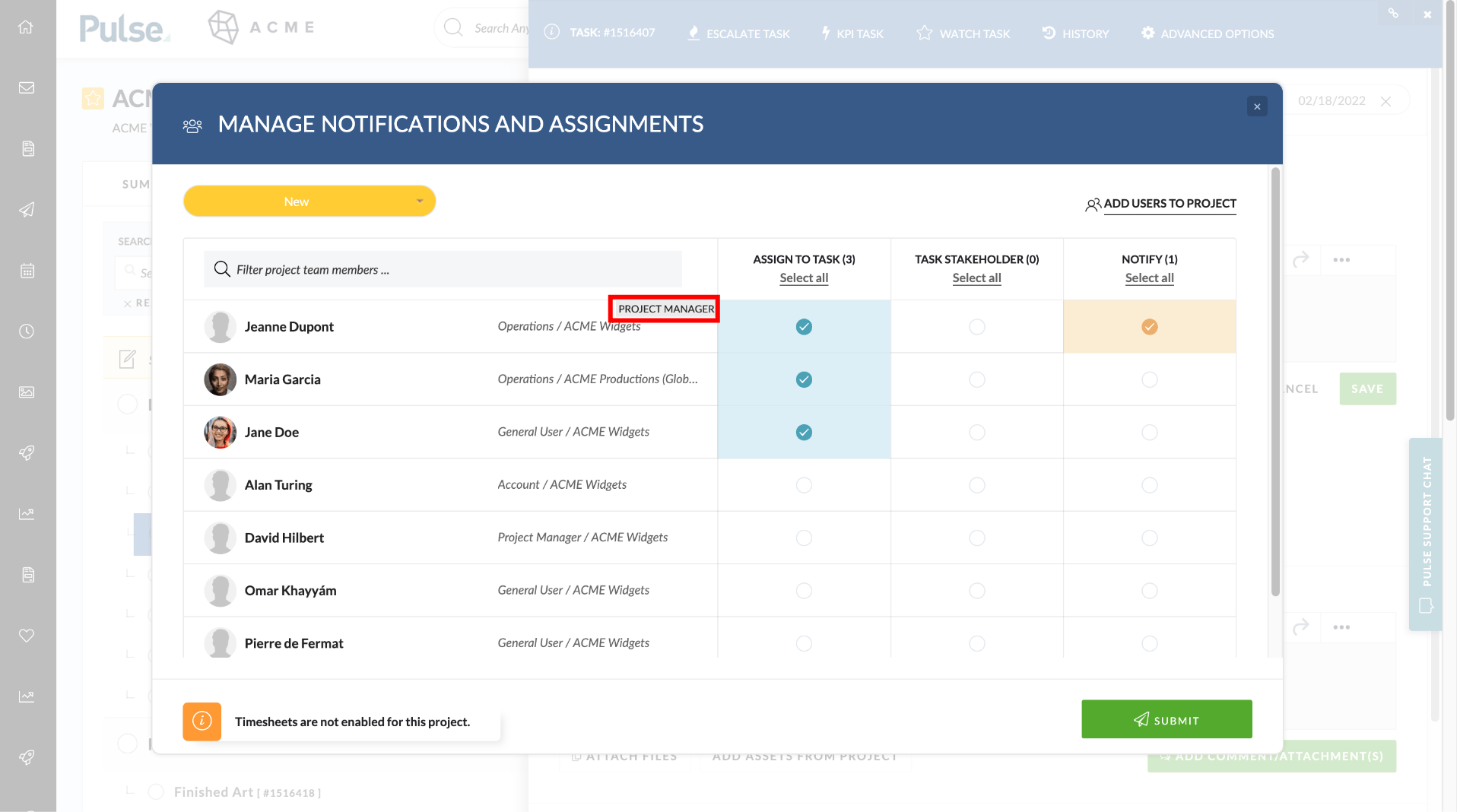
This label will appear on the:
- Task > Manage Users Notification Modal
- Task > Add Comment Notification Modal
[#54358] Create a Filter for ‘My Stakeholder Tasks’ in the Task List
Create a Filter called ‘My Stakeholder Tasks’ which show Tasks where the current user is associated as a ‘Stakeholder’ of the task.
[#52505] Delete Task confirmation in Gantt
When you Delete a Task in Gantt show a confirmation window.
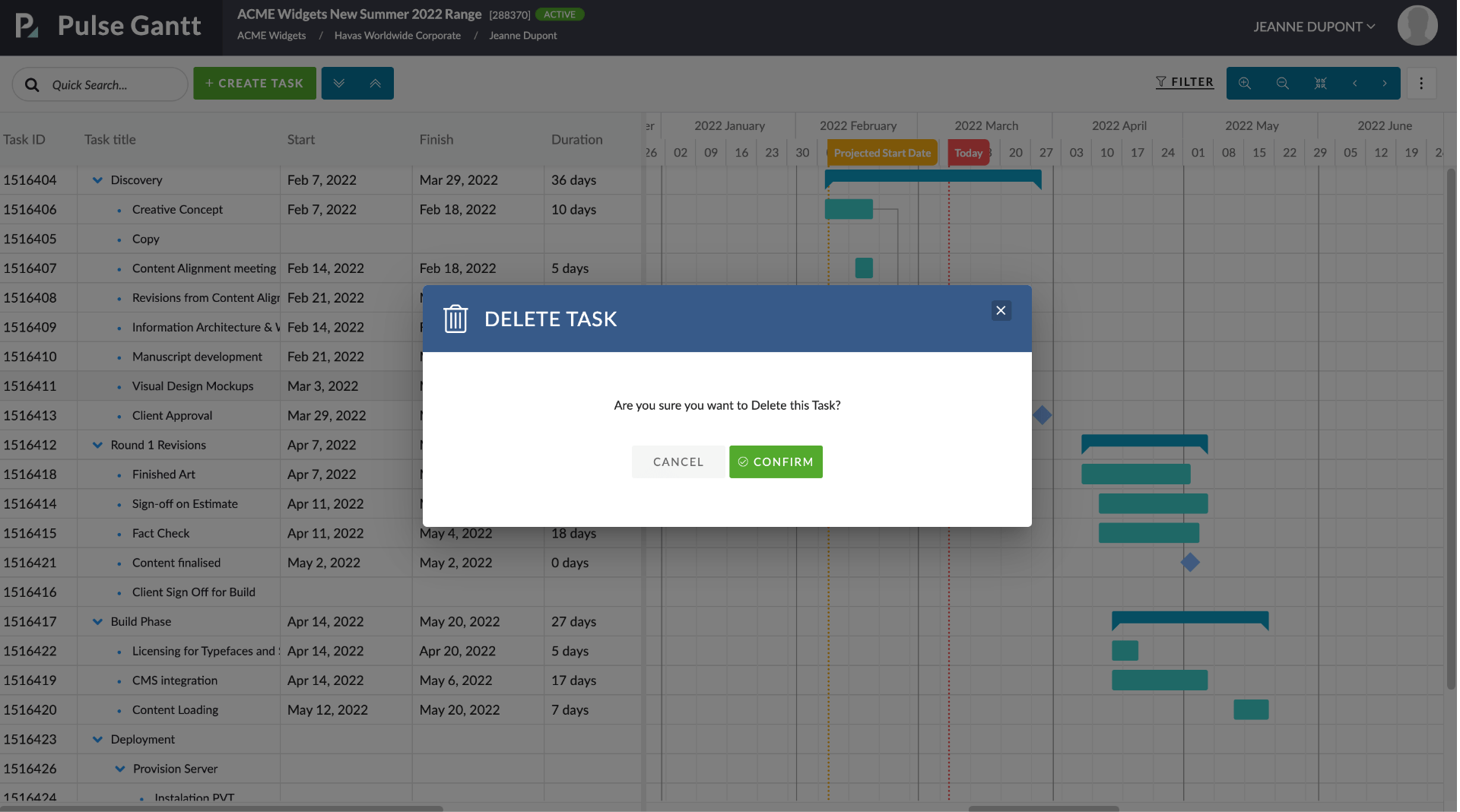
1) Single Task delete – “Are you sure you want to Delete this Task?”
2) Parent Task Delete – “Are you sure you want to Delete this Parent Task? If you proceed, the Parent Task and All Child tasks will be deleted”
[#54642] Add Agresso ID to Agresso Contract Client field (in brackets) for end user to see – IN FINANCE PROFILE WHILE APPROVING PROJECT
Show the Agresso Contract Client ID in brackets next to the Agresso Contract Client Name in the Finance Profile.
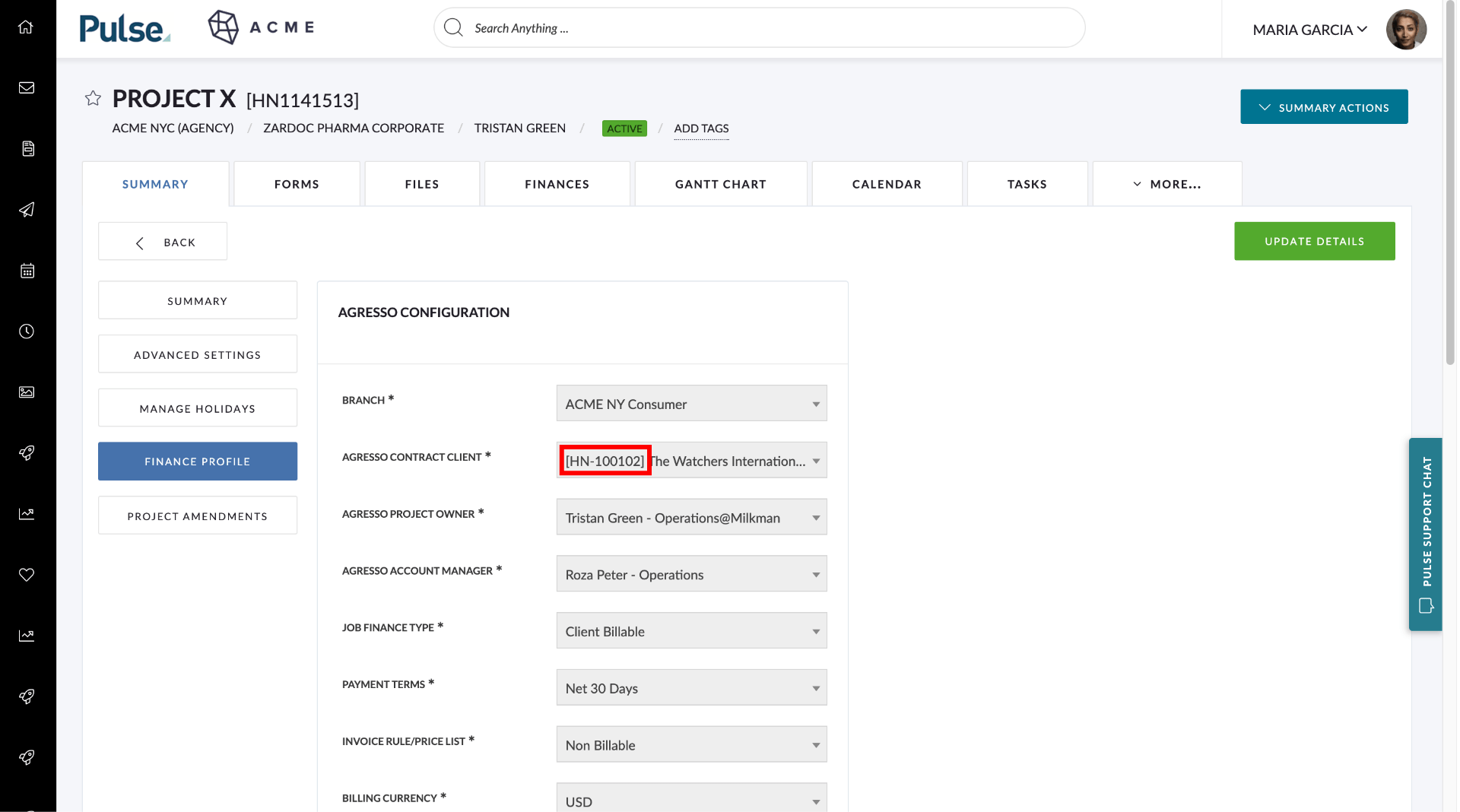
This makes it simpler for Finance Managers when approving Projects because they can see and search (SAYT) for both the Agresso Contract Name and Client ID in the Agresso Contract Client field in the same way that they can in the Project Wizard.
Once a Project is approved, this field is disabled but the Agresso Client ID remains visible.
[#54460] Separate Valid from and Valid to translations for Finance document types
Split translation of Valid From and Valid To fields for each finance document type in Finance Document builder, Print Preview and related PDF.
FIXES
[#54483] Bug: Changing user with an amendment open keeps the amendment open on the other user
Fix – When creating a Timesheet Amendment, changing the user before submitting that Amendment, leaves the Timesheet Amendment “open” or in a “saved” state keeps the amendment open on the new user.
This has been fixed and the Amendment no longer is transferred to the new user.
[#54618] Bug: Customer Address disappears upon saving an Estimate
Fix – When an Estimate is created, the builder loads the client name and the address. However, upon saving the document, the address disappears both on the builder and the print preview.
The client address now appears on both the “Builder” and the “Print Preview” upon saving.
[#53958] Fix: Slow Global Search Results
We have optimised the Global Search Results reducing the time taken to return results from approximately 6 seconds to approximately 1 second.
[#53987] Bug: Not showing full name when attaching Assets from the project
When selecting Assets from the Asset library, the full file names are truncated and if there are multiple files to choose from, It is impossible with the prefixes to tell which similarly named document is being selected.
When hovering over an asset with the mouse, we now show the full asset name.
[#54382] Design QA: Fix vertical scaling of the Wiki Sidebar and Page Area
Fix – Issue that arose if the content of a Wiki page extended beyond the navigation sidebar that was preventing the sidebar and page from extending down to the bottom of page content and the user from being able to scroll the content.
The page area and left nav now extend down with the content and scroll bars become active to allow the user to view all of the content
[#54621] Bug: Job Office Filter on Time Report
Fix – The Time Report was not returning all Users with missing time on a Project if the “Job Office” filter was applied. Rather than showing all missing time it would exclude Users who have recorded time on a Project but are from a different Office to the Office selected in the filter.
The Time Report now shows all Timesheet Records on a Project, regardless of which Office the User is from.
[#54431] Bug: Phantom Jobs showing up in the Project Dropdown
Fix- Phantom Job or Jobs blocked for Timesheet Submission were appearing in the ‘Add Project’ dropdown in Timesheets. By design Phantom Jobs are blocked for time and should therefore never appear in Timesheets.
Phantom Jobs are now excluded from the “Add Record” list in Timesheets like any other Job that is blocked for time.
[#54656] Bug: Timesheet amendment, not handling blank correctly
Fix – When you leave a record blank instead of adding ‘0’ then the amendment fails to submit.
[#54716] Bug: Inability to use Move Tasks fro certain Tasks
Fix – Some Tasks were not Able to be moved to another Project using “Move Task to a different project” due to a combination of Notes Attachment types.
5. TECH DEPT
[#54502] Bug – crontab calling non-existent script
Change the production crontab so that it no longer calls flockChecker.sh.
[#54636] Fix: Duplicate UPN’s email to exclude KIN accounts
When Pulse Support is been notified of a possible duplicate UPN that was detected, it does not consider if the duplicate is an active KIN account.
We now ignore KIN accounts for the duplicate UPN check
Pulse Components
[#54835] chore: rename PulseList to PulseListSelector
As part of the Ziflow project, there is an introduction of a left list navigation component. We would like to make use of @material-ui/list component. As we have a PulseList component already this new component is called PulseListSelector.
6. Regression Bugs
[#55274] General Time Approval won’t load
General Time Approval fails to load when viewing as superuser.
[#55273] Error: 500 on Admin > Manage Strategic Imperatives
Manage Strategic Imperatives returns error 500.
[#55272] Error: 404 on Admin > Manage Social Feed Sources
Manage Social Feed Sources returns 404 error
[#55271] Errors occur on Admin > Manage Regions
Error message warning.
[#55270] Error: 500 on Admin > Audiences
Admin > Audiences returns 500 error.
7. Hot Fixes
[#54975] HOT FIX: US EstimateData syncs not running
Fix the problems that are causing the EstimateData syncs to fail.
[#54812] Hot Fix – API Only setting is not respected
If the office has API only enabled, users were still locked out.
[#54984] Hot fix: Amendments not able to submit when TS PTO is zeroed out
Fix – An amendment with a zeroed-out TS PTO record should be able to be submitted.
8. AUTOMATION TESTING
- [#54271] Address Book PVT – View Users
- [#54272] Address Book PVT – Search user
- [#54274] Address Book PVT – View Groups
- [#54275] Address Book PVT – View Offices
