1. ALL REGIONS
FEATURES
Timesheet Email Notifications
Pulse now offers several different email notifications to help users stay compliant with their timesheet obligations. These email reminders are to enhance existing in-app reminders and lockouts and to accommodate employees who may not log in to Pulse on a regular basis.
Three email notifications deal with scenarios of escalating non-compliance:
- Unsubmitted Time
Helpful email prompt to remind users to “submit” their time after it has been “saved”. - Timesheet Reminder
Sent to users when they fail to comply with the Timesheet submission rules set up for their Office. - Timesheet Lockout
Sent to users when their failure to comply has triggered their “Lockout from Pulse – and possibly internet access.
These email notifications are optional and can be configured for an entire Office and/or for each user.
Unsubmitted Time Email Notification
This is a helpful reminder to users who have not clicked the ‘Submit’ button on their timesheets for any day where they have ‘saved’ or ‘rejected’ time.

The content and frequency of the email will be different depending on whether the user is required to submit their timesheets on a weekly or daily basis:
- Daily Timesheets
Submissions are grouped by day.
Email sends daily at 5 pm on working days (GMT-4). - Weekly Timesheets
Submissions are grouped by week.
Email sends Friday at 5 pm (GMT+1)
How to configure your Office to email reminders to employees with unsubmitted time
To enable Unsubmitted Time email reminders go to the Address Book > Timesheets tab for the User’s Primary office and check “yes” in the “Enable Unsubmitted Timesheet Email” configuration.
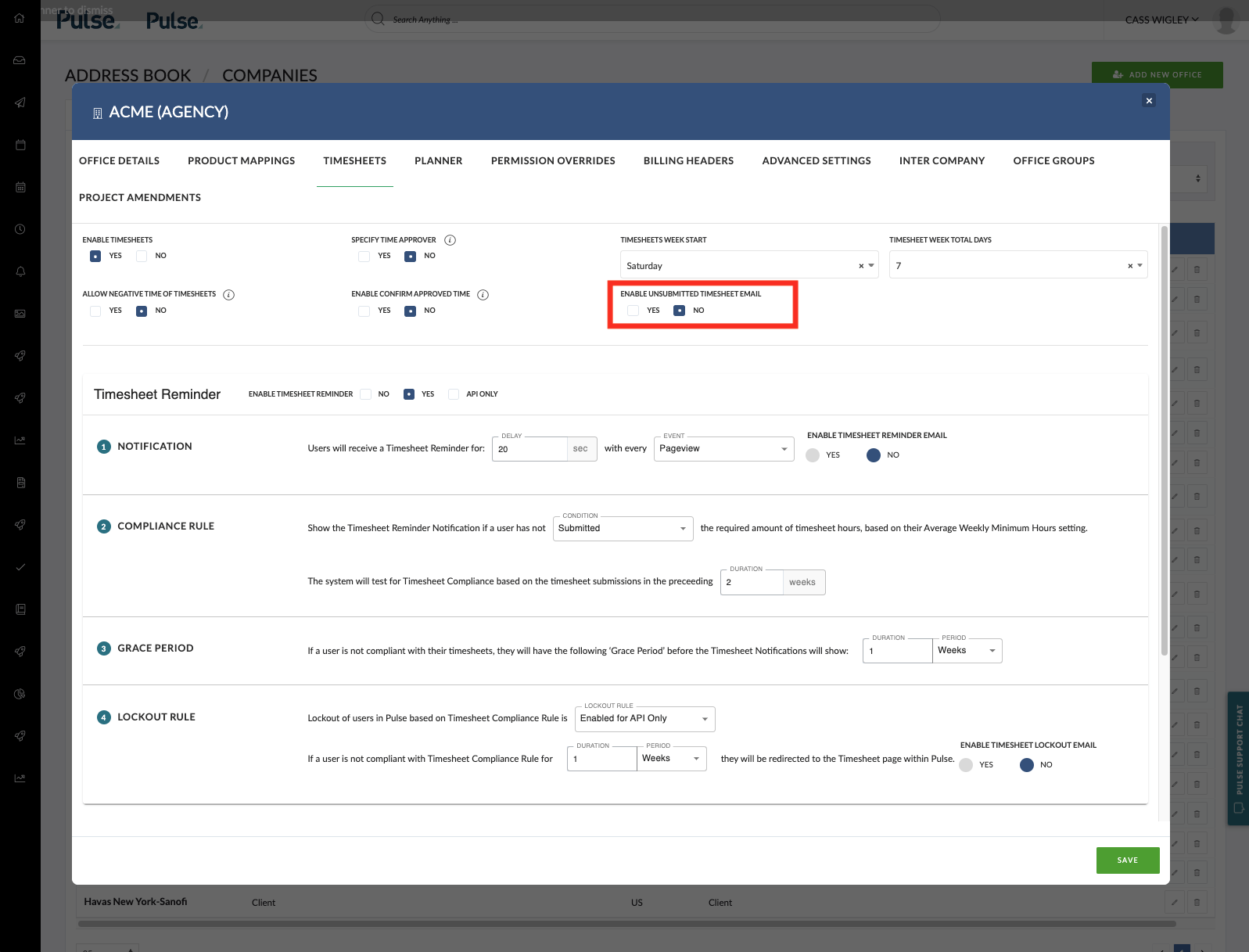
For more information about Un-Submitted Time:
Timesheet Reminder Email Notification
This is sent to users when they fail to comply with the Timesheet submission rules set up for their Office. The trigger for this email to be sent is based on the same logic as the Timesheet reminder modal that shows in Pulse: if a user sees the modal, they will receive the email notification, if Timesheet Reminder Email is enabled for their office.
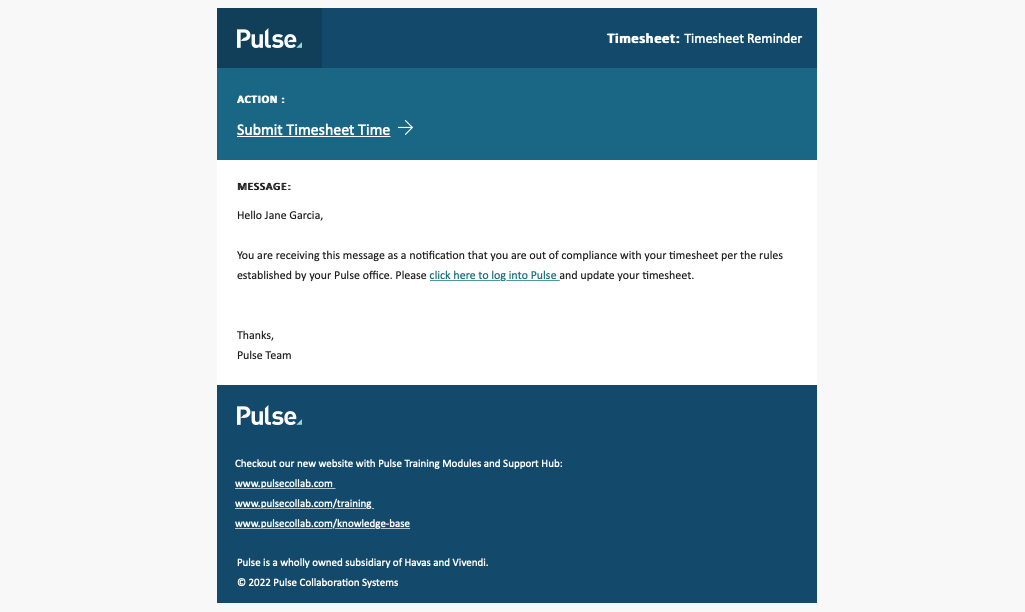
How to configure your Office to email reminders to employees who are not compliant with their timesheet obligations
To enable Timesheet Reminder email notifications go to the Address Book > Timesheets tab for the User’s Primary office and check “yes” in the “Enable Timesheet Reminder Email” configuration.
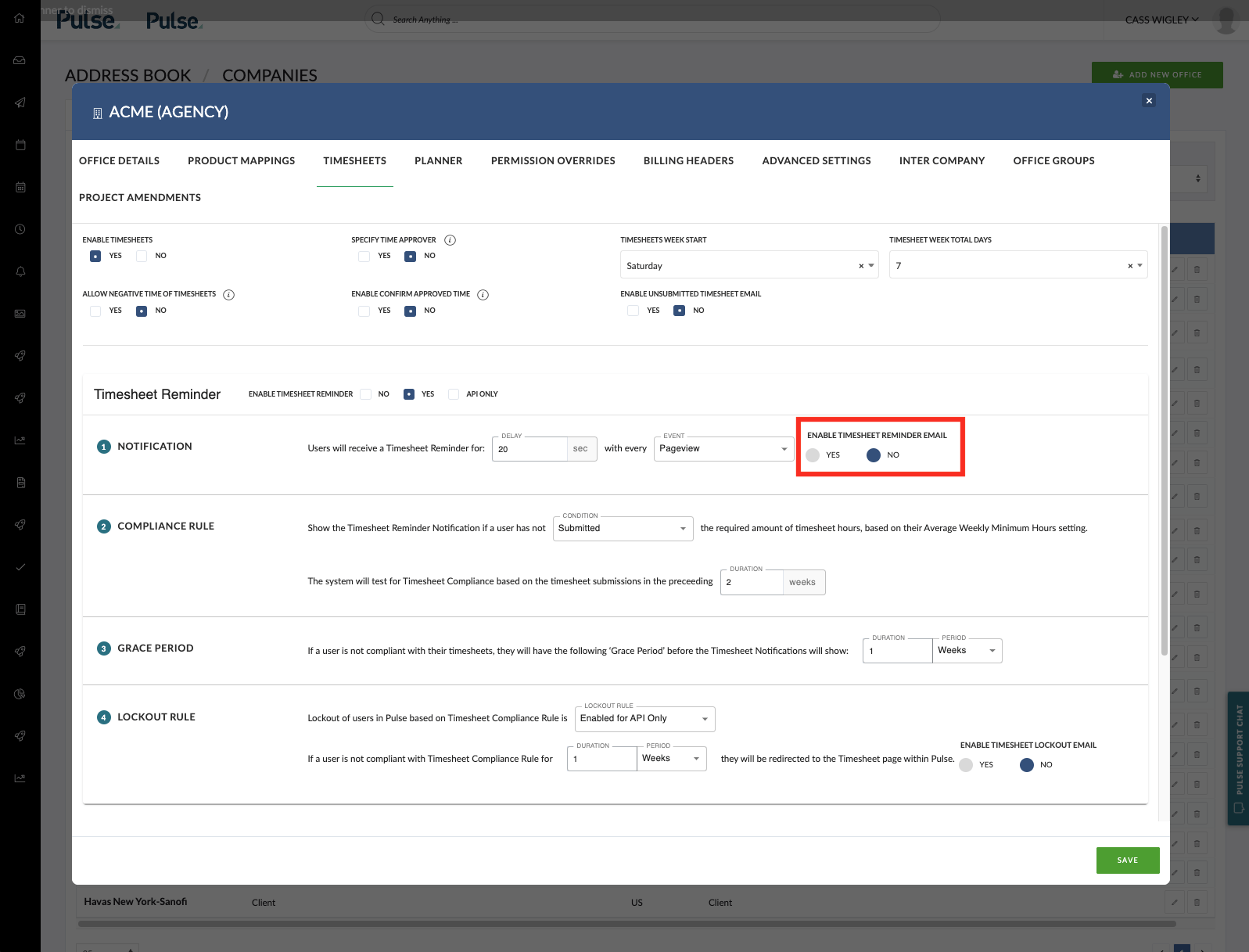
Each User can also be configured to override the Timesheet Reminders setup for their Office by editing the Address Book > USer > Timesheets tab for that user. A User who has this setting disabled will not receive in-app or email notifications even if it is enabled for their Office. If Timesheet Reminders are not enabled for the user’s office this option will be disabled.
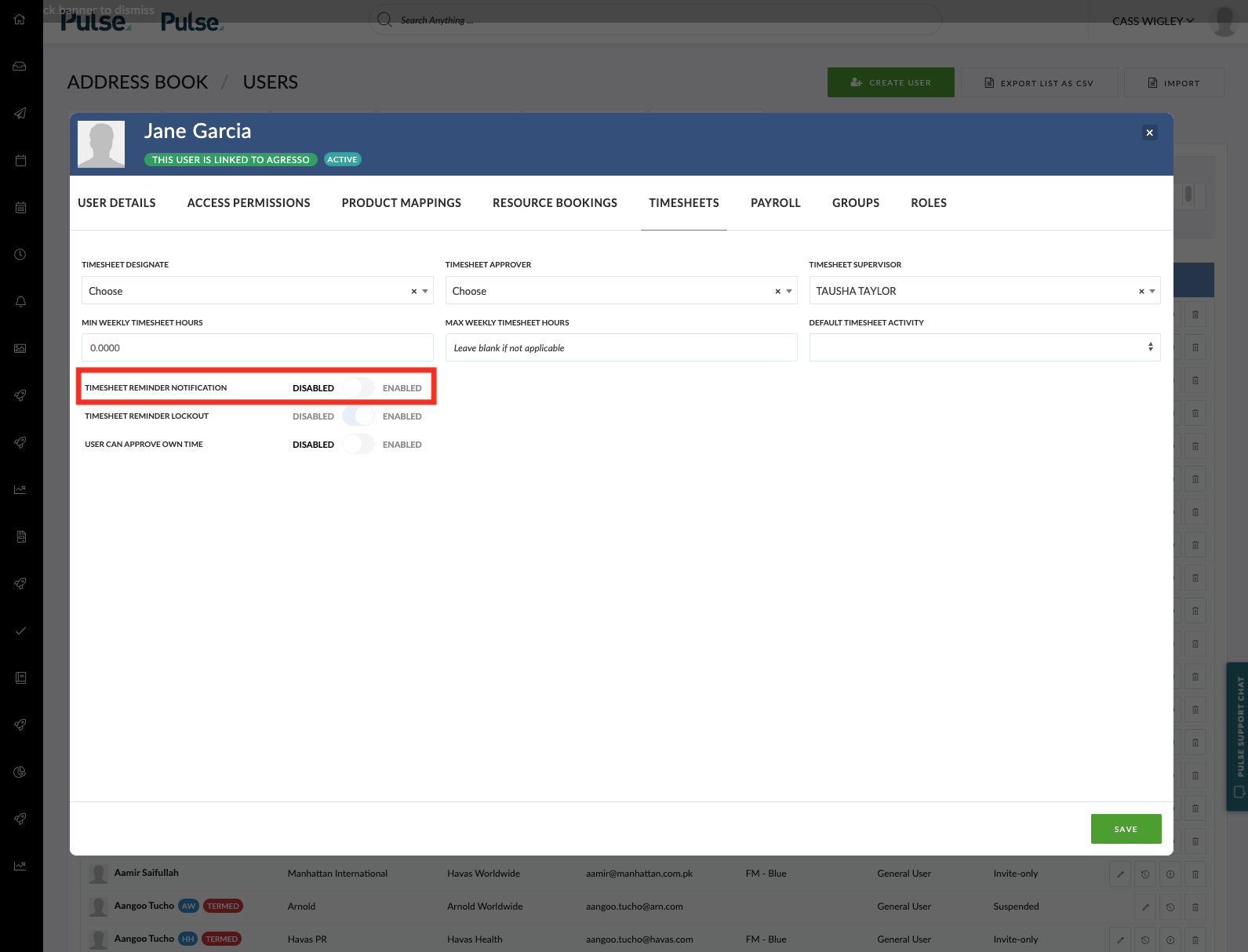
For more information about how to configure Timesheet Reminders and Compliance Rules in your Office:
Timesheet Lockout Email Notification
Some offices use a “Lockout Rule” that is triggered if a user has failed to be Compliant within a certain timeframe.
Non-compliant users can be locked out of Pulse so that when they log into Pulse they recieve a pop-up that tells them “You have been locked out for failing to submit your timesheets. You will be redirected in … seconds”.
Alternatively, many of our agencies use the Timesheet Lockout API to lock users out of the internet until they do their timesheets. This can cause confusion for the user and additional support tickets because, if the employee is not logging into Pulse, they will not get notified of their delinquent timesheet status. By emailing users when they are locked out, we are warning them that they will not be able to log into Pulse.
The Timesheet Lockout email is another way of informing the user that they have triggered the lockout rule.
Please note: Once the lockout is triggered, if a user is configured to receive Timesheet Reminders, they will no longer receive Timesheet Reminder or Unsubmitted Time notifications but will instead receive the “Timesheet lockout” notification.
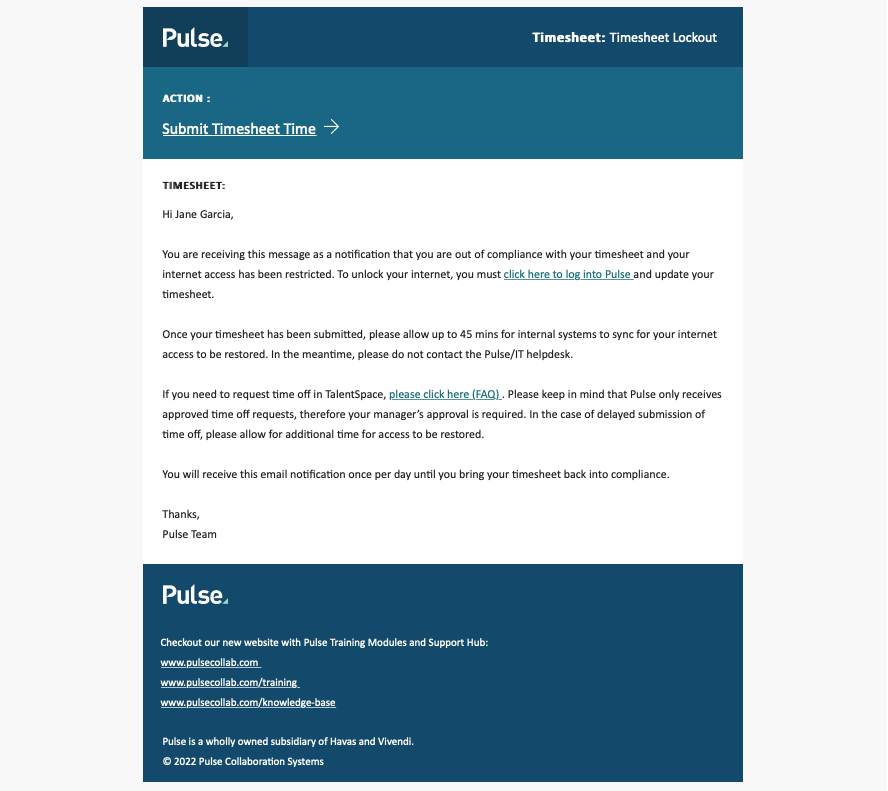
The triggering of this email is based on the same logic as the Timesheet lockout modal & API that shows in Pulse.
How to configure your Office to email warnings to employees that they have triggered a “lockout”
Edit the User’s Primary office and check “yes” in the “Enable Timesheet Lockout Email” configuration.
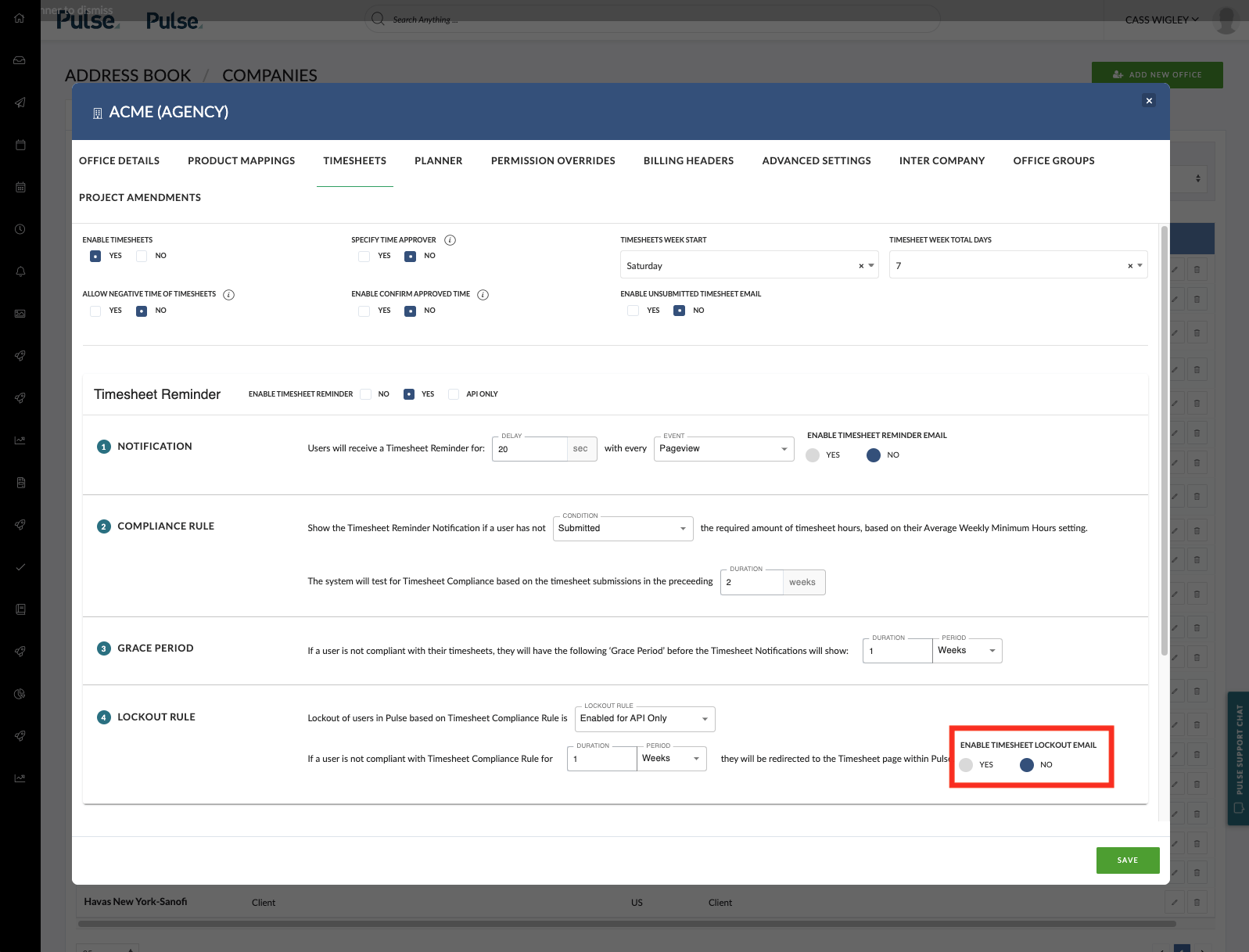
Each User can also be configured to override the Lockout setup for their Office by editing the Address Book > User > Timesheets tab for that user. A User who has this setting disabled will not receive Timesheet Lockout email notifications even if it is enabled for their Office and they have triggered a lockout. Instead, they will continue to receive Reminder Notifications (if they are enabled in their primary office and for that user).
If Timesheet Lockout rules are not enabled for the user’s office this option will be disabled.
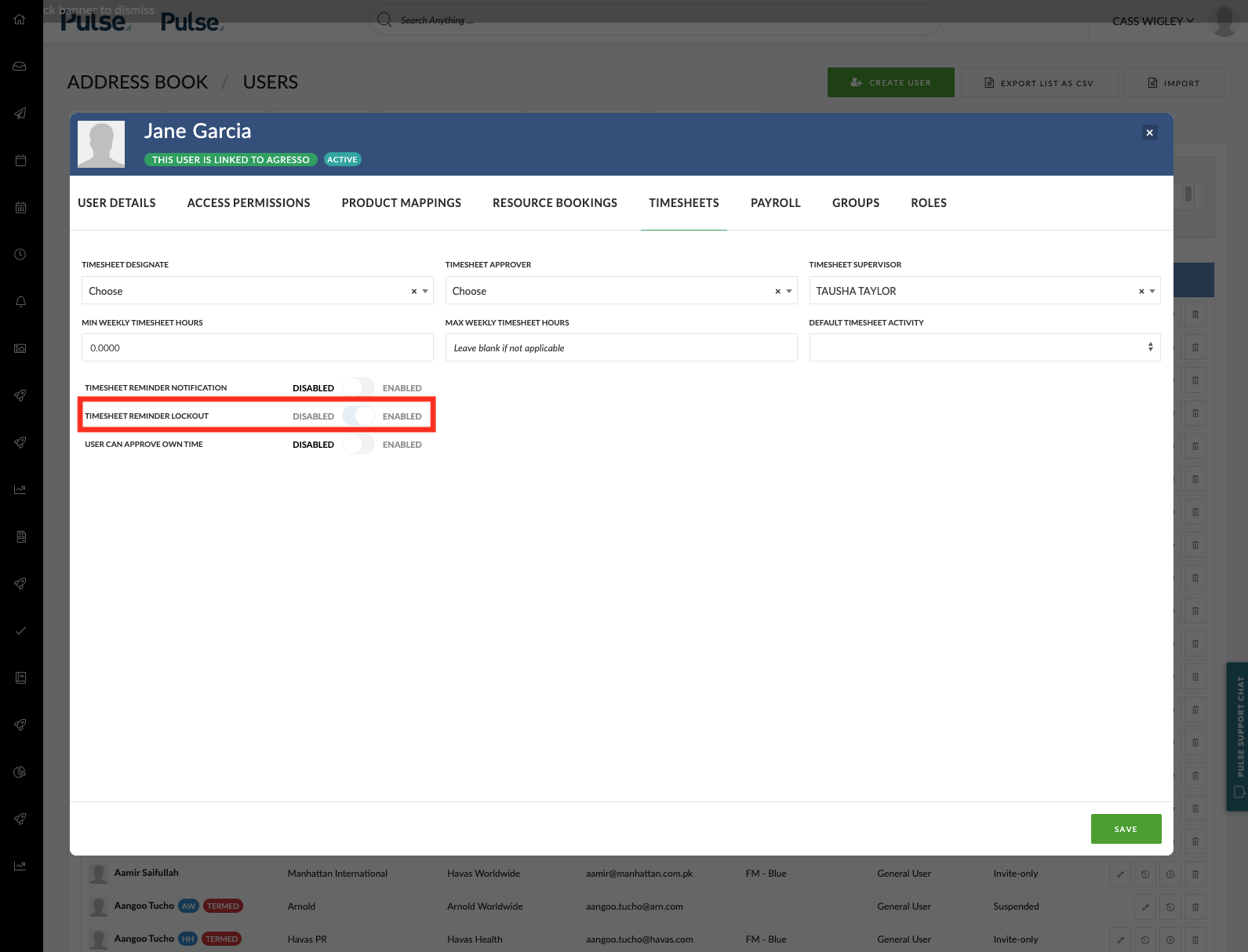
For more information about how to configure Lockout Rules in your Office:
ENHANCEMENTS
[#57307] Ignore pending timesheets if project status is changed to “in review”
We now allow users to change the Project status between “Active” and “In Review” by creating a Project Amendment without running any checks (like Pending Timesheets) or sending this to Agresso.
The reason is that Agresso treats “Active” and “In Review” as the same so the status change does not need to go to Agresso. We don’t tell Agresso if a job is ‘Active’ or ‘In Review’, we just tell it the job status is ‘N’. As they are both ‘N’ there’s nothing to update to Agresso.
[#56829] Logic issue: Users can see timesheets of users in other offices
When a user was a Project Manager on a Project, and that Project had Users from other Offices invited, and those offices were not in the PM’s Multi-Office access, the user had access to all of that person’s Timesheets via the “change user” button on the timesheet module, even if that person has never entered any timesheets on their project.
We have tightened the access rules here so that has changed so that:
- PM, AM, GM can see themselves and anyone they Supervise or are the Timesheet Designate for.
- Only Operations can see everyone in their office
FIXES
[#56550] Bug: Task Widget loading indefinitely on Safari
The Task widget on the Home Dashboard was not defaulting to anything so it is loading indefinitely because it was trying to load all the tasks that the current user could access. This was further complicated by the fact that once set up, you could select the option “All tasks” but you could not select the option “My Tasks”.
We now default the widget to “My tasks” so that users don’t have to go and pick this when they add the widget.
[#55589] Asian characters not showing up on Estimates
Fix – Estimates in Pulse were not displayed Asian characters (particularly Japanese characters) on the PDF.
[#57087] Pulse Planner – The summary widget does not show the correct values
Fix – The Creative service widget was not showing the correct detail
[#57142] Bug: Planner – Creative Service missing from the SUMMARY tab
Fix –The Creative service widget was not showing at all in the Pulse Planner
2. NORTH AMERICA (US Instance)
FEATURES
ENHANCEMENTS
FIXES
3. EUROPE & UK (UK & EU Instance)
FEATURES
ENHANCEMENTS
FIXES
4. OTHER FIXES
[#56474] Fix: Reject should not work on any UTSP that has an ATQ entry
We have this great “Reject” feature which has reduced some of the data requests of the Teams support channel but we want to block users from rejecting timesheets if the timesheet in question is already in the queue to Agresso, even if it has failed.
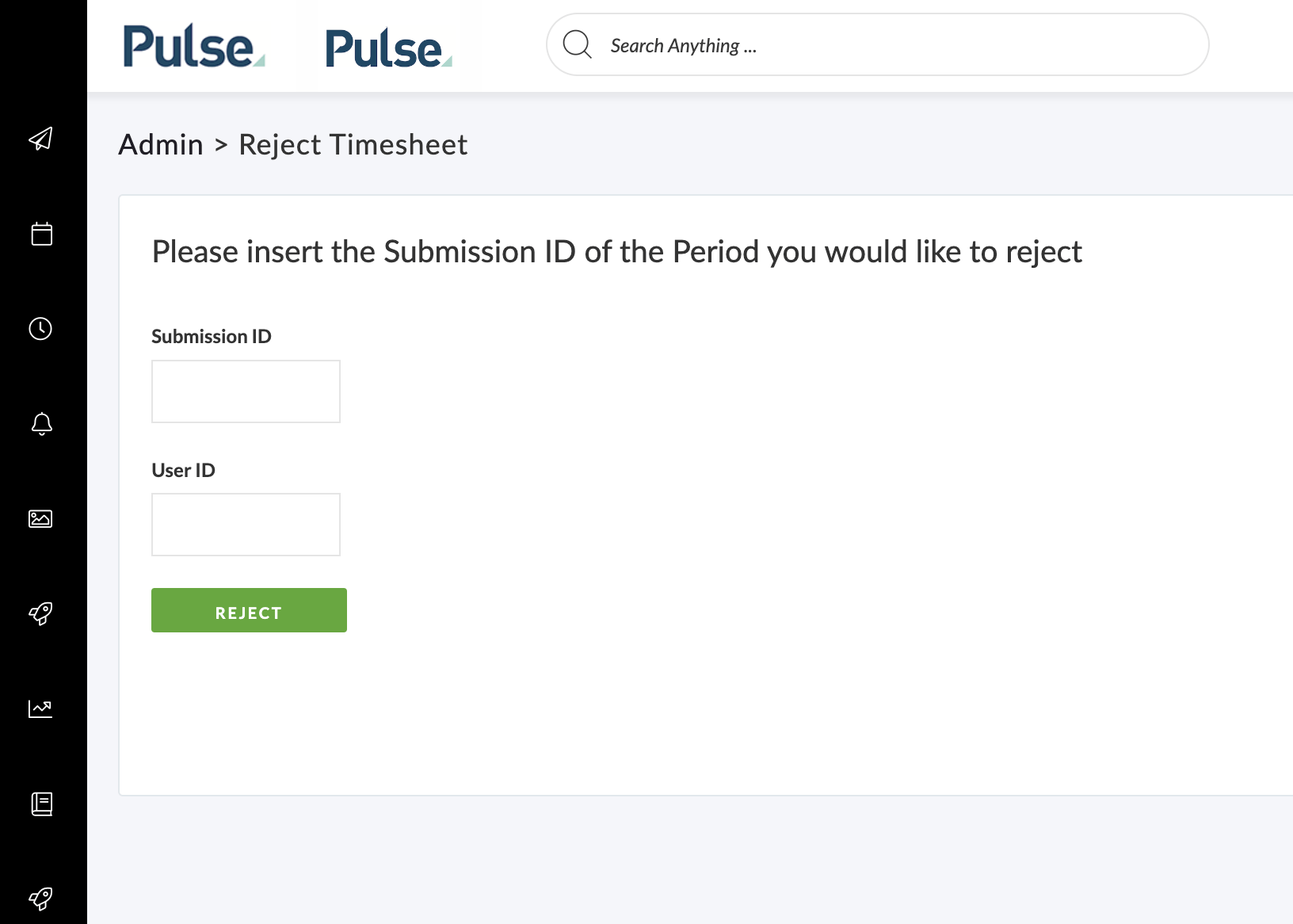
[#57217] Restrict CLI running DIH commands for non Agresso environments
Fix – To prevent the invoice-header-queue and draft-invoice-header-cleanup from running in non-Agresso environments
[#57251] Set SoapClient keep_alive to false
Following on from successful tests using the v2 SoapClient we now need to extend the keep_alive=false parameter to all soap connections within the codebase.
[#57823] BUG: Finance Doc Cleanup is not fit for purpose
Fix: We have fixed issues in the Finance Doc cleanup to ensure it works with DIH-enabled offices and tightened up the rules to prevent the ‘accidental’ updating of Invoice and PO statuses.
