1. All Regions
FEATURES
[1819] Timesheet Report
The new TImesheet Report combines all the various Timesheet reporting tools into one unified tool that can be used by both Agresso and Non-Agresso Offices.
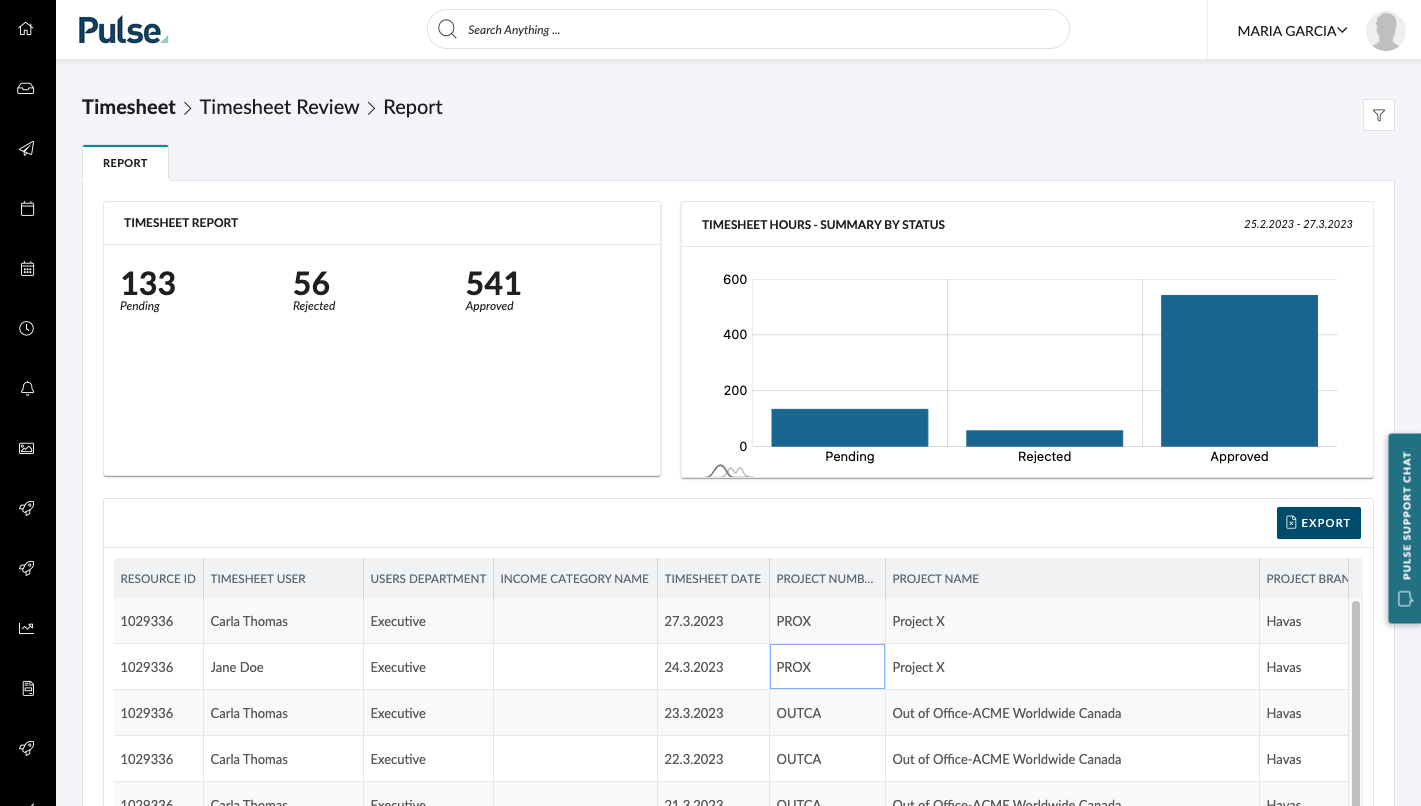
The new Timesheet Report includes:
- Speed improvements
- Better reporting capabilities
- More columns
- Better, smarter filtering capabilities
Filtering By User Attributes
You can filter timesheets by User Attributes:
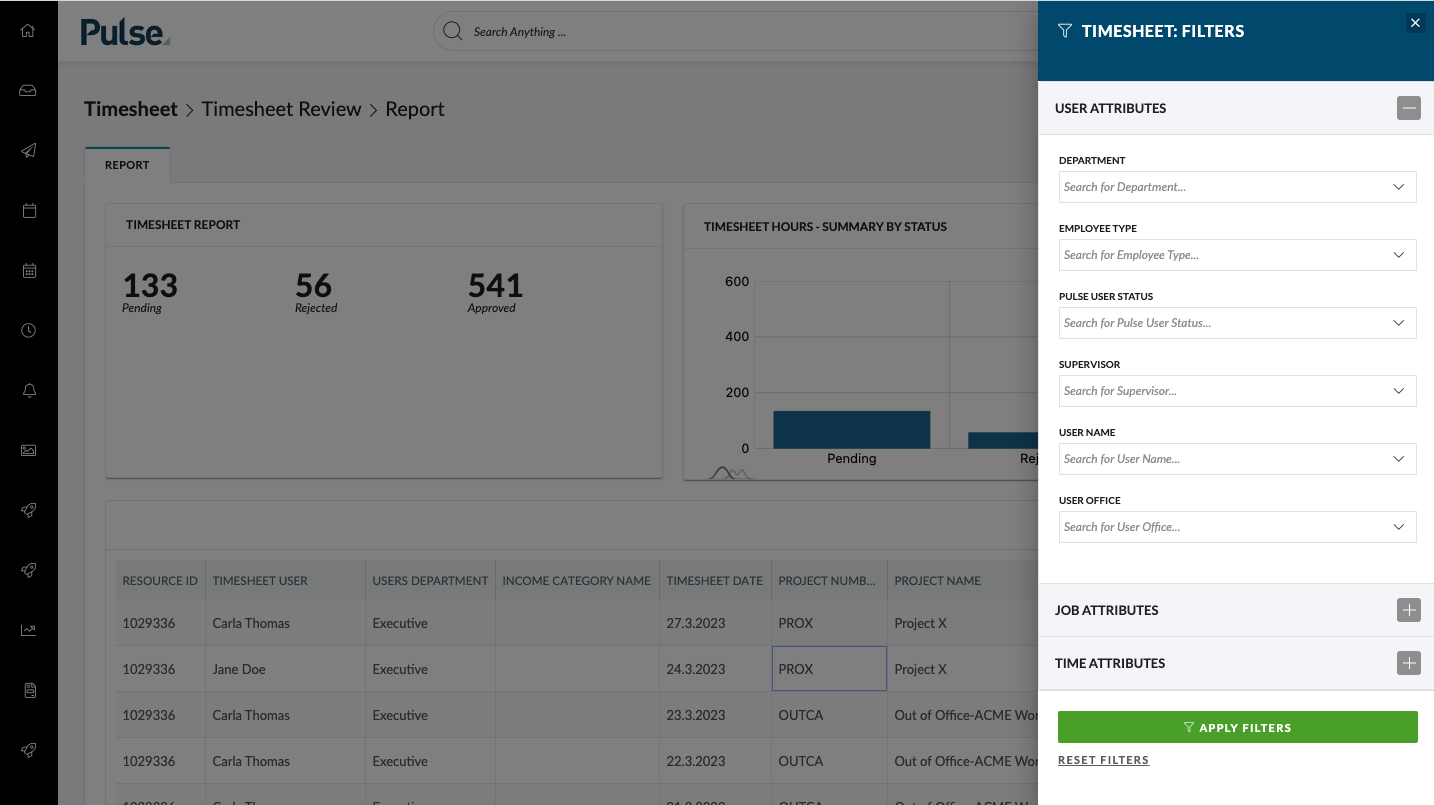
Filtering By Time Attributes
You can also filter timesheets by Time Attributes:

Filtering By Job Attributes
You can filter timesheets by Job Attributes:
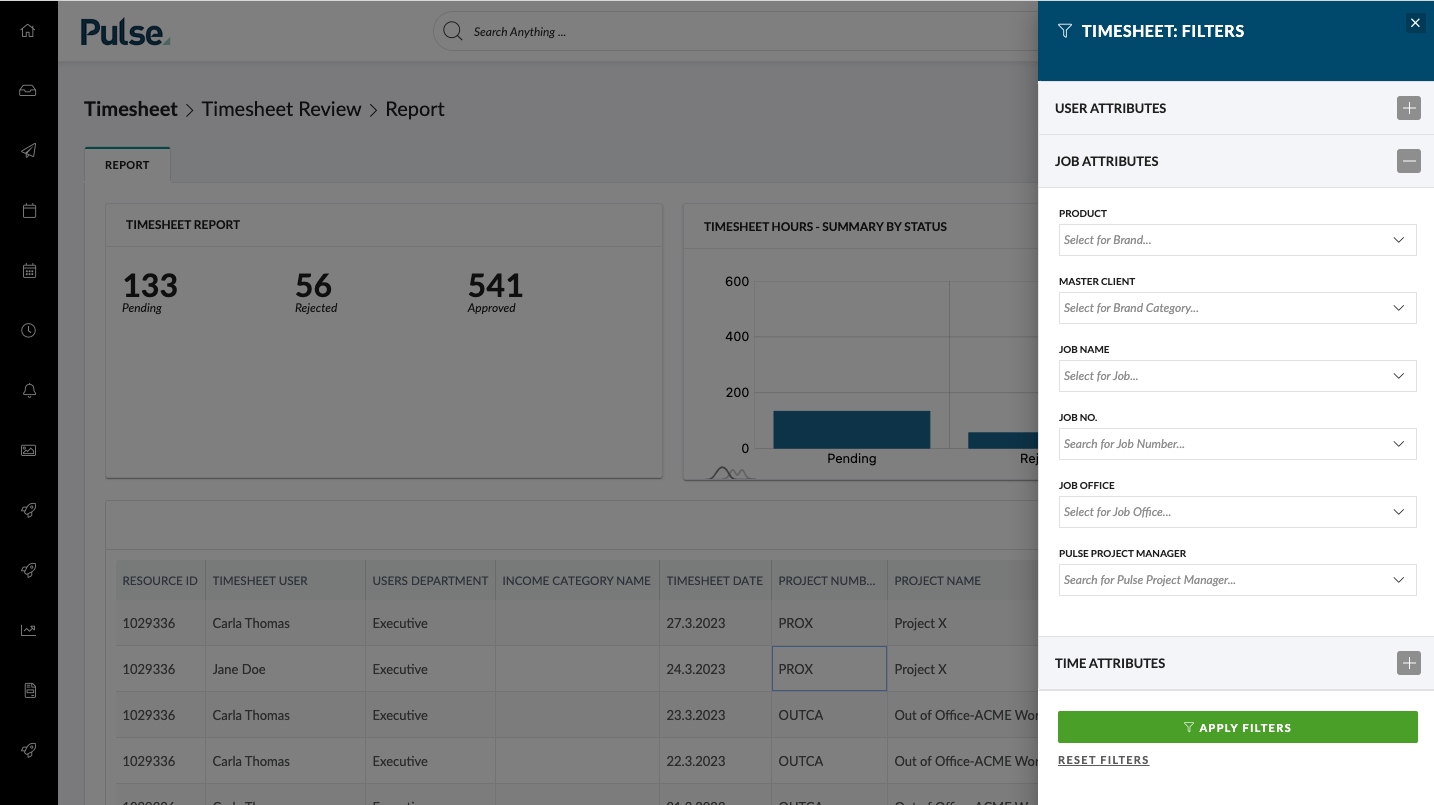
Default Permissions
Everyone who uses timesheets can access the Timesheet Report and see their own time. Users with lower permission can access the report but they will only see their own time.
General Users
- Typically see only their own time.
Project Manager, Account Manager will see.
- All time where are set as ‘Assigned Time Approver’ (more details in the testing protocol)
- All users where are set as Timesheet Supervisor
- All time in projects in their office (primary, or multi-office with local admin) associated with brands which are mapped to the user directly on the project [Edit User > Product Mapping]
Operations will see all above and,
- All time of users in their office (primary, or multi-office with local admin)
- All time in projects in their office (primary, or multi-office with local admin)
[#60301] FE: Enable multi Assets on the Review feature
Add the ability to create an Asset Review with Multiple Files.
You can now create a Review of multiple Files, at the same time.
You can either upload a batch of files:
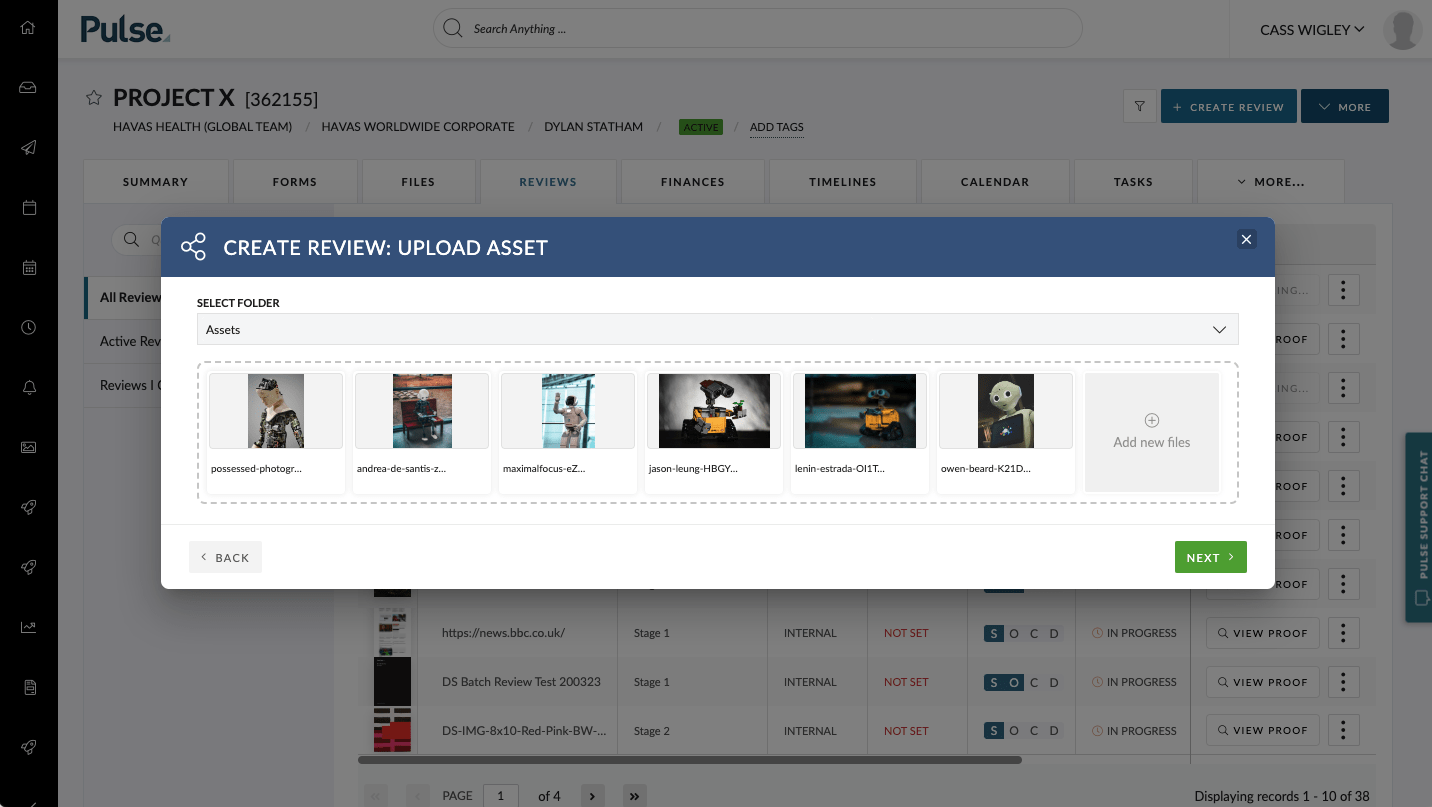
Or you can select multiple files from the “Create Review: Select Project Asset” modal by clicking each file you want to include.
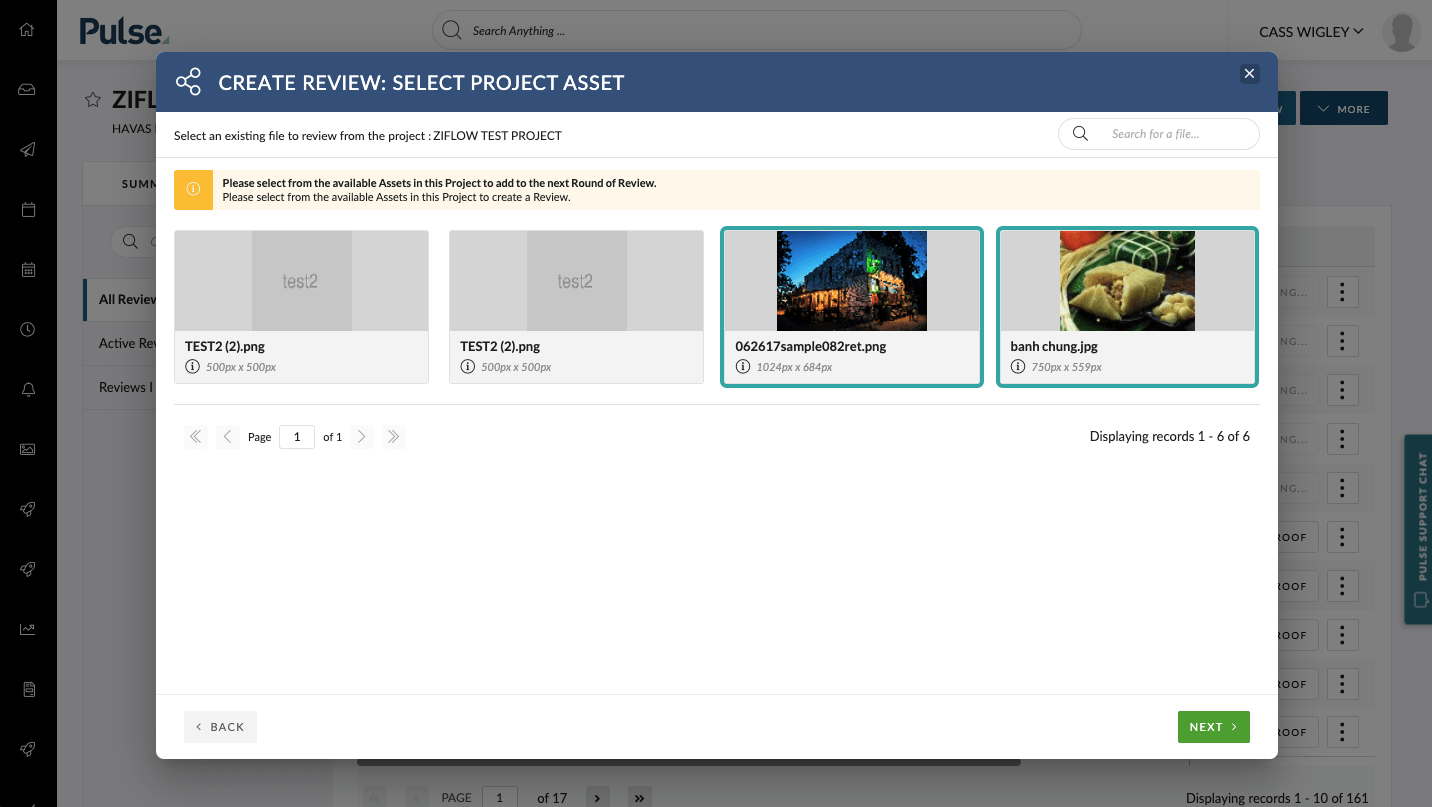
Clicking a selected file will deselect it.
When creating a review with multiple Files you can see which Files will be included in the Review Detail:
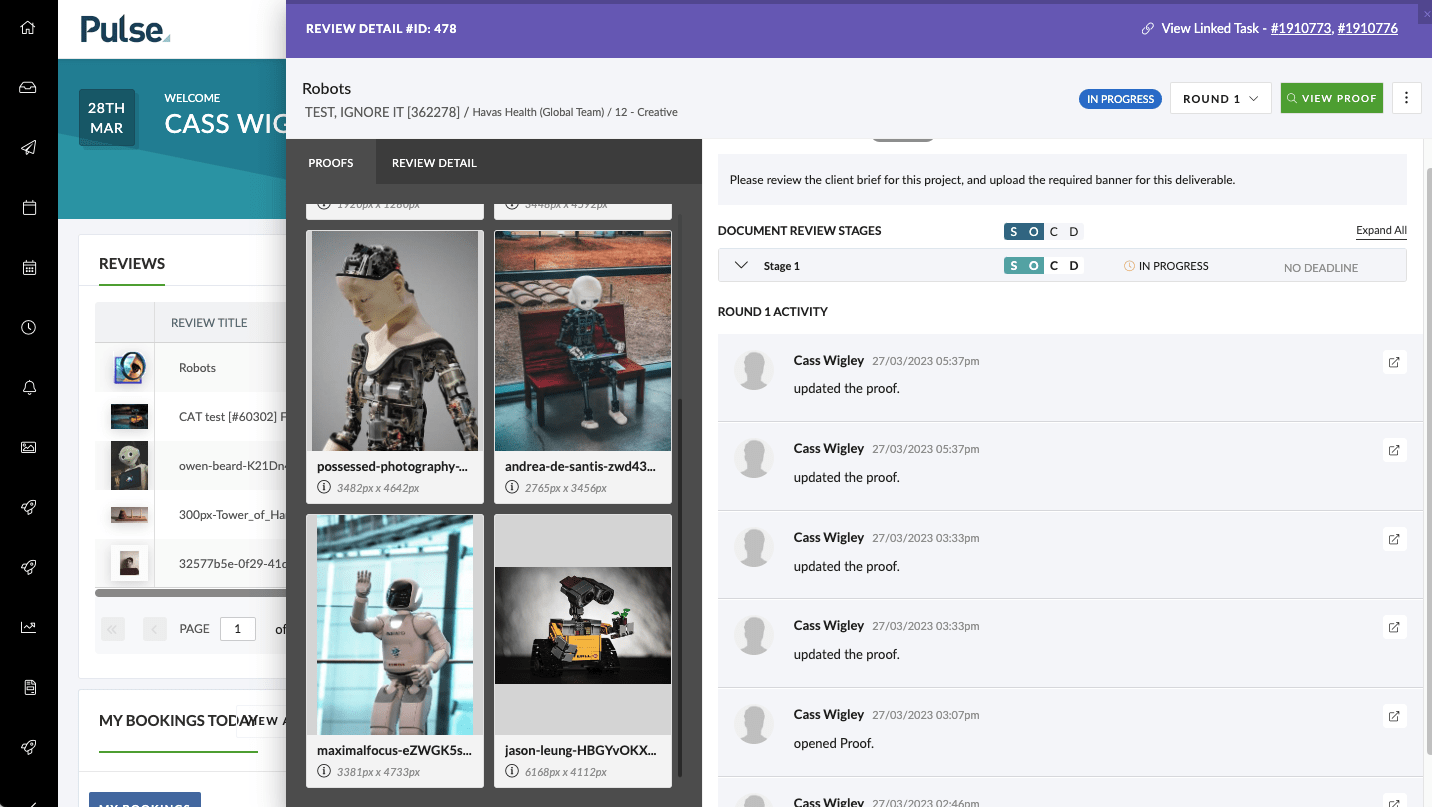
You can upload different file types in one review – the example below shows SVG, PDF and video formats included in a review.
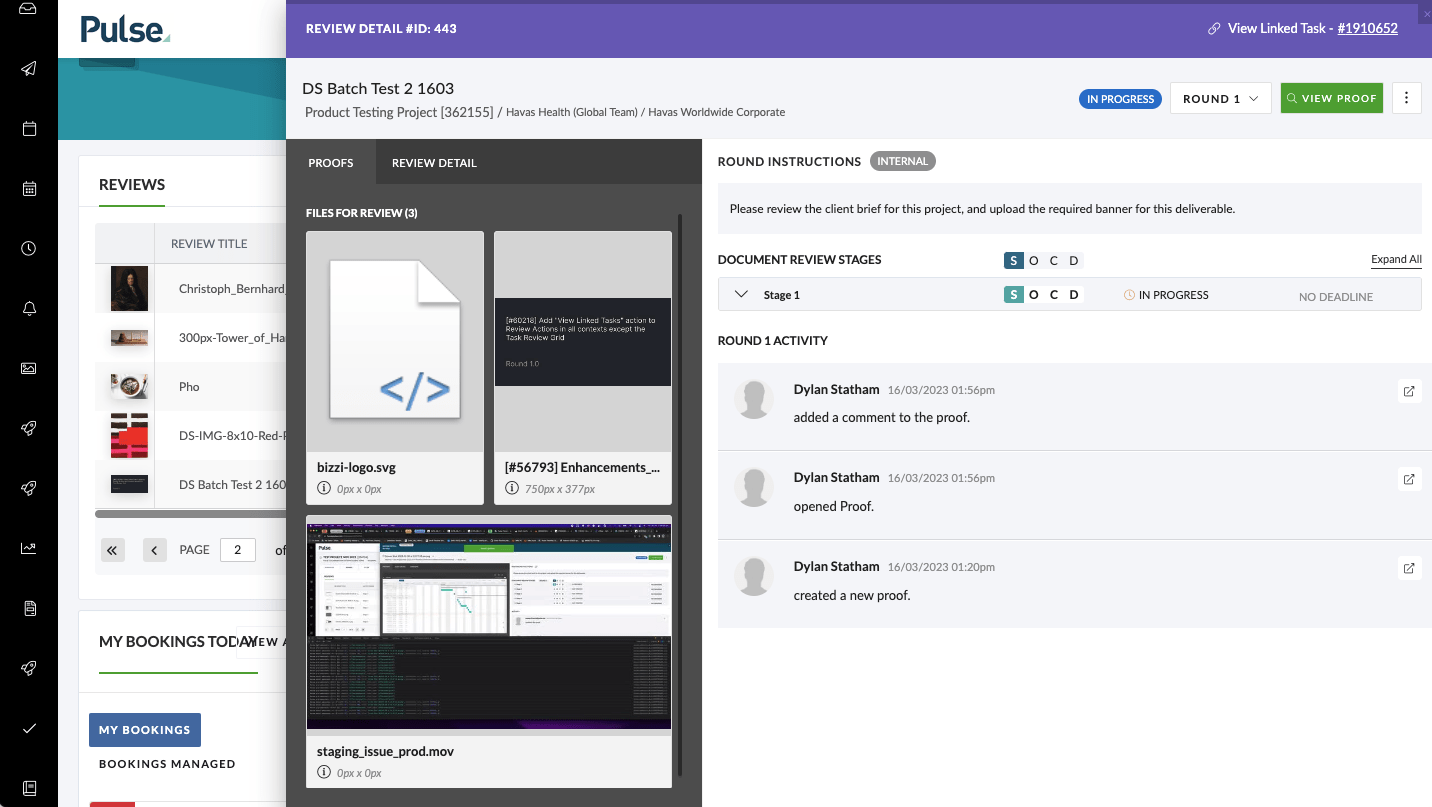
ENHANCEMENTS
[#60299] FE: Adding Unlink to Task Option to ellipsis button in review
Add the ability to unlink an existing Review from a Task, in the “Task Reviews” section of the Task Detail Form.
As a Pulse user managing a Review via Tasks, when you have attached the wrong Review to a Task, you are now able to Unlink existing Linked Reviews in the Task Reiews Section.
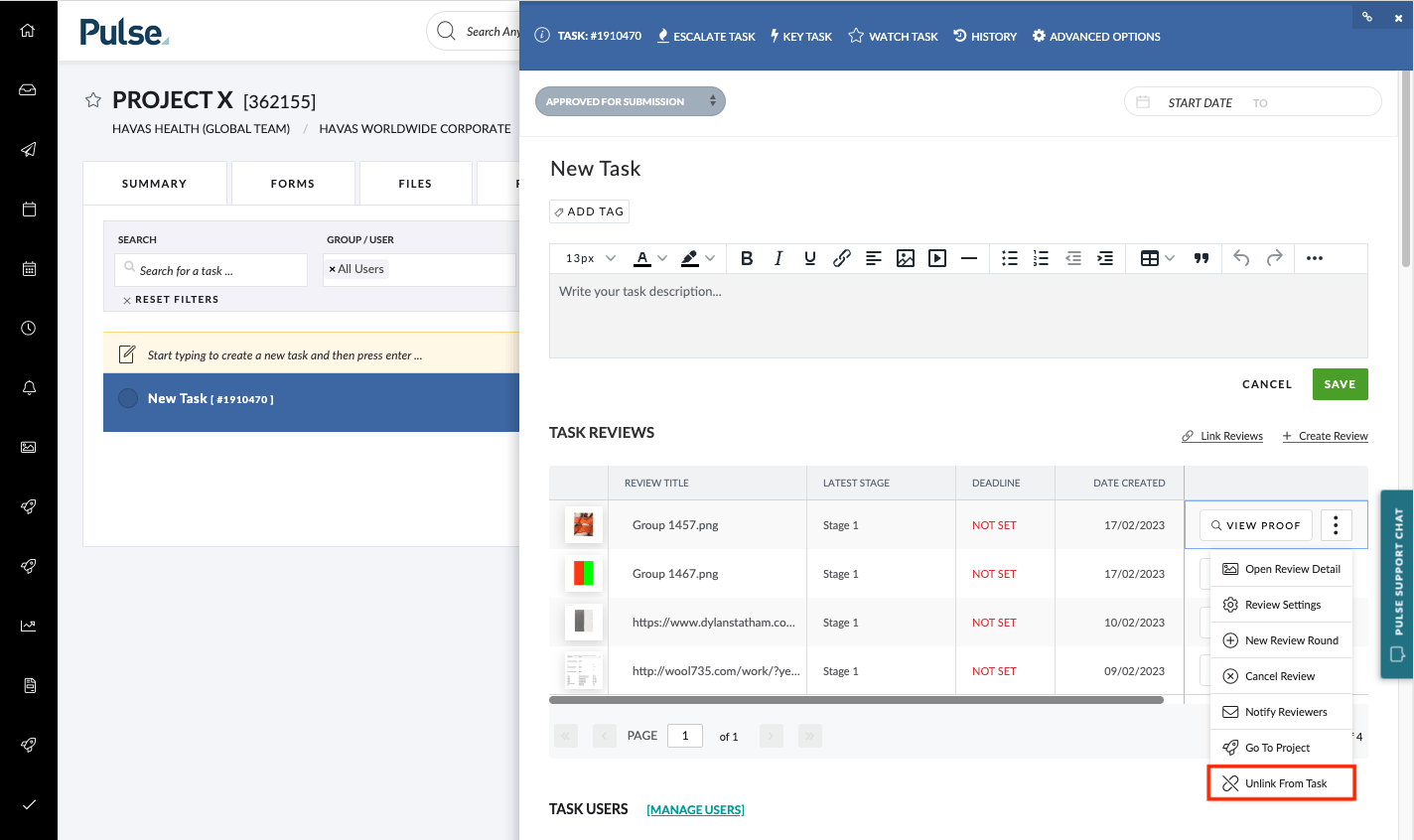
To unlink a Task from a review, click the Review Actions drop-down for the Review and click the “Unlink from Task” option. The review will then be removed from the Task Reviews section.
[#52489] User Export – Add Timesheet End Date & Timesheet Required
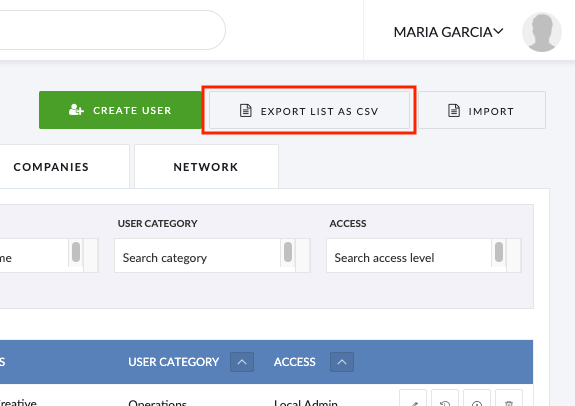
Add four new user fields to the MS Excel file produced when clicking the User ‘Export List as CSV’ in the Address Book.
- Default timesheet activity
- User can approve their Own Tme
- Timesheet End Date
- Timesheet Required
[#52490] User Import & Update – Add Timesheet End Date & Timesheet Required
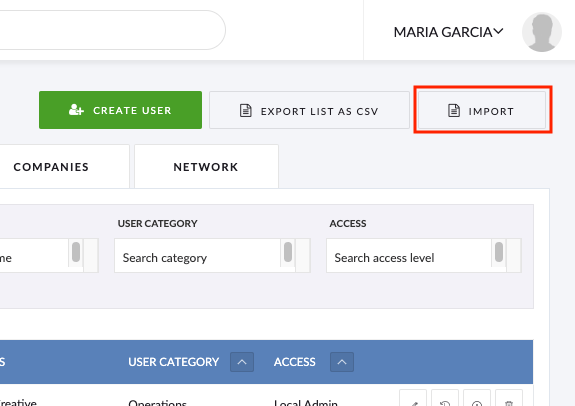
Add four new user fields to the MS Excel file produced when clicking the User ‘Export List as CSV’ in the Address Book.
- Default timesheet activity
- User can approve their Own Tme
- Timesheet End Date
- Timesheet Required
[#58687] Enhancement: Next button on Save as Template
Small UI enhancement to the Reviews Template’s “Save as Template” modal to bring the UX in line with other modals.
- The ‘Next’ button is disabled (in grey) before an option is selected
- Selecting any of the two options “SAVE AS NEW TEMPLATE” or “UPDATE EXISTING TEMPLATE” will enable the button and trigger the next modal in the user flow
- Selecting the ‘Back’ button on one of the proceeding modals will return you to the “Save As Template” modal with the user’s previous selection in the “selected” state and the Next button displaying enabled (in green).
- Clicking ‘Back’ to the Review Settings modal from the ‘Save As Template modal will clear the previous actions if the user clicks the ‘Save As Template’ button once again.
[[#59837] Project Summary Widget (Simple): Create a new copied widget with hard coded predefined attributes
We have created a new widget for the Project Summary page can ‘Project Details V2’. This widget has been custom-made for Havas Studios UK but is available for all and contains the following data fields.
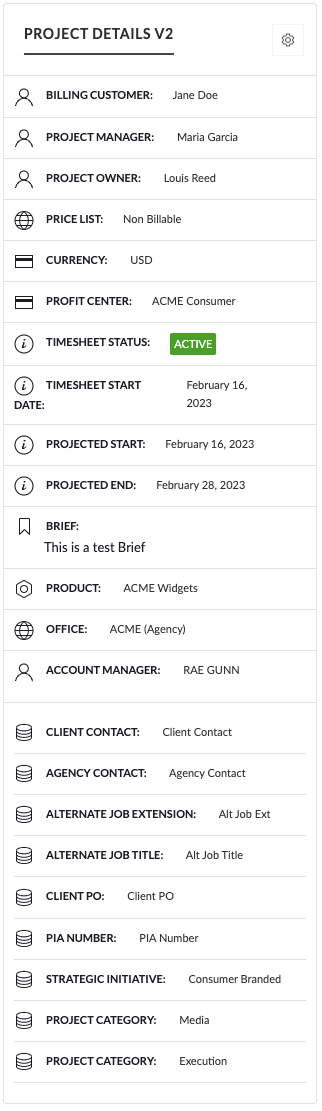
- Billing Customer (New)
- Project Manager
- Project Owner – display only in case when different than Project Manager
- Price List (New)
- Currency
- Profit Center (New)
- Timesheet Status
- Timesheet Start Date
- Projected Start
- Projected End
- Brief – display only if not empty
- All attributes displayed with the ‘database’ icon – those are existing and displayed only if not empty
- Custom Fields
- Client Contact
- Agency Contact
- Client PO
- PIA Number
- Job Attributes
- Project Category
- Project Subcategory
- Project Finance Type
- Campaign
- Custom Fields
- Associated Projects
FIXES
[#59098] Updating task translations in additional outputs
Fix – Update additional areas for the new Task Status translations.
[#58706] Fix: Incorrect Tooltip text in the Review Settings
Fix incorrect Tooltip text in the Review Settings.
[#58719] Fix: The pagination display in the Review Grid
Fix- Display the pagination component when creating a Review for the first time on in the Review Grid.
[#60354] BE: Fix naming convention on Timeline Non-Working Day
Fix – Changes to the data structure of the TImelines > Non-working days feature.
2. NORTH AMERICA (US Instance)
FEATURES
ENHANCEMENTS
FIXES
[#60417] Bug: Phantom Job Select Box doesn’t close when the model closes
Fix – Phantom Job Select Box doesn’t close when the model closes.
3. EUROPE & UK (UK & EU Instance)
FEATURES
ENHANCEMENTS
FIXES
[#60505] Migration for 3G Tax
Fix – Stop VAT code ‘3G’ – EU VAT being available on the Pulse tax codes feed in all UK companies.
[#60333] Bug: Display calendar icon in Timesheets when PTO request is Pending
Fix – Calendar icon in Timesheets for Pending PTO requests was not visible
4. OTHER CHANGES
Resource Scheduler
- [57800] FE: Change Scheduler Group By Button
- [45688] FE: Quick Edit for User Settings in the new RP
- [54795] Bug: Split booking doesnt work as expected
- [55648] FE: Scheduler CSS Update to match Design
- [55649] FE: Booking Form (New Design)
- [56922] FE: Show a Hover for Day Cells which are Clickable
- [56926] FE: Single-click for New Booking
- [57462] Bug: Scheduler Filters not working properly
- [57464] Bug: Default Activity for a User not loading in Booking form
- [58656] FE: Implement weekend pattern as non-working days
- [58758] FE: Remove the Bryntum ‘current time’ Clock from hover/drag
- [58762] FE: Update Zoom levels in Scheduler
- [59813] FE: Default options & Calculations for Booking ‘Start’ and ‘End’ Date and Time
- [60146] FE: Overbooking Warnings in Booking Form
- [60317] FE: Perf: Remove un-needed fields from jq
- [60368] FE: Hide notes tab
- [55379] Bug: ViewAccess users can’t delete their booking request in Resource Planner
- [58057] Bookings Widget: Update V1 widget to point to V2 Scheduler
- [58371] BE: Scheduler – Detailed Export
- [58374] FE: Booking history
- [59688] BE: Booking History
- [60147] BE: Overbooking Warnings and Available Hours Calculations
5. TECH DEBT
[#59655] Bug: Relay
[#60560] Enable Agresso Job Activities Syncs in V2
[#59183] [BO.20] Feature: Processed TalentSpace Amendments
6. Regression Bugs
[#60666] Error: HTTP 500 Error prevents me from accessing Reports
