Job Builders are custom tools, which are set up to ask special questions specific to a particular Brand or Office. If you already have access to a Job Builder you will see a link to Job Builder on your Dashboard in the Quick Links area:
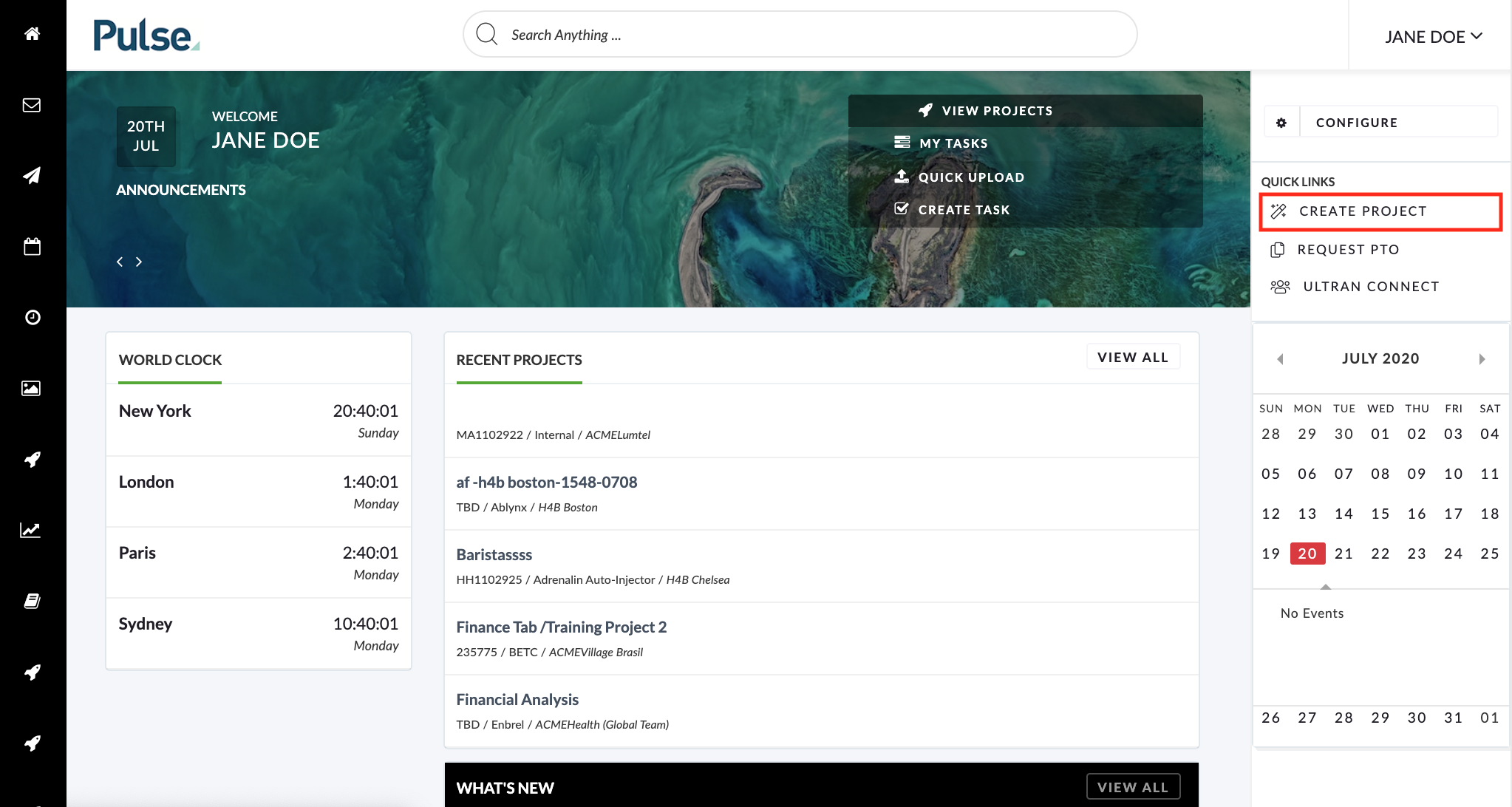
If you do not see the link it means your User Profile has not been mapped to a Group that controls access to a Job Builder.
Solution – To gain access to a Job Builder
To access the Job Builder button, a user must be mapped to the correct Group for the specific Job Builder.
Speak to the Pulse Administrator in your office
Speak to the Pulse Administrator in your office. They may be able to add you to the Group which controls access to the Job Builder.
Access to Groups is controlled in the Pulse Address Book > Manage Groups
Raise a Helpdesk Ticket
If the Pulse Administrator in your office does not know which Group to add you to, then you can raise a Helpdesk Ticket and provide:
The Helpdesk can then add you to the correct group.
- The name of Job Builder you need access to
- Describe why you need access.
Example Screens – Manage Groups in the Address Book
Please note: These steps require the user performing them to belong to “Operations” User Category
Step 1 – Locate the Group that controls access to the specific Job Builder that the user needs to access and click the edit button
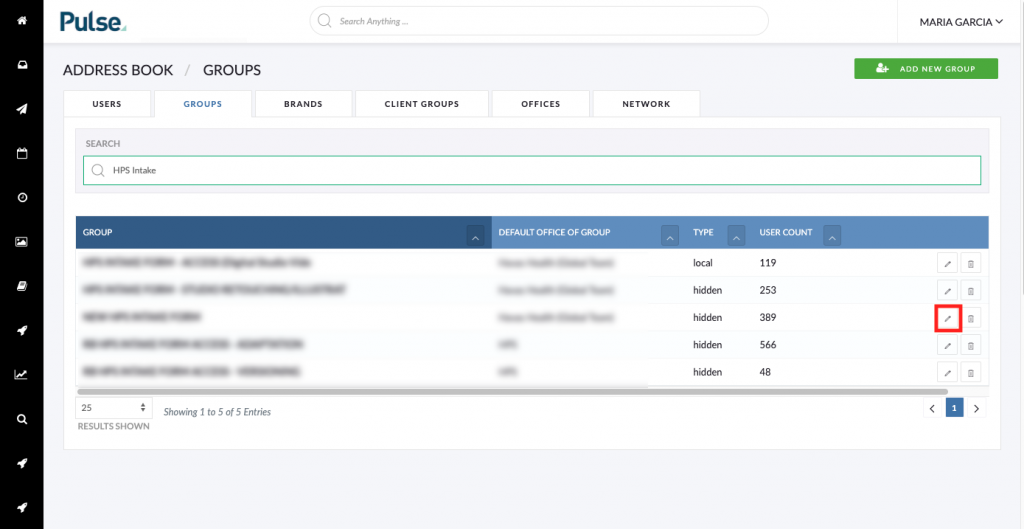
Step 2 – Find the user who needs to access that Job Builder and add them to the Group
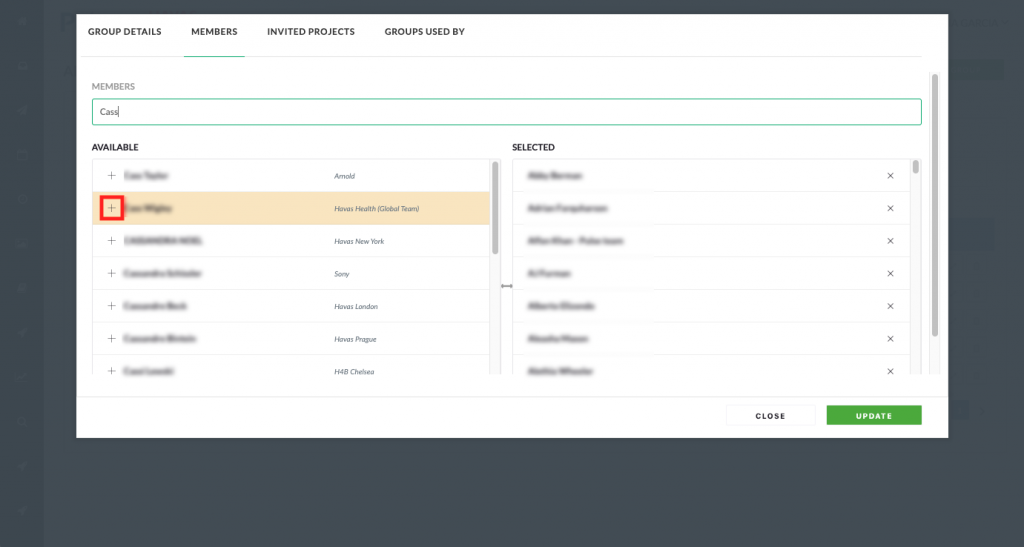
The user will now be able to see the Job Builder Link in their Dashboard.
KB.43511
I can’t see Job Builder on my dashboard
I cant see Job Builder
cant see Job Builder
