When using the Project Wizard to create new Projects sometimes you may not be able to locate the Brand (aka Product) you are looking for in the Pulse Brand selection list.
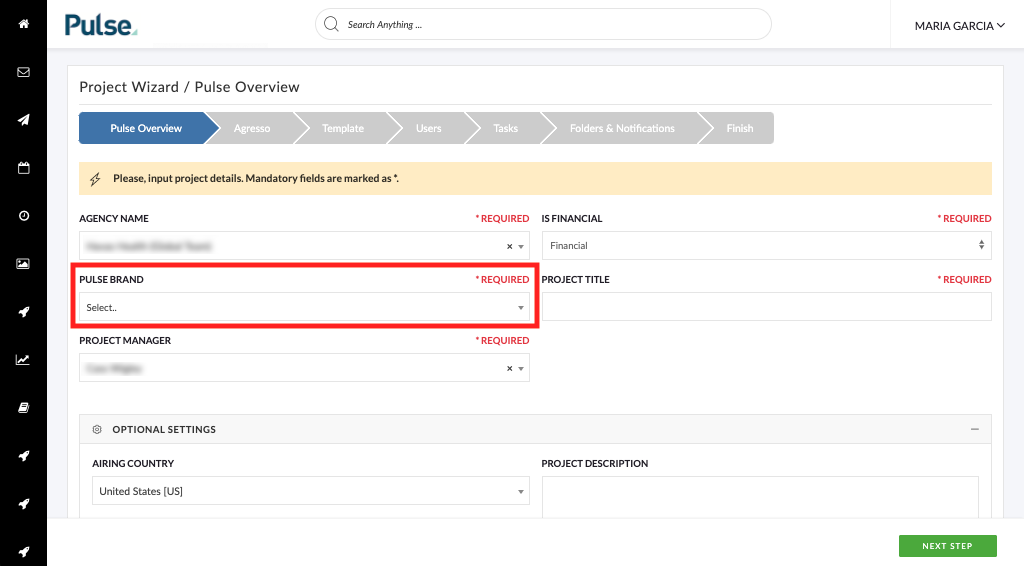
There are three potential reasons why you may not be able to see a Brand in the Project Wizard:
- The Brand needs to be created in the Address Book.
- The Brand needs to be ‘Mapped’ to your Office.
- If the Brand is not or cannot be mapped to your office for security reasons, you can have the Brand mapped to your personal User account.
Please Note: The solutions below require a user permission profile that has access to the Address Book.
1. Create Brand in Address Book
Go to Address Book > Brands and check whether you can find the Brand you are looking for.
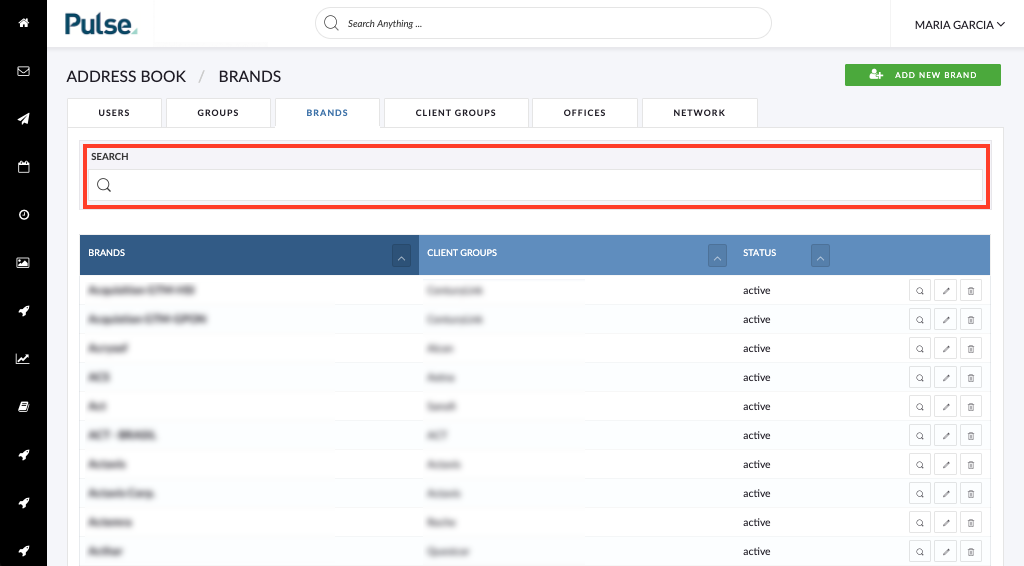
If you cannot find the Brand, you may need to Create a New Brand.
Find out How to Create a new Brand or Product
2. Map Brand to your Office
If you find the Brand you will then need to “map” it to your office.
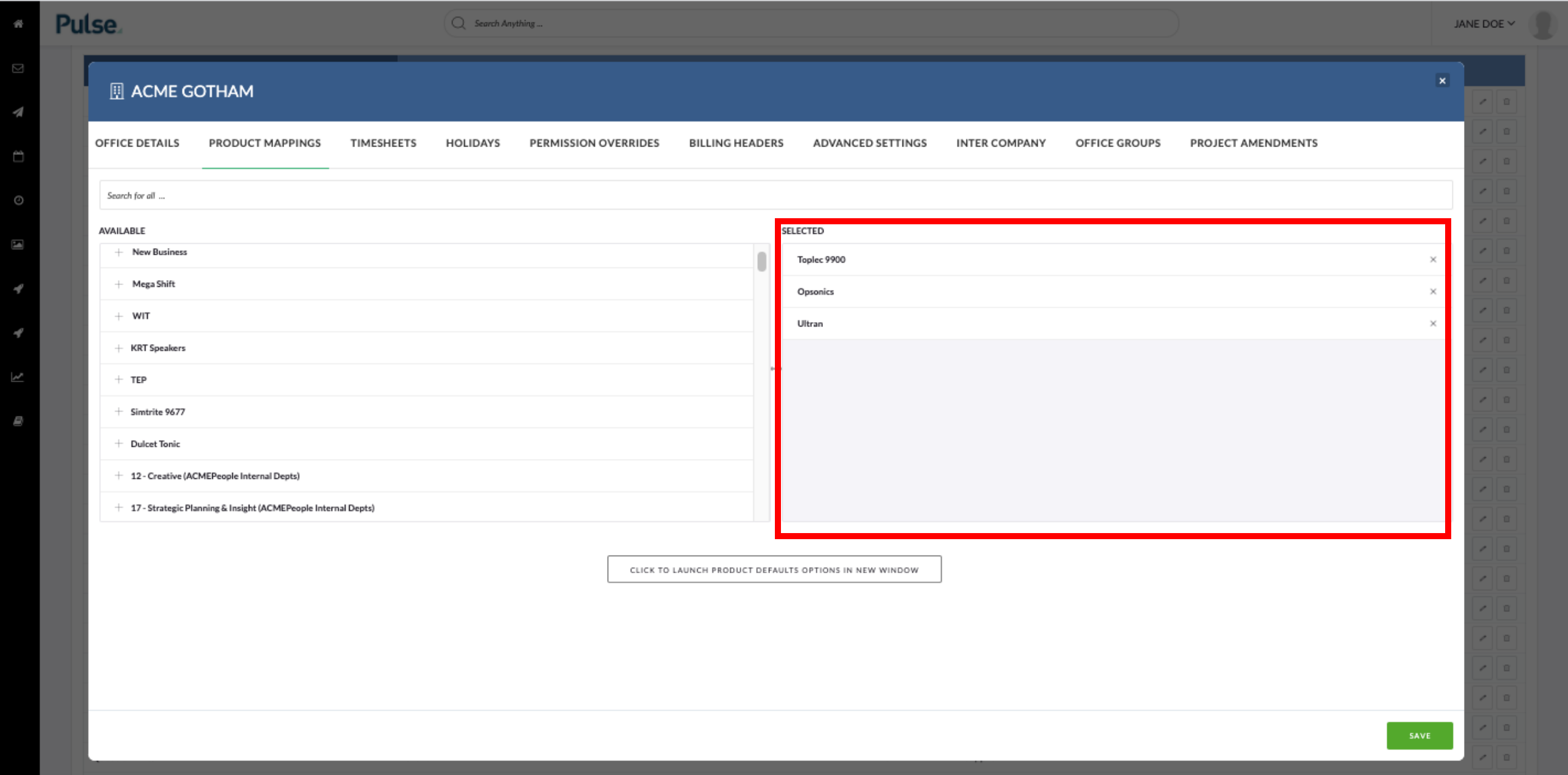
- Go to Address Book > Offices
- Find your Office
- Click on ‘Map Brands‘ (aka ‘Product Mappings’ ) tab
- Filter and choose the Brand (aka ‘Product‘) you wish to map to your Office
- Save your changes
Users from your Office will now see this Brand (aka Product) in the Project Wizard and select it when creating new projects.
3. Map Brand to an Individual Account
Sometimes it is not possible to map a Brand to a whole office for security reasons. In this case, you can map a Brand to an individual user account in Pulse.
- Go to Address Book > Users
- Find the User you want to update
- Click on Map Brands‘ (aka ‘Product Mappings’ ) tab
- Filter and choose the Brand you wish to map to that User
- Save your changes
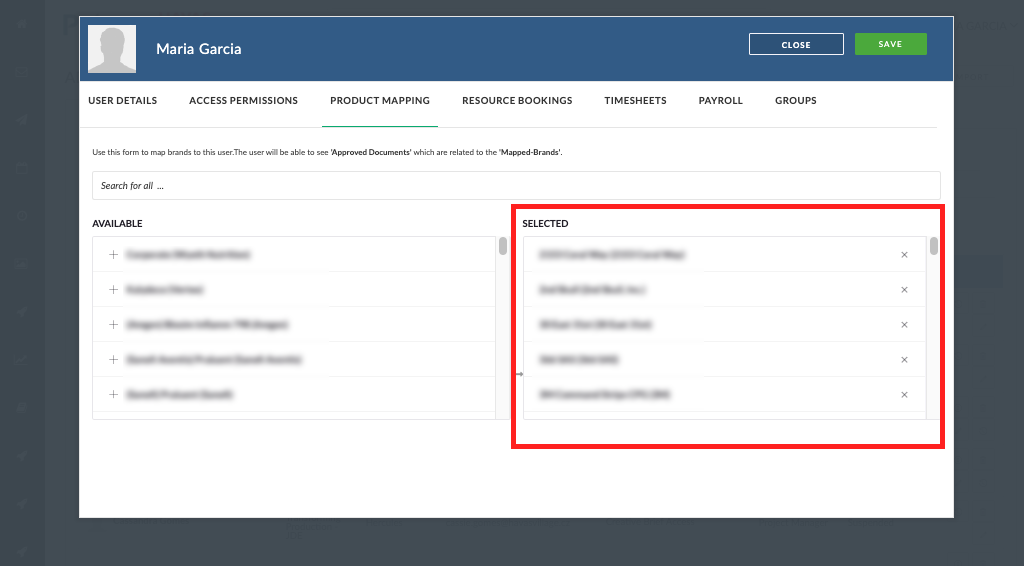
This User will now see the Brand (aka Product) in the Project Wizard and can select it when creating new Projects.
KB.43515
Can’t see Brand in Project Wizard
Cannot see Brand in Project Wizard
Cant’ see Client in Project Wizard
Cant see Client in Project Wizard
