Enable Multi-Office Access
Enabling Multi-Office for a user requires an Operations User who can access the Address Book.
Note: Before Multi-Office Access can be granted to a User:
- You need approval from someone in the Finance or Operations team in the Office the user needs to access.
- Once approval has been granted, the Pulse support team will give the user access.
How to Add Additional Offices for a User
1. Edit User’s Access Permissions tab & click “Add Company” button
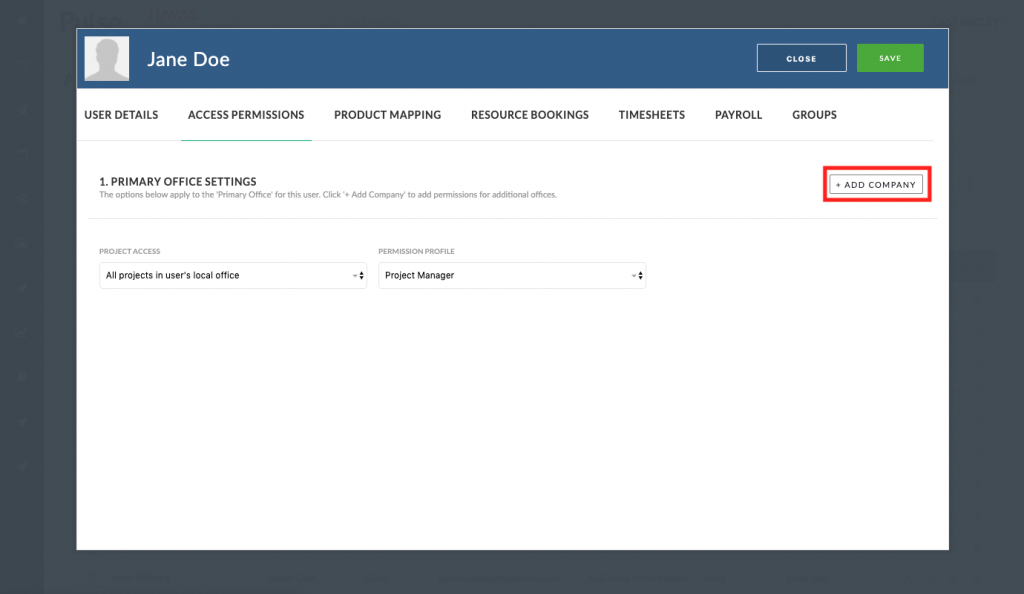
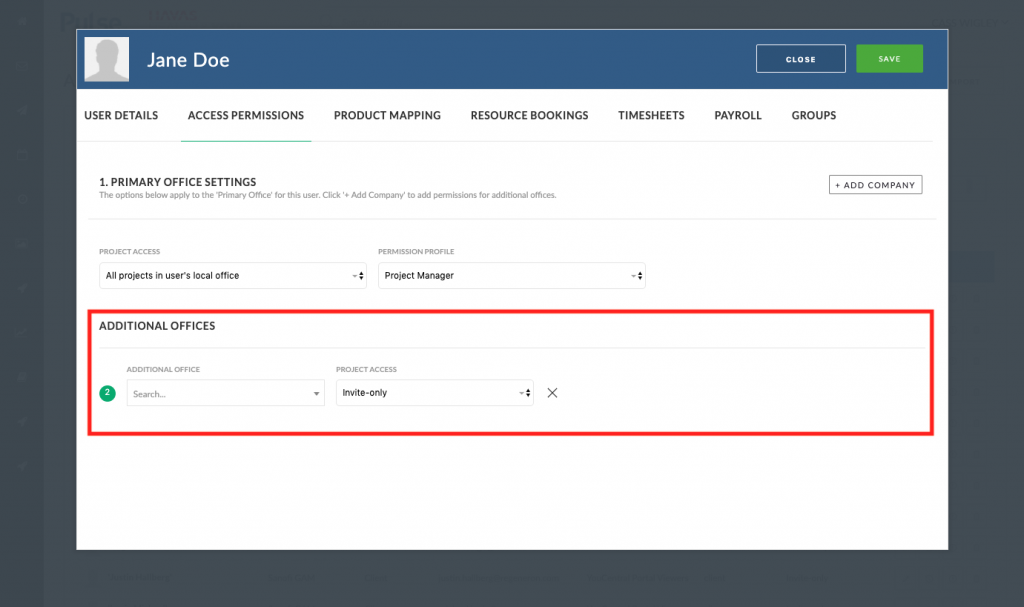
2. Select the Office the user needs to Access
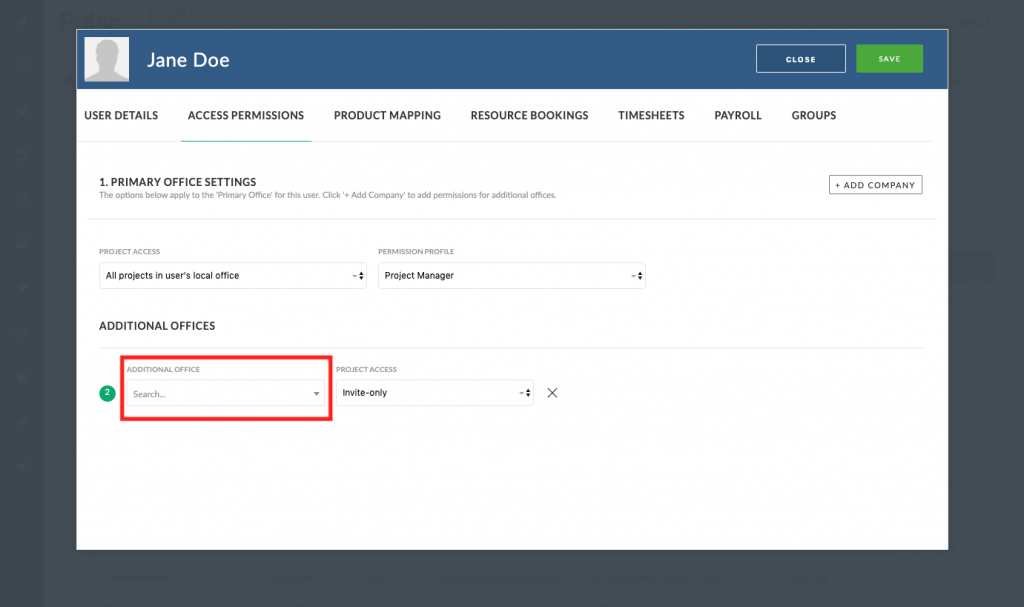
3. Select the Project Access this User needs
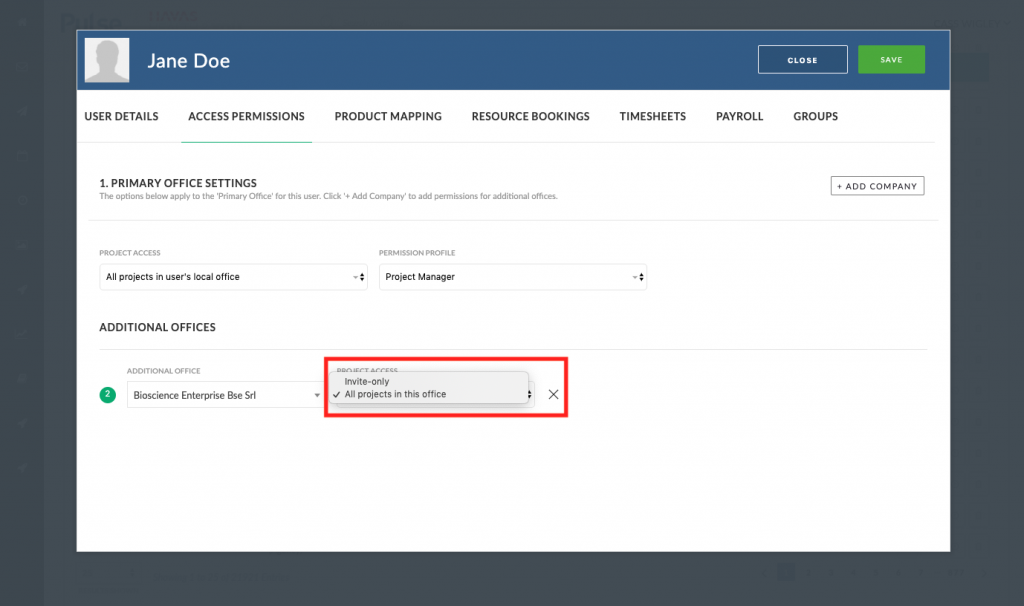
4. Save your Changes
You have enabled this User Access to an Additional Office.
The Access Permissions this User receives in the Additional Office will be the same as their Primary Office.
KB.43517
multi office access
another office
multiple offices
a different office
Additional Office
Primary Office
Project Access
