If you are unable to login to Pulse there are a couple of things you can try yourself that may immediately correct your login issue.
Please note that there can be up to a 48 hour difference between your account created on Pulse and your account in Globalservs.
1. Use your Havas Globalservs credentials
On the login screen, choose the Login with Havas Credentials option on the left and select Havas Group Employee.
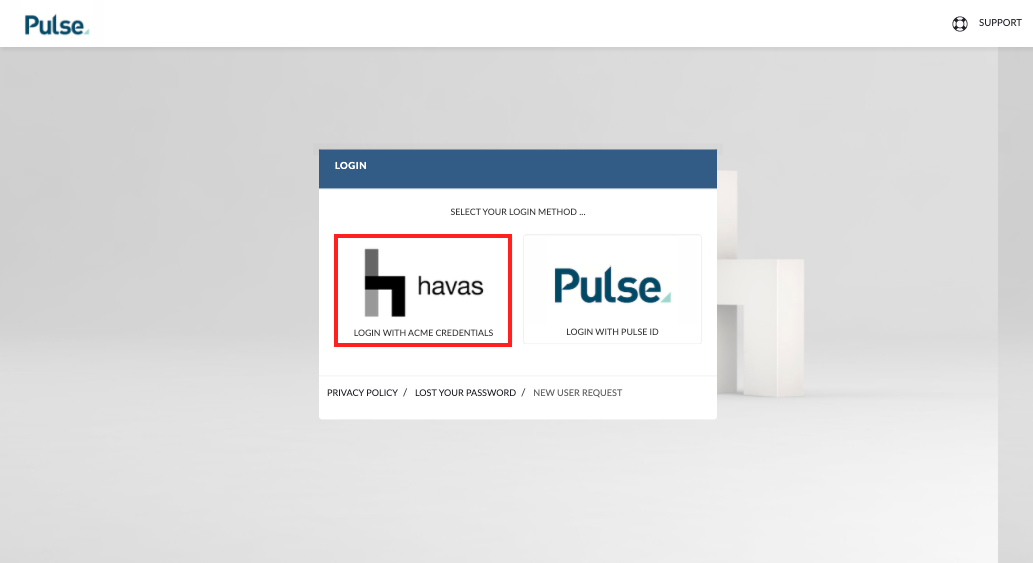
The popup will accept your Globalservs credentials.
- your username is
globalservs\firstName.fastName - your password is the same as what you use to log into your computer.
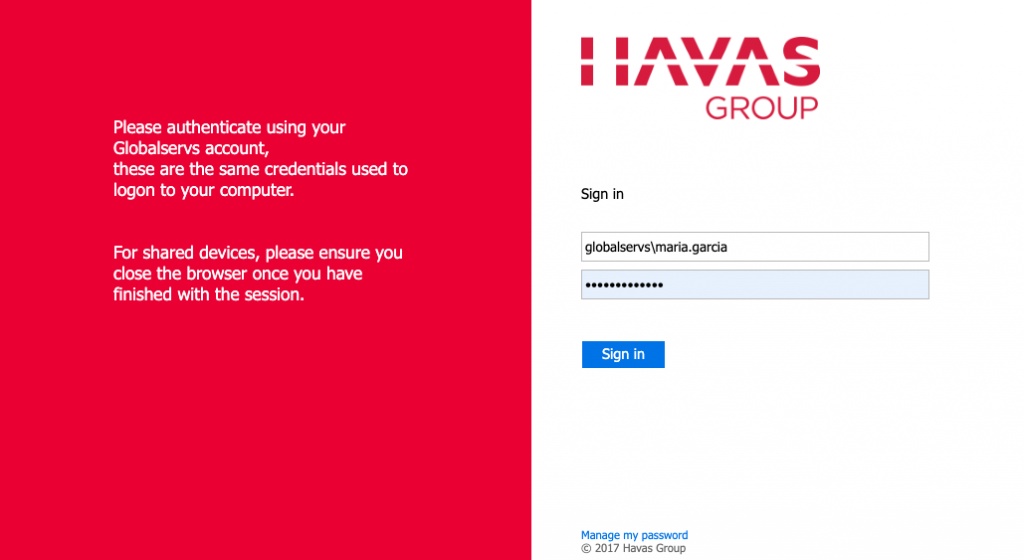
Select the method you would like to use to authenticate:
- Send me a Push
- Call me
- Enter a passcode
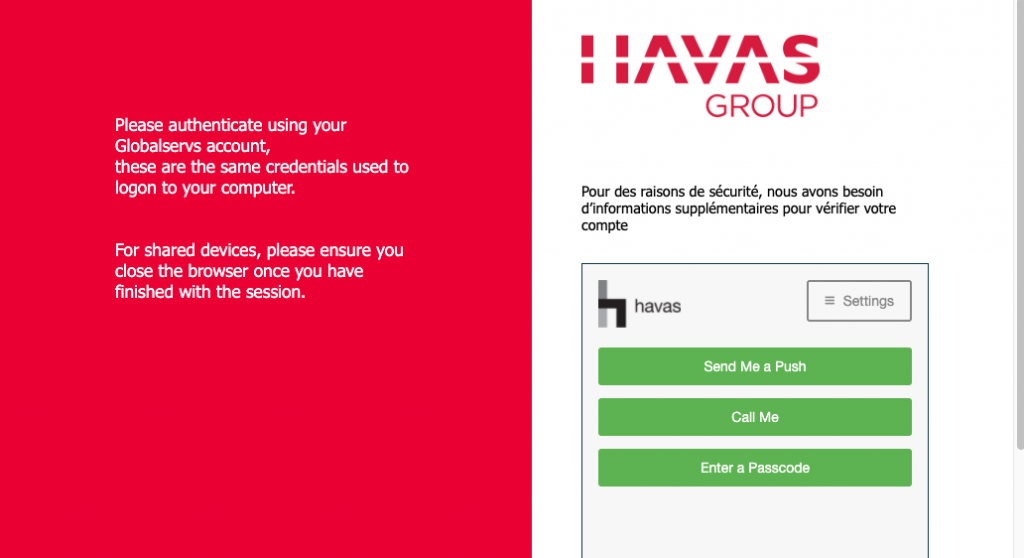
If you have the DUO app on your phone, you can use the “Send me a Push”. This will immediately send a push notification to your phone.
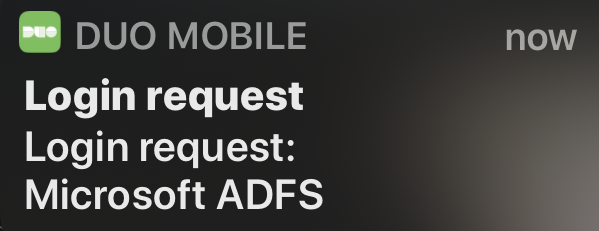
Please make sure you accept the DUO authentication so you can access Pulse after signing in.
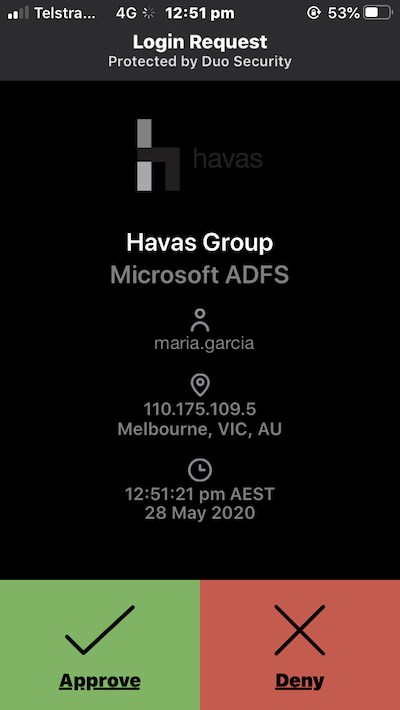
Forgot you Password?
2. Check your browser’s address bar
Check that you have entered the correct URL in your browser’s address bar. Some web browsers will conceal the full URL – hiding everything except the domain name. To see the full URL click into the address field to give it focus.
- Are you are going to https://havaspulse.com/v2
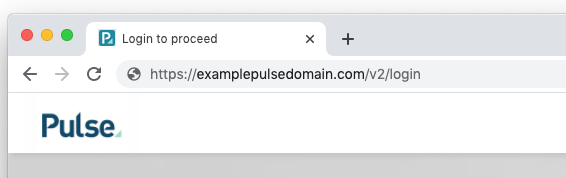
- please check the end of the URL which should read “v2“
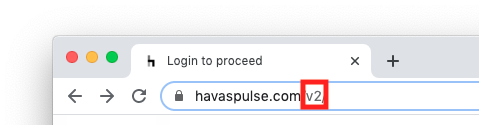
- please check the start of the URL which should read “https://“. :
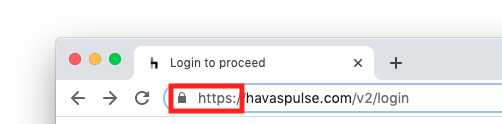
3. Check for browser or network issues
Sometimes the browser you are using, or the Network you are accessing the internet may have issues that are preventing you from accessing Pulse.
- You can also try logging in with another browser if you have one installed on your computer.
- Check if anyone else in your office can connect to Pulse. If someone else can, it could possibly be an issue is with your PC or a firewall issue?
Please reach out to Havas IT support to resolve and browser or network issues you may be experiencing.
KB.43559
