For a user to be able to mark another user as an “Alien User” the user must have permission to “Manage Alien Users”. This requires help from a Pulse Support Team Member.
Before you can mark a user as an “Alien User” there must be:
- An approved Alien User Intercompany Agreement in place
- User is an active Agresso user in an approved agency
How to give a User permission to Manage Alien Users
1. Go to the Address Book > Office tab
Search for the User’s Office and :
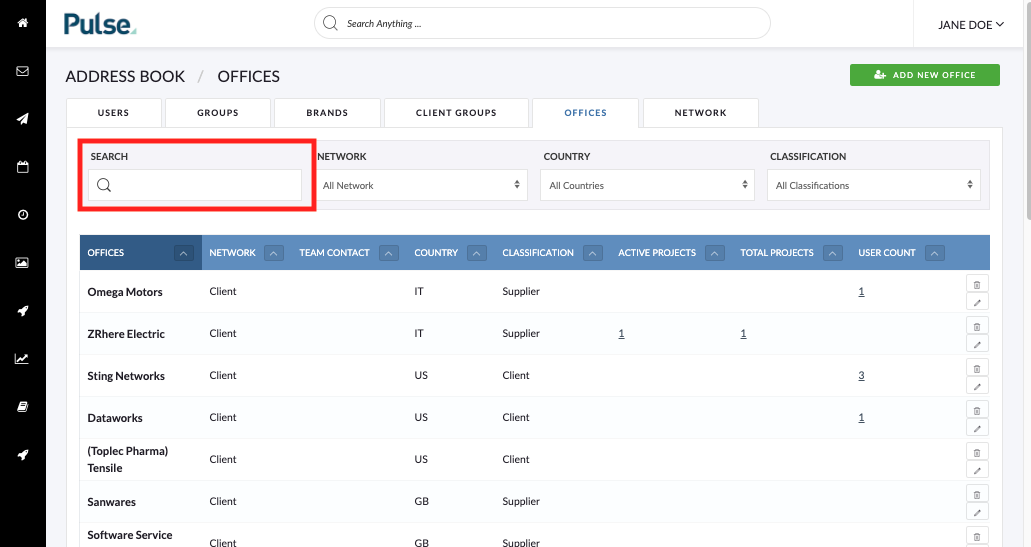
2. Click the pencil icon to edit the Office Details
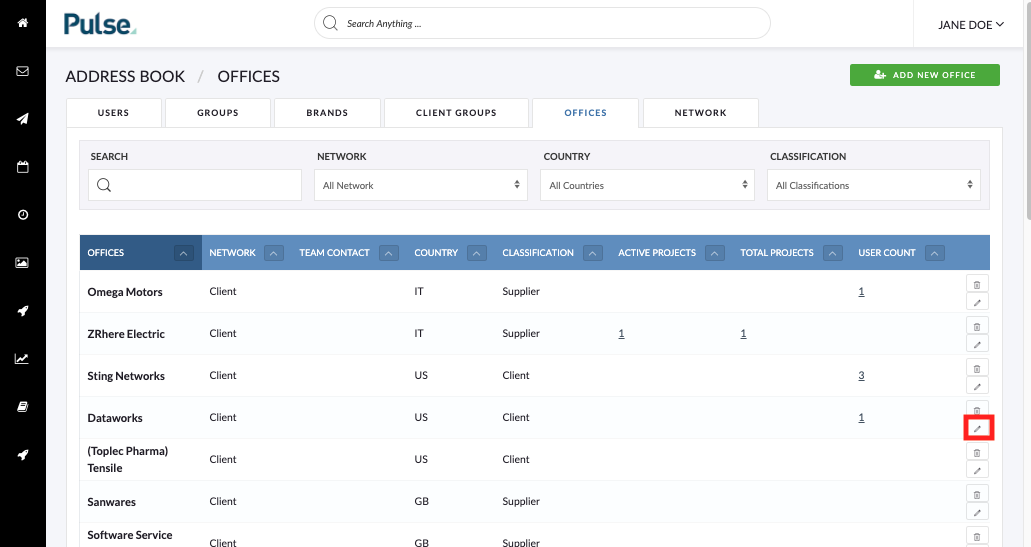
3. Click the ‘Permission Overrides’ tab
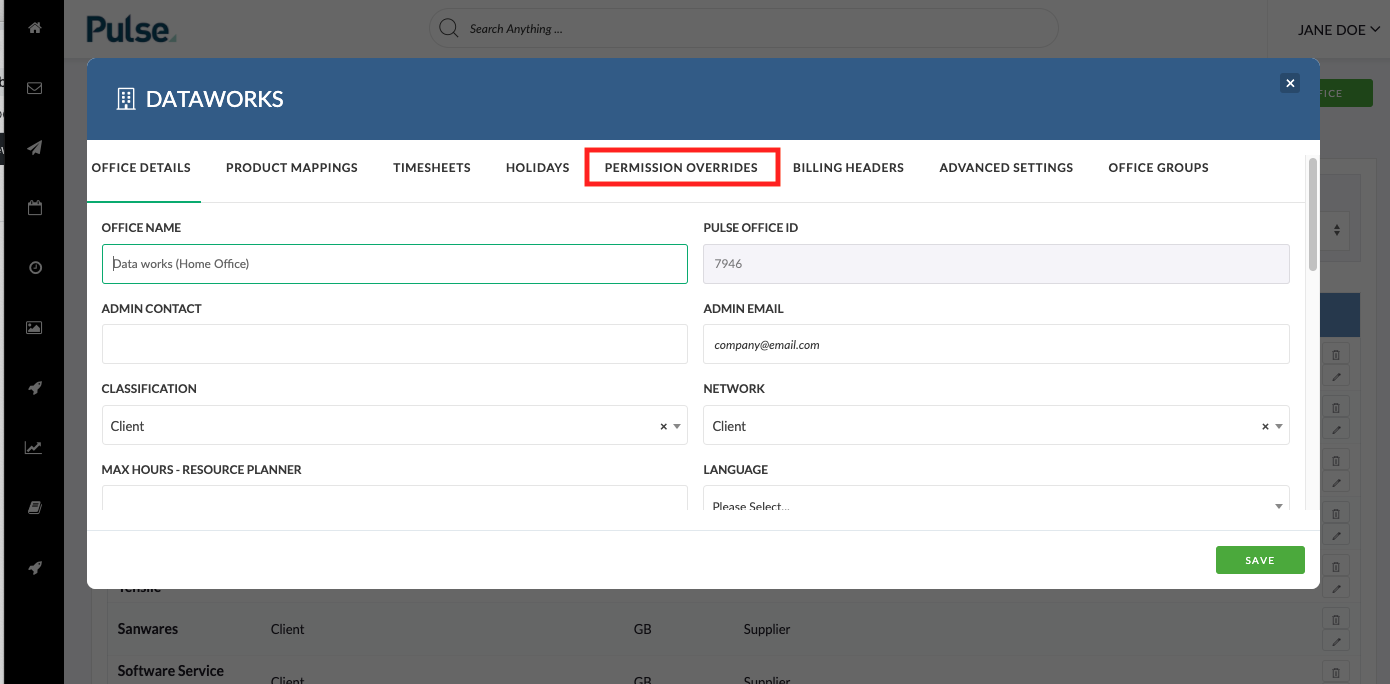
The Permissions Overrides tab provides a table where each column represents a User Category and each row represents a specific “permission” within Pulse. Locate the “Project Manager” User Category column.
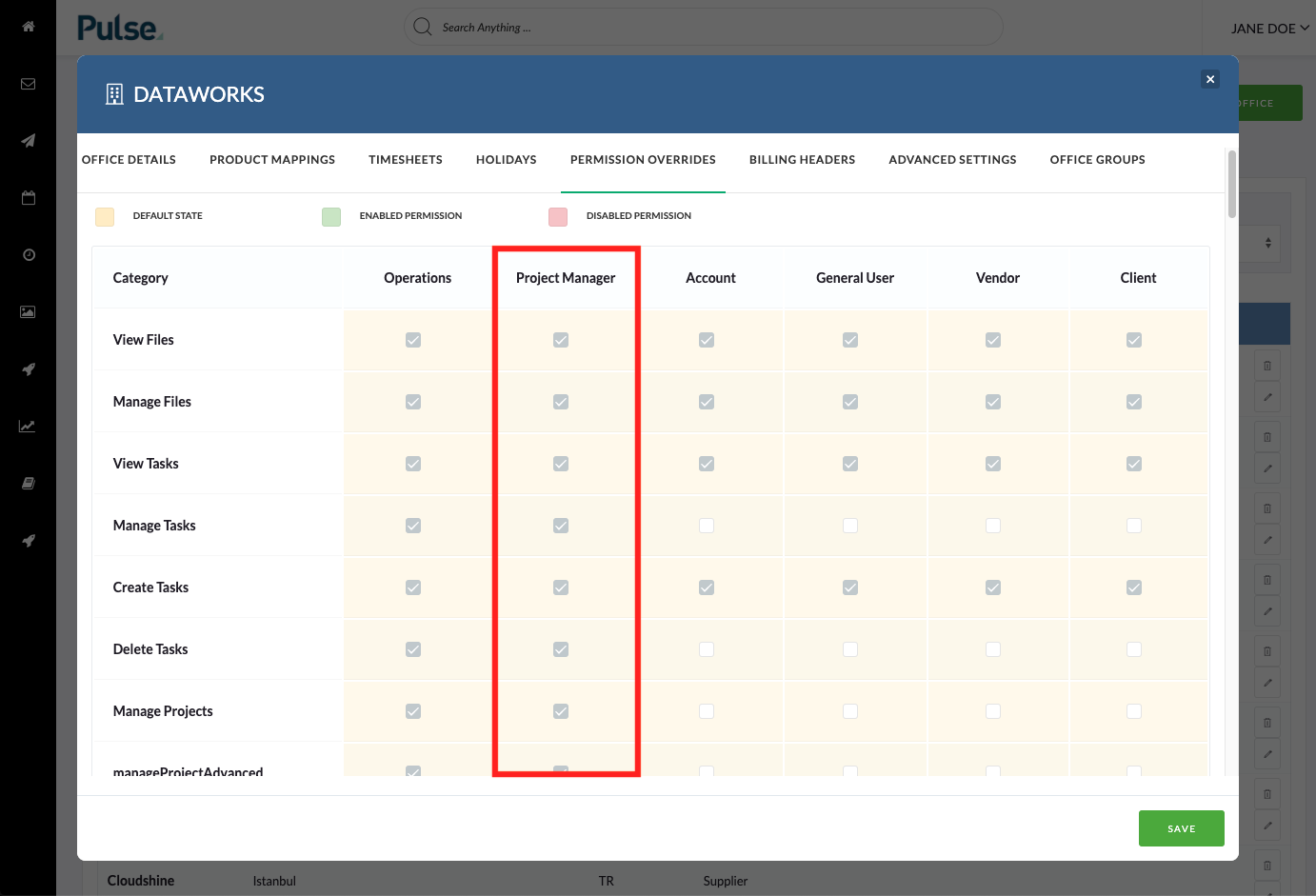
Locate the ‘canManageAlienUsers’ row. You will need to scroll towards the end of the list of permissions.
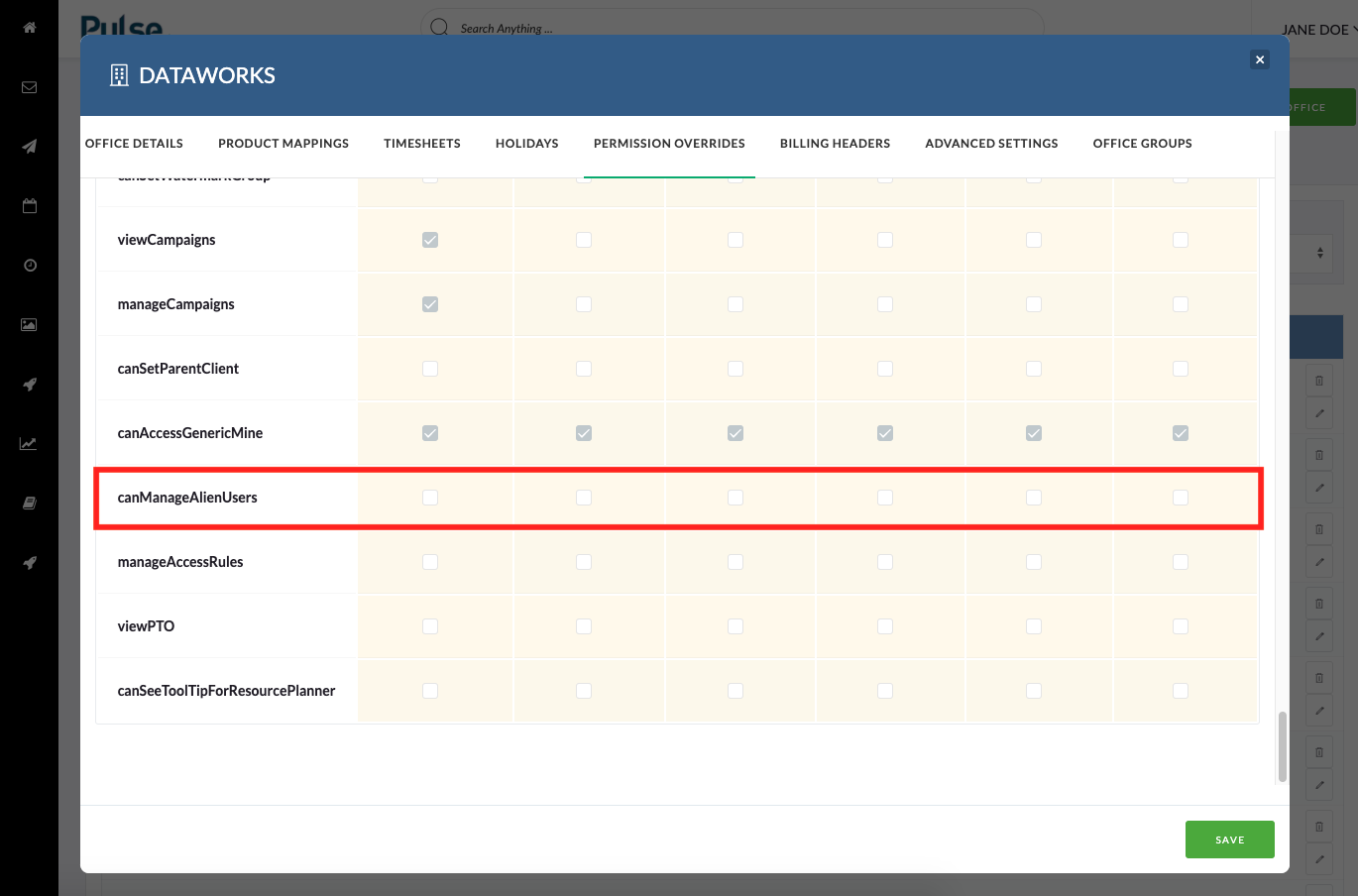
4. Enable ‘canManageAlienUsers’ for User Category applicable
In this case, we want to enable the ability for users of the Project Manager user category to manage Alien users so we need to check the box in that column.
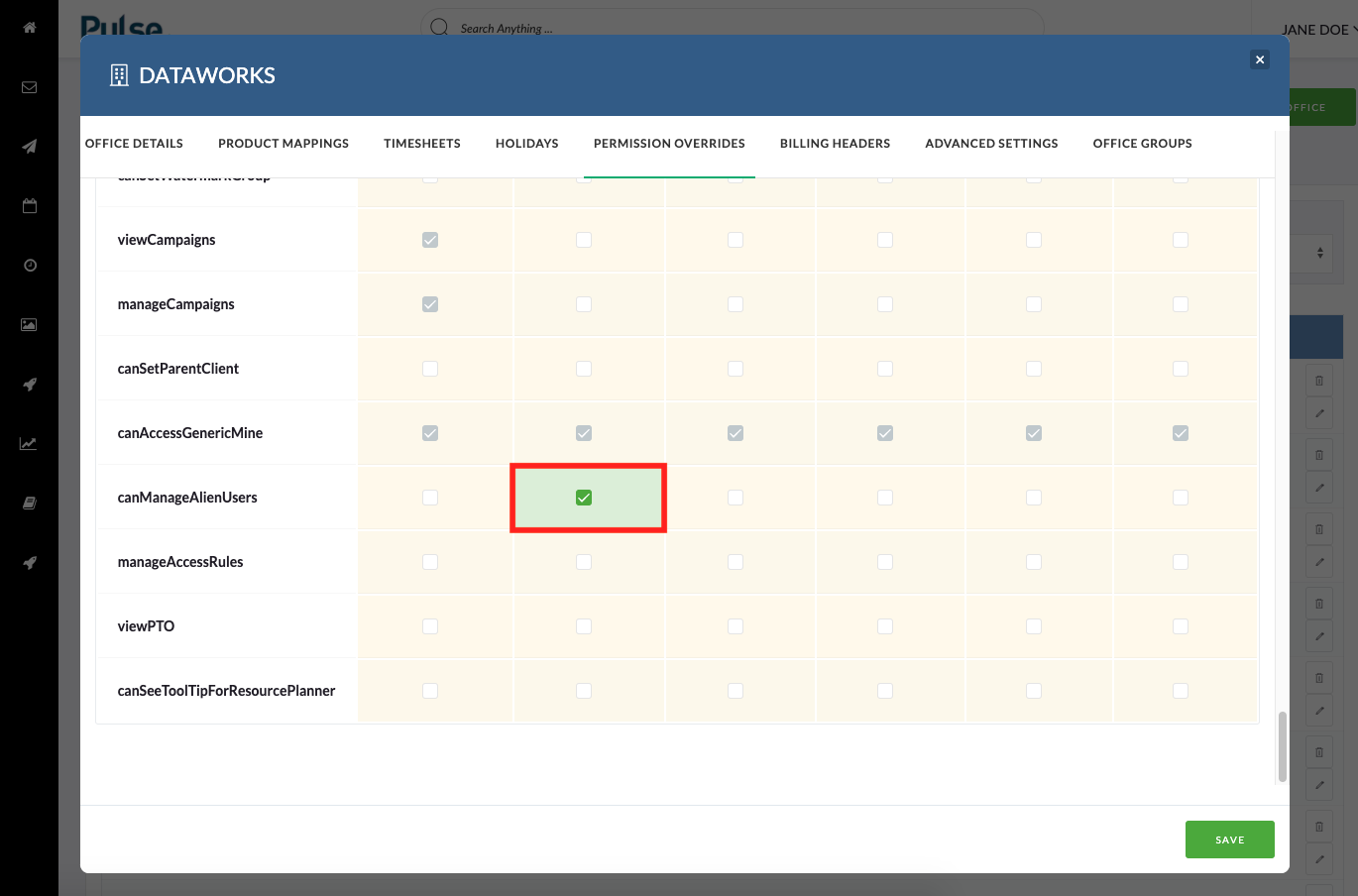
5. Save your Changes
Click the ‘Save’ button to save your changes to the permissions set up for this office.
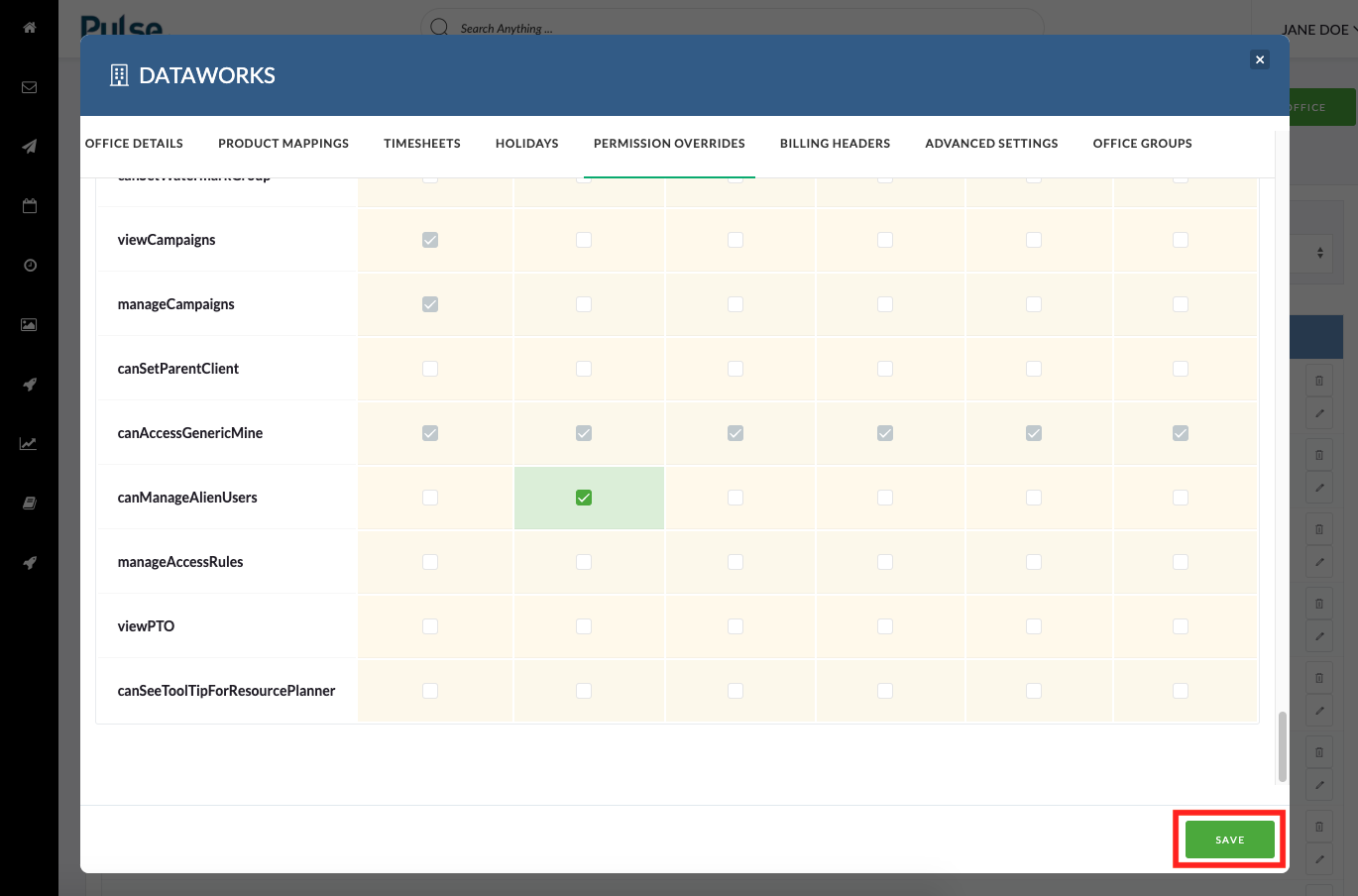
KB.45109
