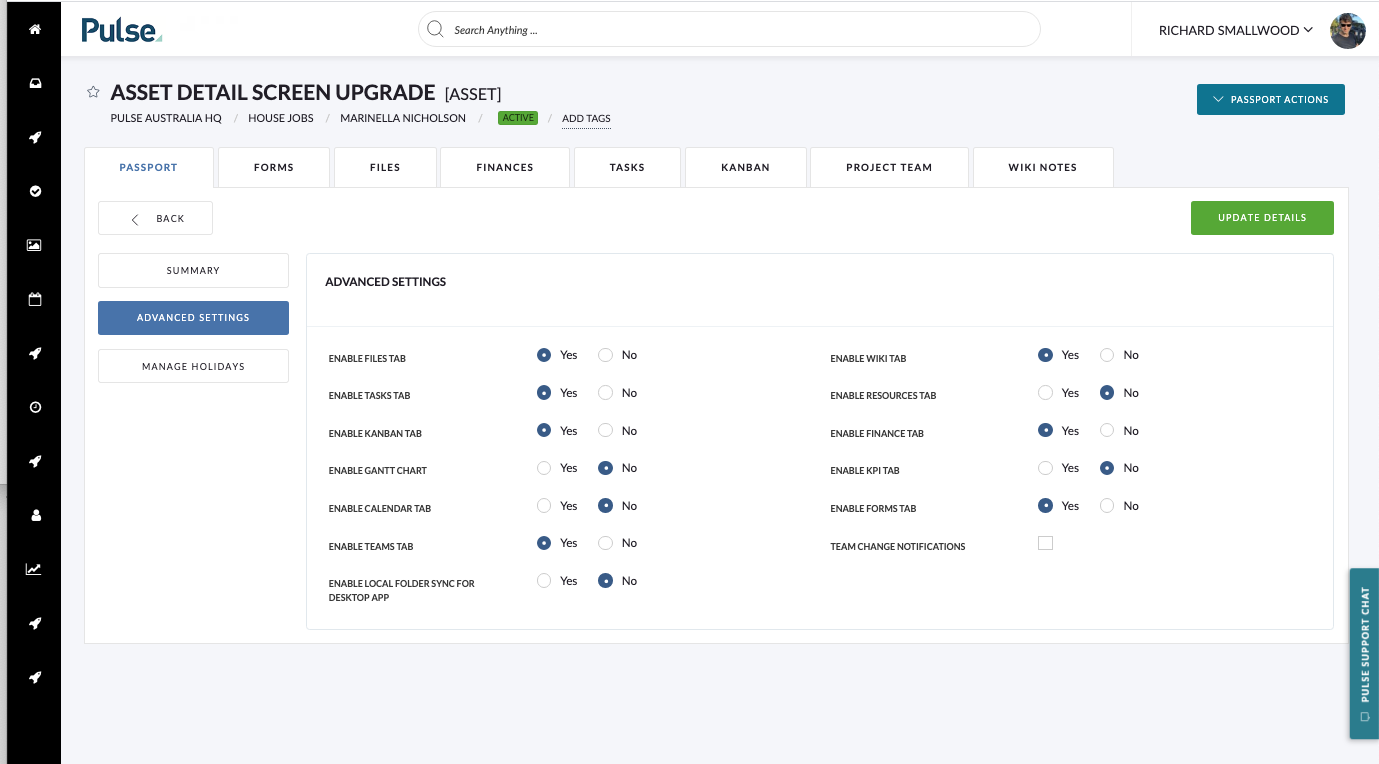The ‘Project Tabs‘ navigation shows the features enabled for each project.
Each project can have different features enabled, depending on the needs of the Project Manager and the Project Team. Thus the Tabs shown in the project will be indicative of the features enabled for that project.
The Tabs enabled for a Project will typically be managed by the Project Manager, or via a Project Template used to create the project.
Steps to manage Project Tabs:
1. Open the ‘Project Actions’ drop-down button
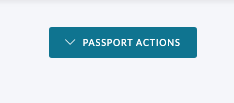
2. Select ‘Edit Project Settings’
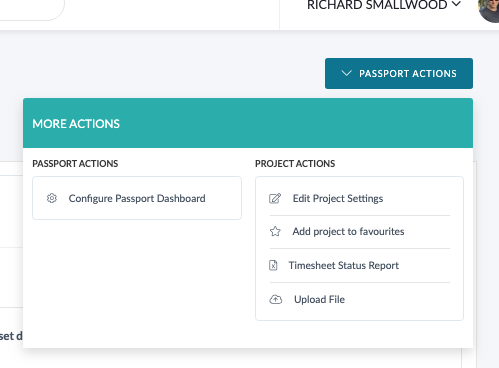
3. Select ‘Advanced Settings’
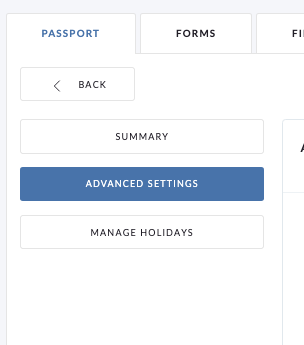
3. Use the radio buttons to choose the features you want to enable/disable