How do Brand Attributes relate to Products?
Now that you have set up your Brand Attributes and associated them with a Master Client or Brand, you will start to see them show up on the Product (as a Product is related to a Brand related to a Master Client).
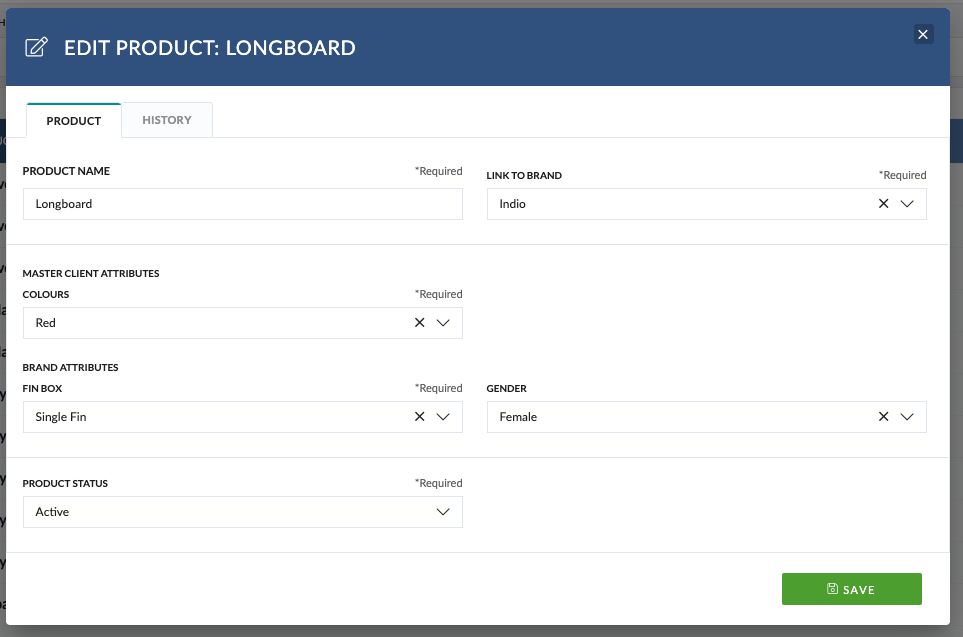
If your attributes are mandatory, you will need to set them before you can save.
If you have decided to set attributes, there will be restrictions on how many products, you can create under that Brand. The combination of the Brand + selected Brand level attribute values must be unique.
For example:
- We set up 2 Attributes associated with the Master Client of ‘ACME INDUSTRIES’ which are ‘Business Unit’ and ‘Therapeutic Area’
- We set up 2 Attributes associated with the Brand of ‘Widgets’ which are ‘Geography’ and ‘Audience’. There are 2 Geography options and 5 Audience options.
When we create a product under the Brand of Lantus we will only ever be able to make 10 combinations:
- Geography 1 + Audience 1
- Geography 1 + Audience 2
- Geography 1 + Audience 3
- Geography 1 + Audience 4
- Geography 1 + Audience 5
- Geography 2 + Audience 1
- Geography 2 + Audience 2
- Geography 2 + Audience 3
- Geography 2 + Audience 4
- Geography 2 + Audience 5
You have now completed this training module.
We hope this new knowledge helps you with getting the most out of Pulse.
Feel free to browse our other Training Modules to learn more about our specific features or how to use Pulse in specific User Roles .
Pulse for Beginners
If you are just starting with Pulse
Pulse Feature Training
Training Modules for each of the main Pulse Features.
