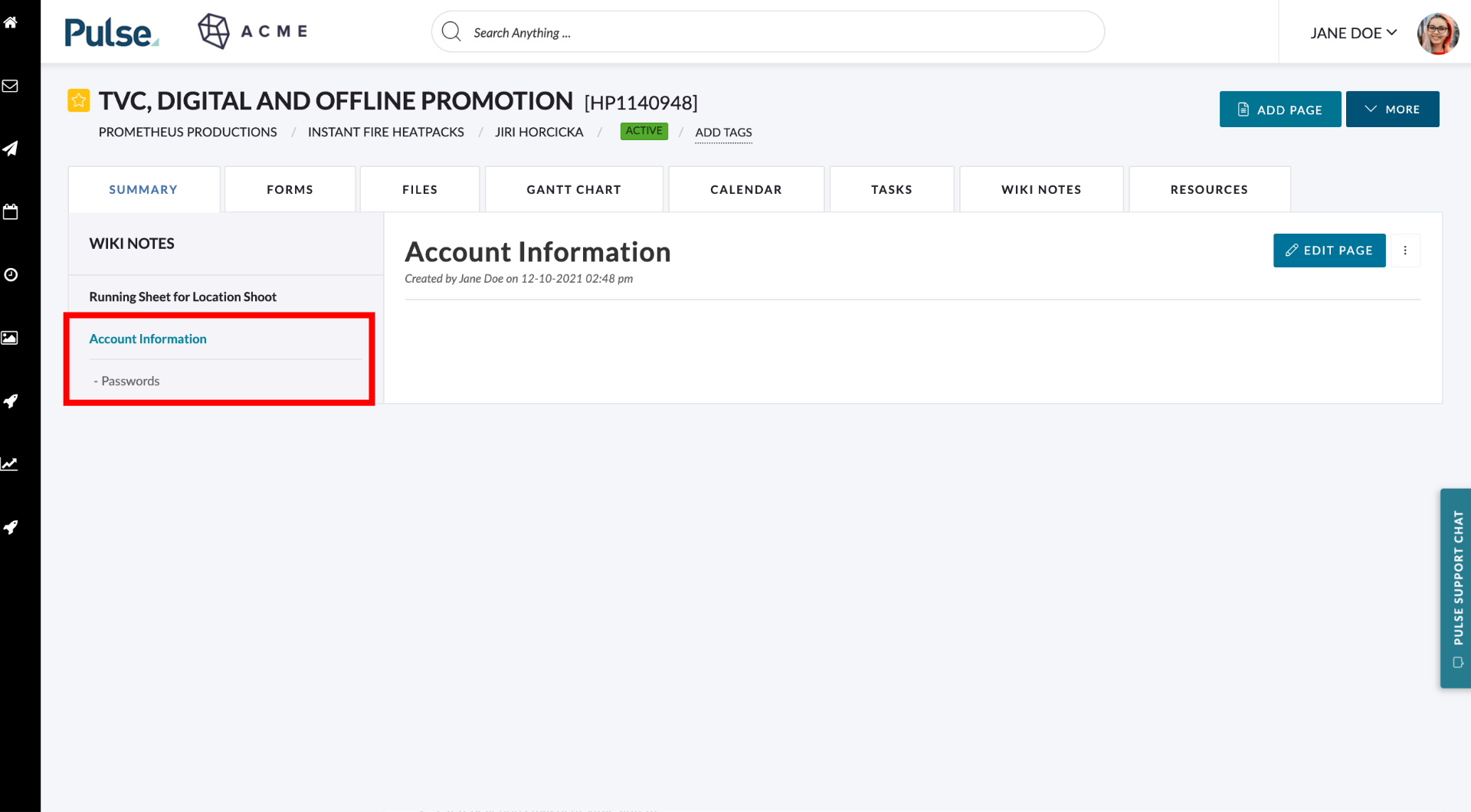Once you have added several pages you may want to control the order of your menu and create sections of top-level “parent” pages and their sub-pages.
Changing the Order of Pages
Click ‘Edit Page’
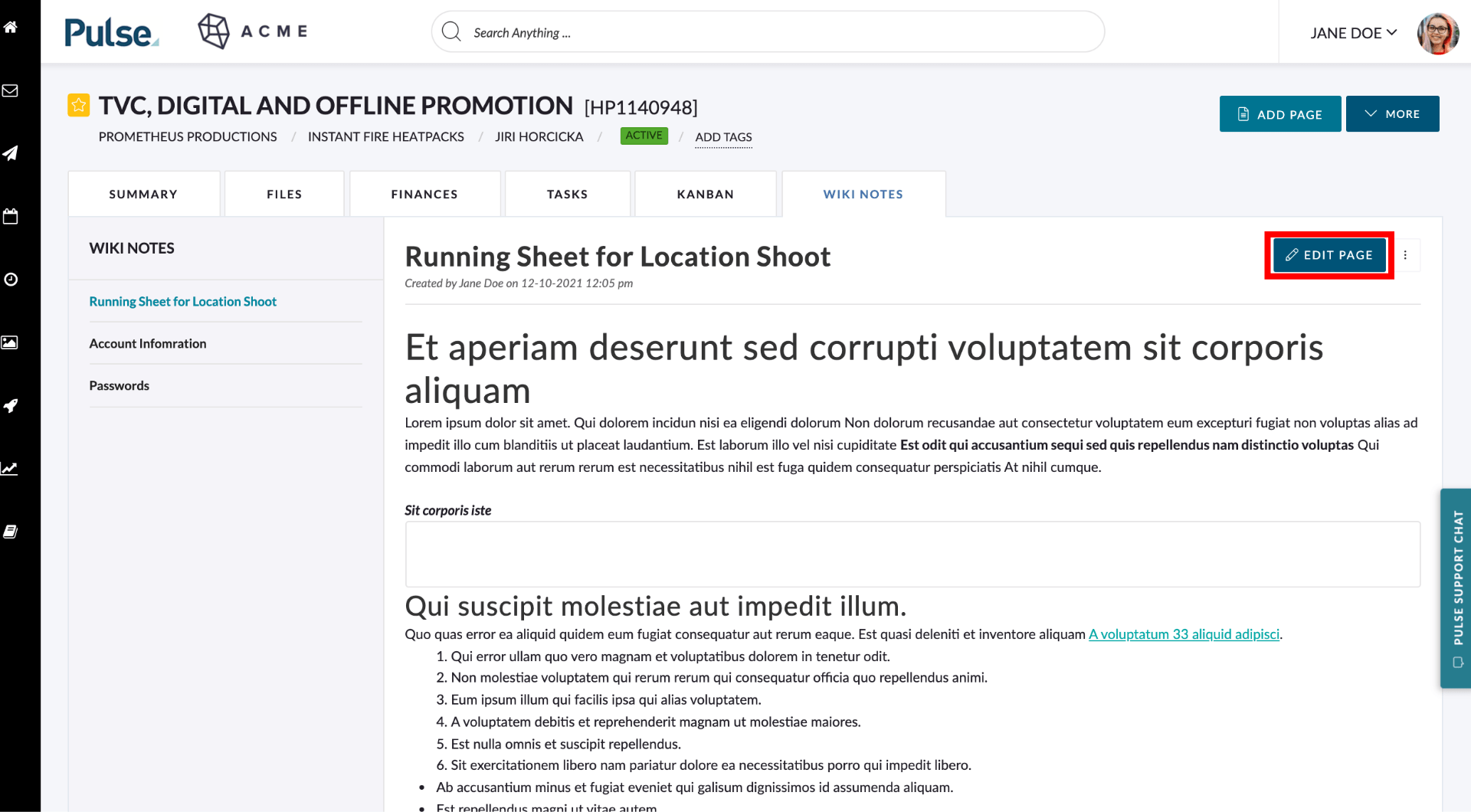
Click the Edit Page button (“cog” icon)
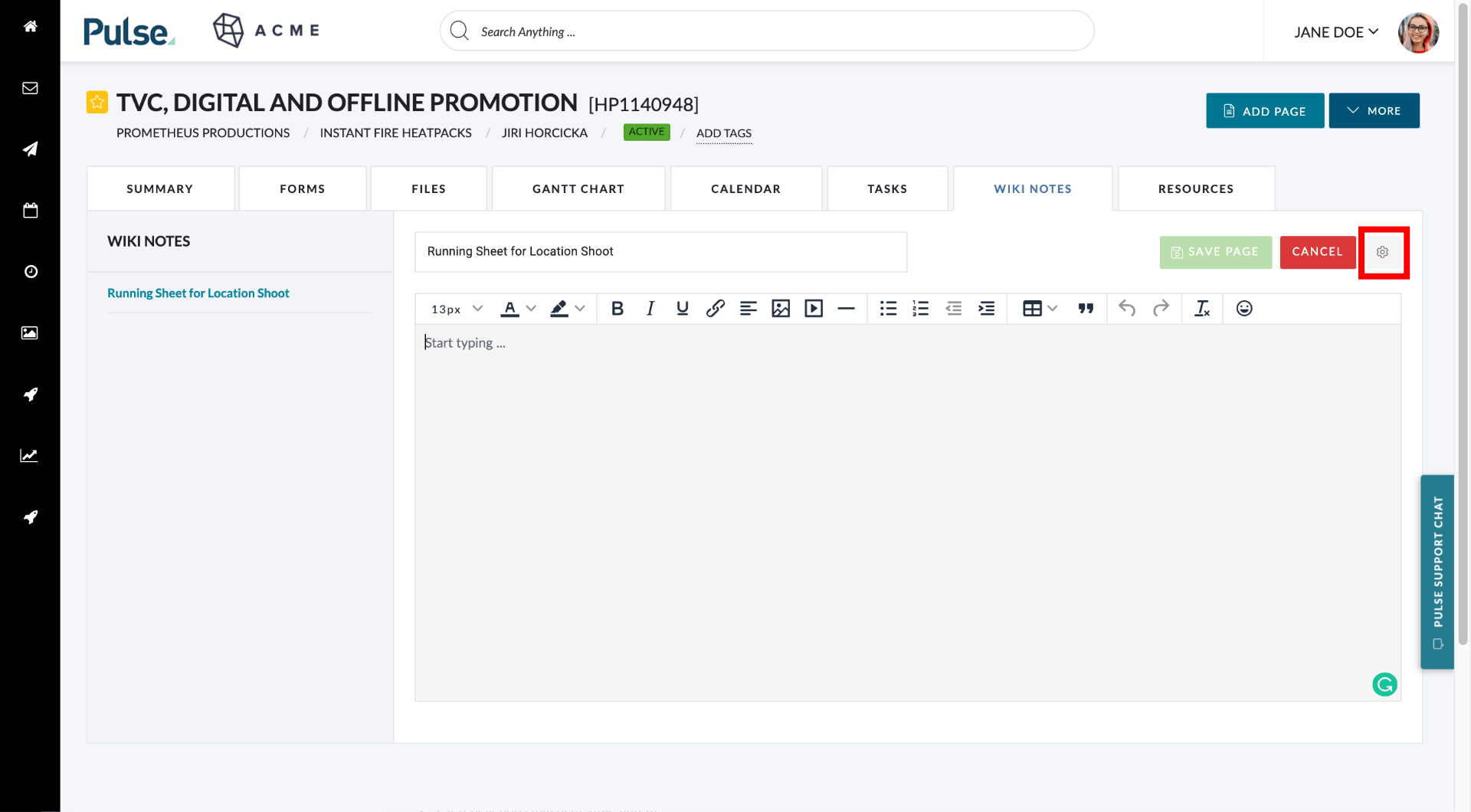
Adjust the Page Order
The page order field is used to store a number that reflects its position in the menu. Pages will be listed according to the value in the Page Order field – from lowest to highest. Enter a number to move the page to that position.
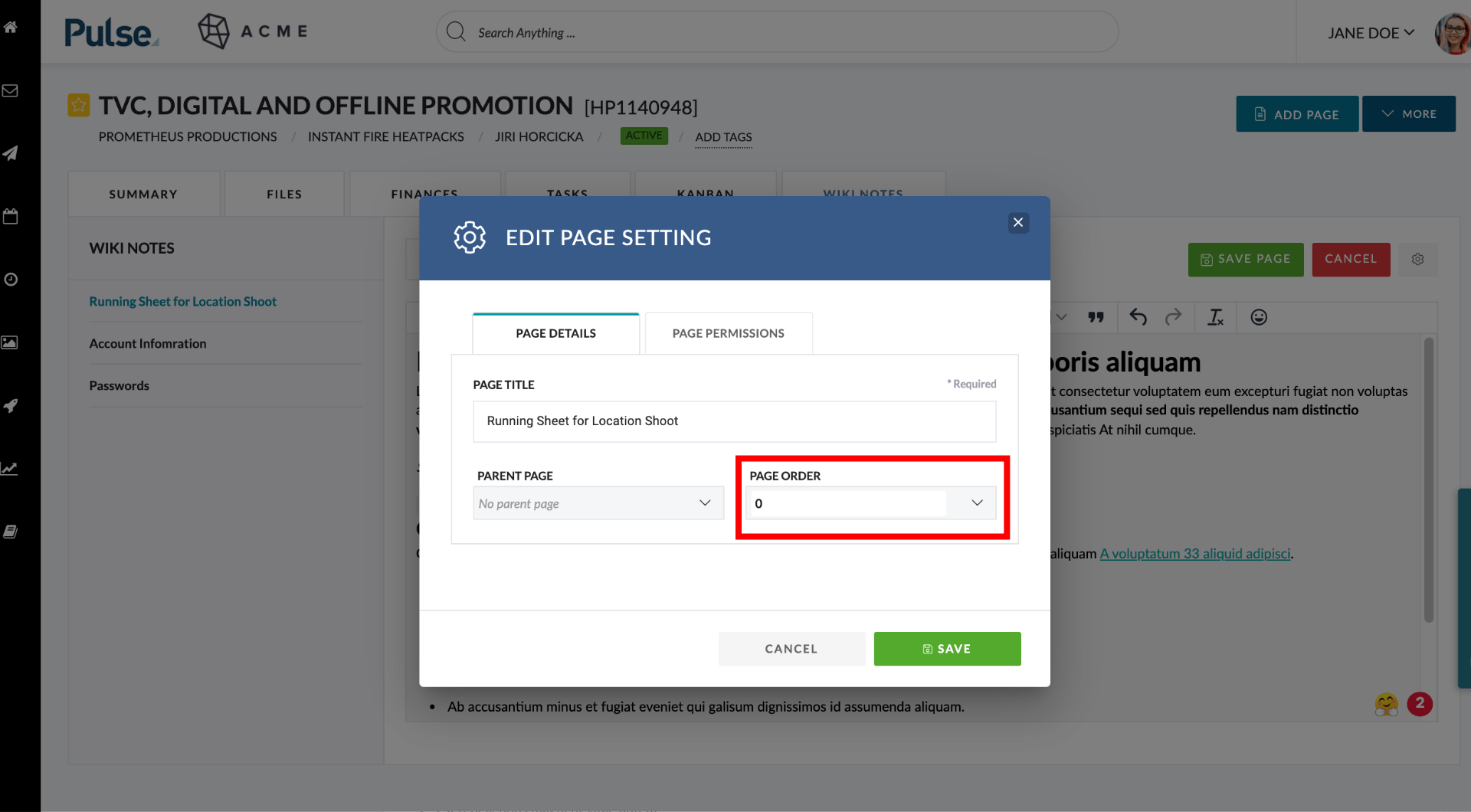
Creating Sub Pages
You can create sub-pages by setting a page to have a parent that is another page. You will only be able to select pages that are not already sub-pages to be a parent page.
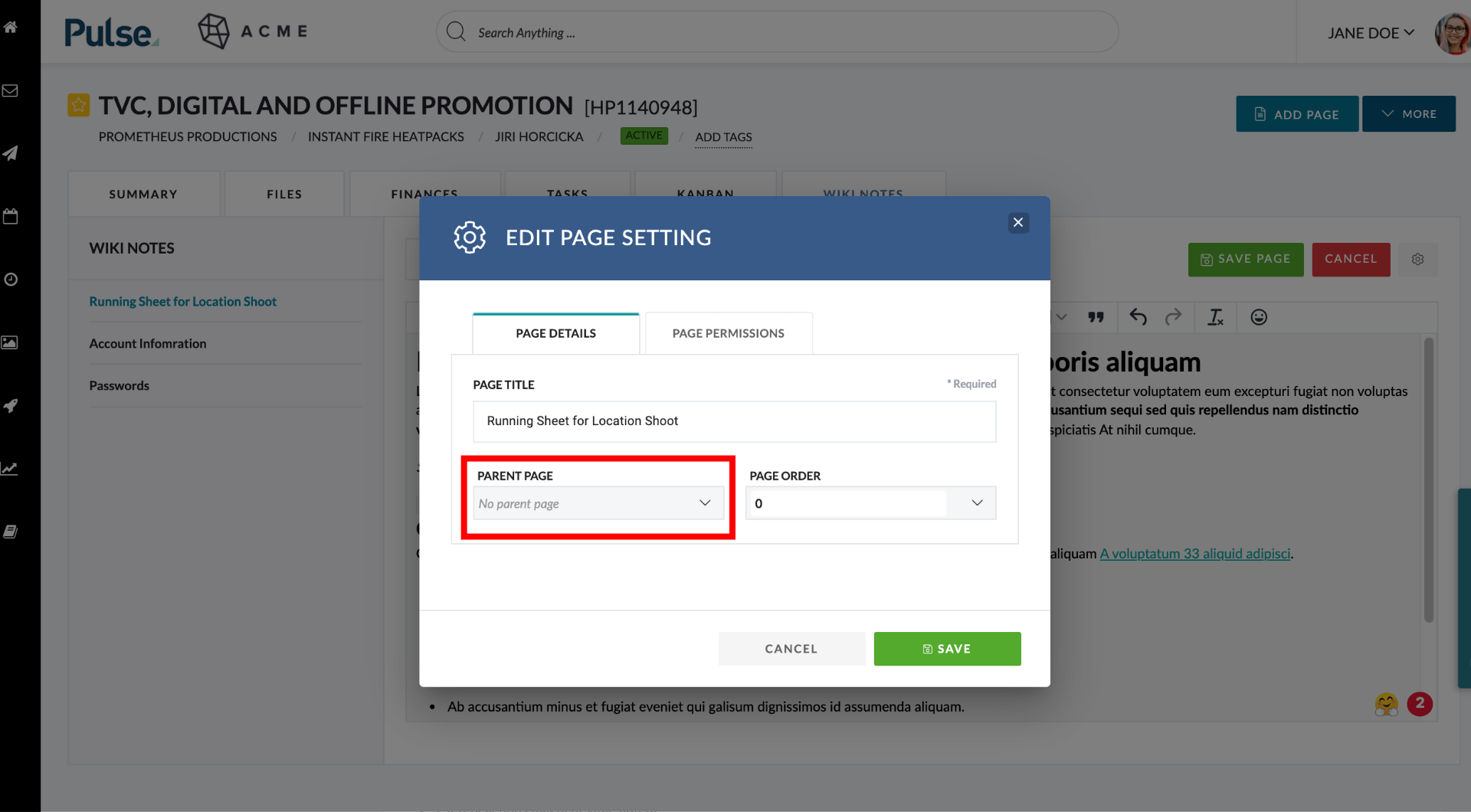
The page will reload and the Left-nav for Wiki will update, showing the current page as a child of the page you selected to be its parent.