If you no-longer want to have a Review for your Asset(s), you can use the ‘Cancel Review‘ feature.
Note, when you Cancel a Review:
- The whole Review will be removed from the Asset(s)
- The Review will no longer appear in the Review Queue.
- Reviewers who were assigned to the Review will no longer be able to access the Proof or the Review Details Screen
- The ‘Review Settings‘ and ‘Review Details‘ screen will no longer be accessible to view the configuration or history of the Review.
Steps to Cancel a Review:
- Use the Review Queue to locate the Review you wish to Cancel
- If you have ‘Manage Permission‘ for the Review, you will see an option in the ‘Actions‘ button (Elipsis) for the Review for ‘Cancel Review‘
- You will be prompted to Confirm this action.
- Click ‘Confirm‘ and the Review will be removed from your Asset(s) and removed from the Review Queue.
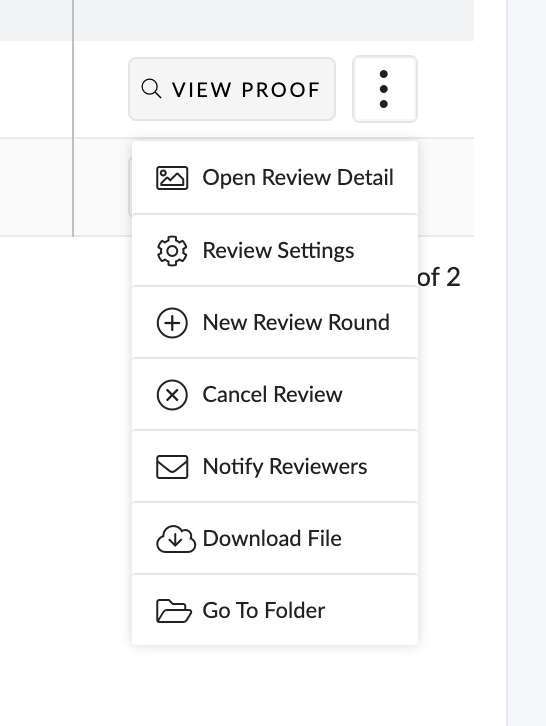
CONGRATULATIONS!
You have now completed this training module.
You have now completed this training module.
We hope this new knowledge helps you with getting the most out of Pulse.
Feel free to browse our other Training Modules to learn more about our specific features or how to use Pulse in specific User Roles .
Pulse for Beginners
If you are just starting with Pulse
Pulse Feature Training
Training Modules for each of the main Pulse Features.
