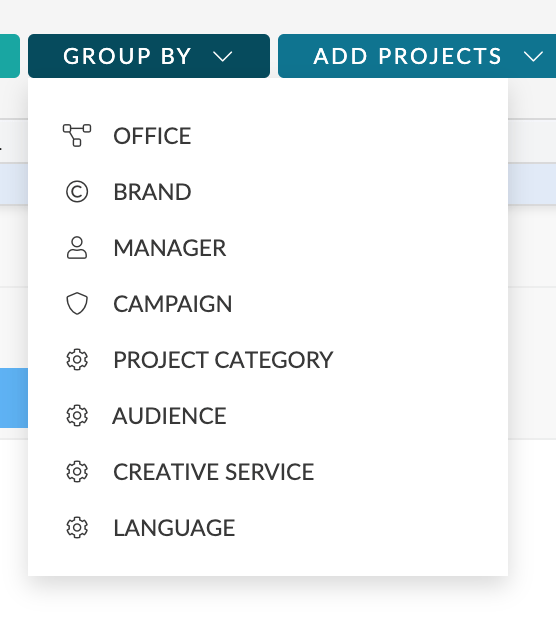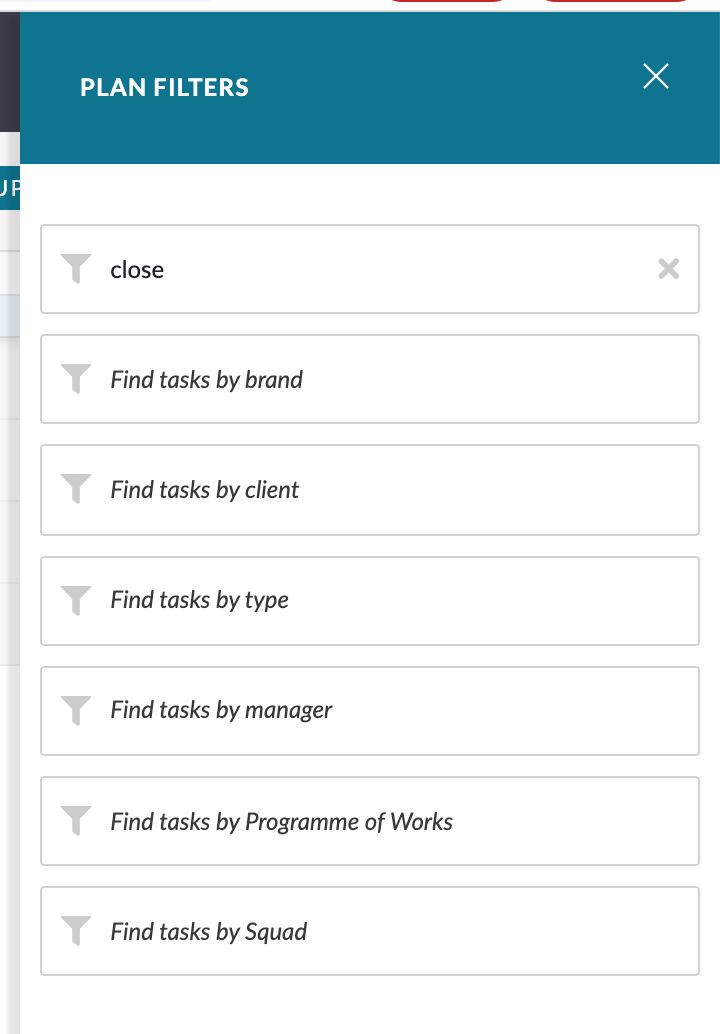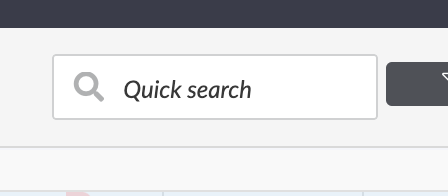The Pulse Planner provides several tools for Filtering and Grouping the Projects shown on your Plan.
These tools let you control how you visualise the Plan to help with understanding your data.
‘Group By’
The Grouping options are the most powerful tool in the Pulse Planner.
With the Grouping tool, you can change how the Projects are shown, according to various properties of the projects – such as Office, Brand, Manager.
The complete list of available options for ‘Group By’ will be controlled by the ‘Job Attributes’ you have set up in your Office.
Changing the ‘Group By‘ can vastly improve your understanding of the Plan and help identify gaps, bottlenecks and opportunities.
Changing the ‘Group By‘ option is ‘Non-Destructive‘ – meaning that it will not affect the data in the Plan – only the ‘View‘ is updated by the selected ‘Group By‘ option.
So you should feel free to experiment with the various options to improve your understanding of the data!
Quick Search & Filters
The ‘Quick Search‘ & ‘Filter‘ tools work in the same way.
Any term entered into the fields will instantly update the Projects shown in the Plan.
This is very useful if you have lots of Projects on your Plan, and you wish to quickly find a specific Project or Project Type.
Zoom Level
By default, the Plan will load a Start and End date in your web browser, based on the ‘Default Date‘ settings for the Plan.
However, you can use the ‘Zoom Level‘ tool to either ‘Zoom In‘ to the Plan, or ‘Zoom Out’ to show a larger date range.
Note: When you are zoomed in, you can use the scroll options to move the Plan forwards/backwards in time.