Creating Bookings in the Scheduler View
- You can drag the booking to a new date
- You can drag the booking to a new user
- You can drag to extend or reduce a booking
- If you set a specified time on a booking you can change the specified time by moving (dragging) the booking in the UI
Deleting Bookings
A user with “Edit Access” can delete a booking by either
Double Clicking on the booking to trigger the edit modal > Delete
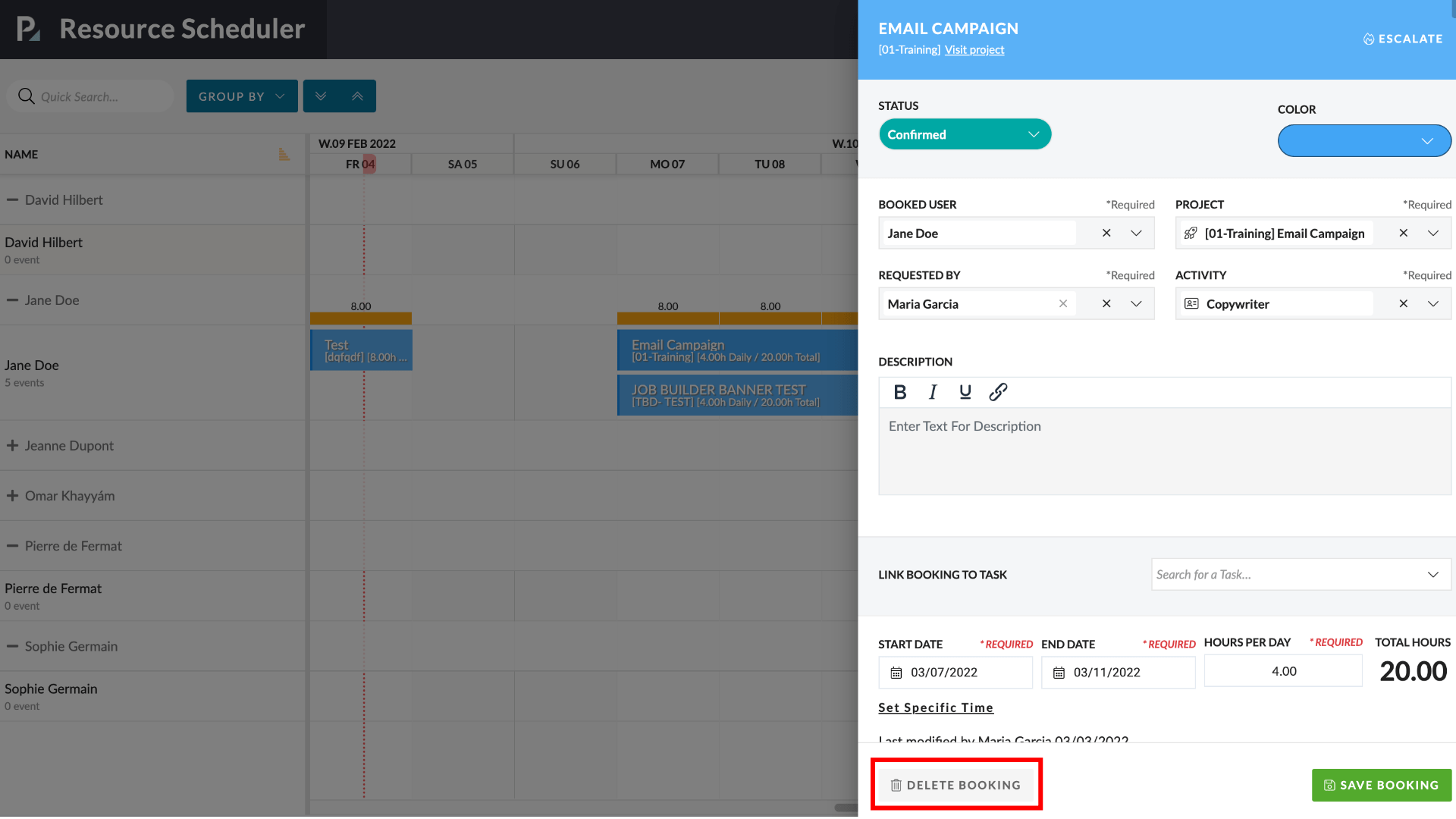
Right-clicking > Edit Booking > Delete booking
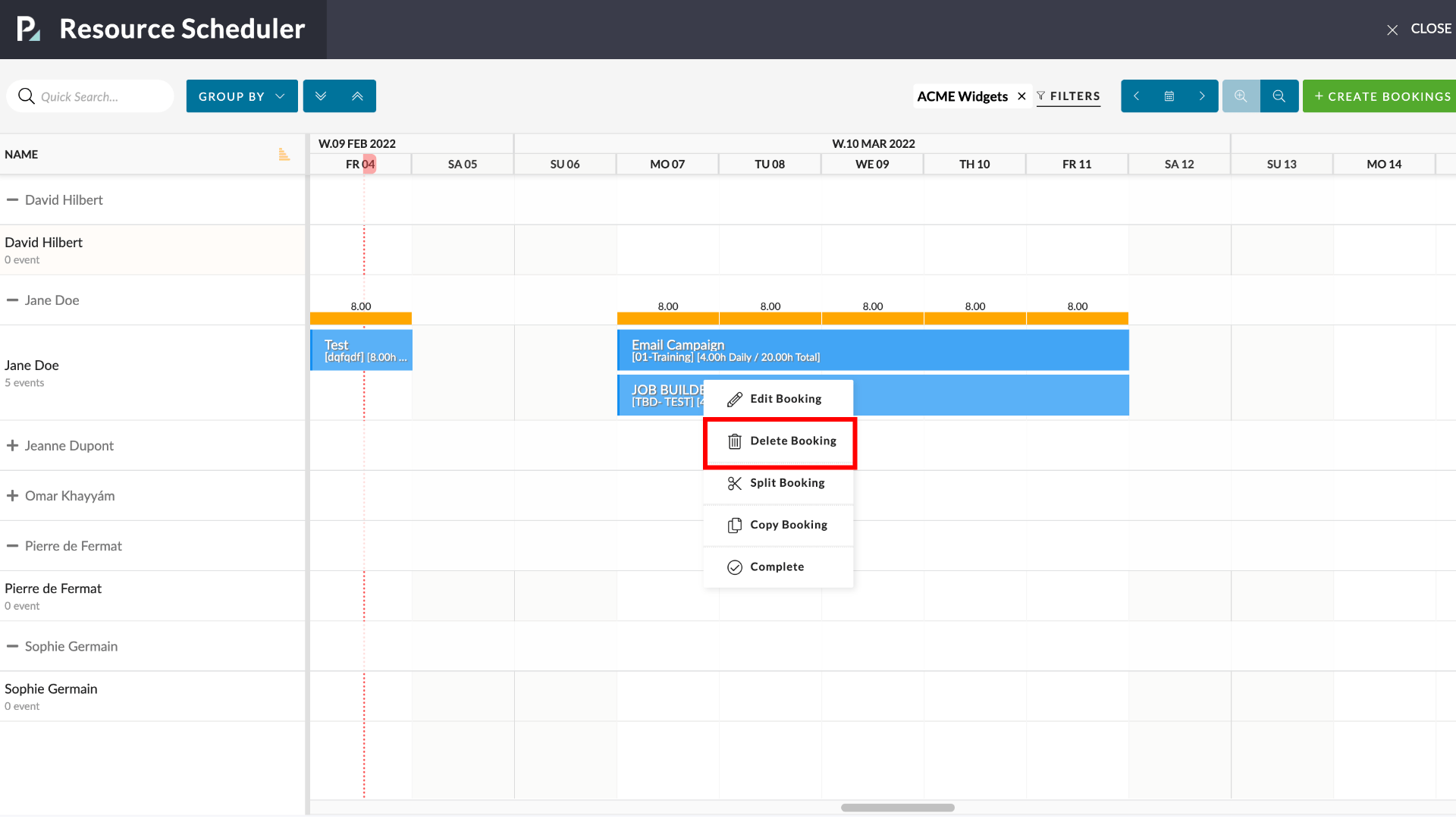
Whichever way you choose, when deleting a booking you will see the the Delete Booking Modal
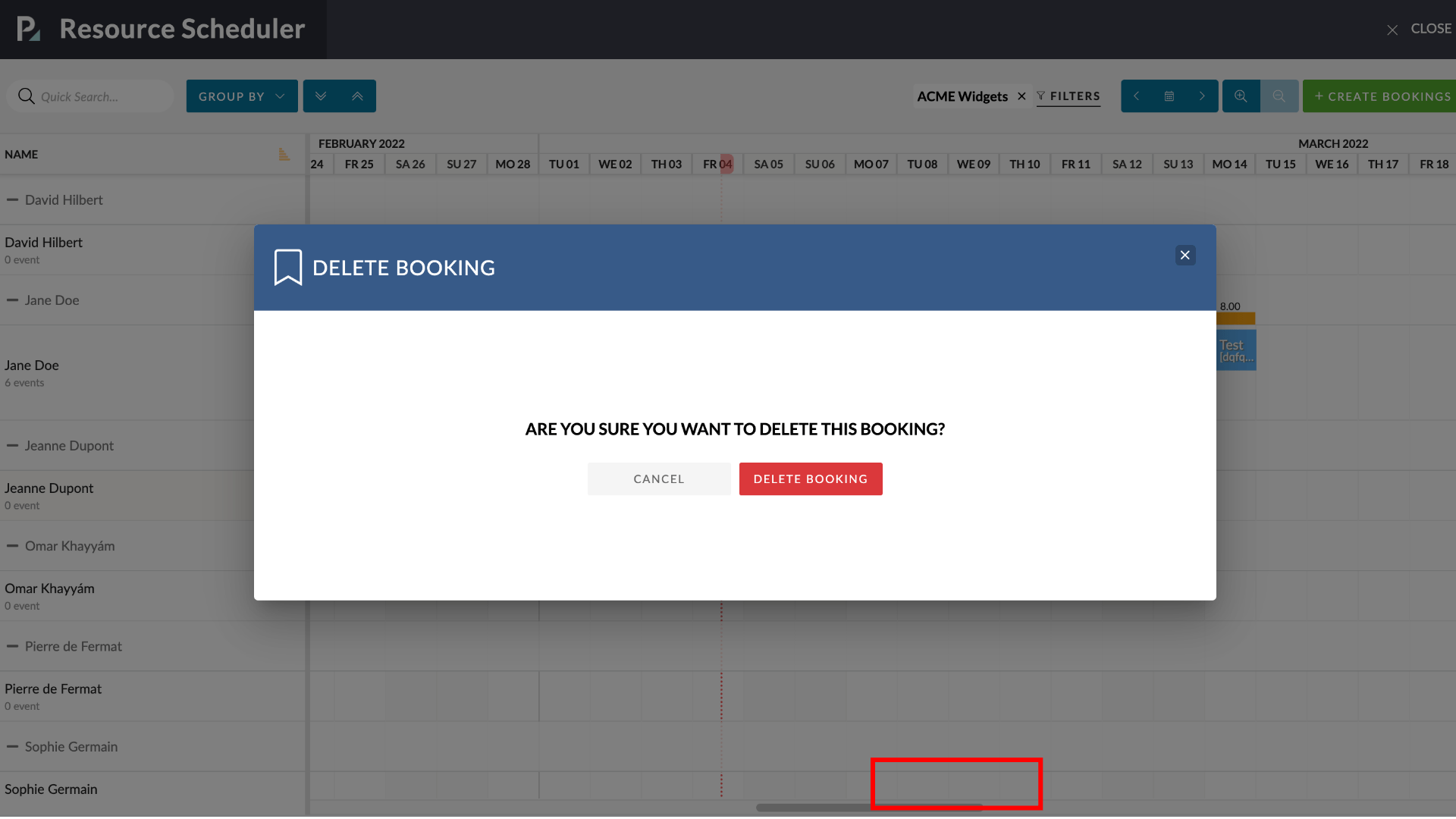
Group By Filter
The group by filter organises the rows by grouping by different attributes. Your group by options are
- Role
- Comes from Edit User > Resource Planner
- Department
- Comes from Edit User > Resource Planner
- Office
- The users primary office
Note: You can create links to certain Group By configurations.
Booking Status
- There are 3 selectable bookings status
- Confirmed is the default and sets the booking to a solid line
- Tentative sets the booking with a dotted line
- Work Completed sets the booking with a tick
- PTO bookings also have an umbrella icon
- PTO bookings can have a status of tentative or confirmed and follow the UI as above.
- ‘Request Bookings’ have a dotted line and a ‘no entry’ type of icon & status of unapproved. You can not select ‘unapproved’ as a status within the UI. It is automatic.
- Non Charge Bookings have _____
Non-Charge
- User with ‘View & Edit’ access in an Agresso-linked office can see the Non-Charge button
- Users with ‘View’ access in an Agresso-linked office are not able to see the Non-Charge button
- Users in a Non-Agresso office cannot see or use the Non-Charge button
- The booking form looks exactly the same with the exception of user, project & activity
- User –
- Not suspended or deleted
- Linked to Agresso [agresso_user.pulse_userid = users.userid]
- Agresso Flag is set to Pulse User [agresso_users.pulse_user = Y]
- Still valid in Agresso [agresso_users.agr_valid = Y]
- In my primary office and any additional AGRESSO office I have access to
- Project – You cannot select a project before you select a user.
- Project dropdown should default to the users-client Non-Charge Job [agresso_nc_jobs.financeprofile = logged in users primary client.financeprofile]
- allow_on_resource_planner = y
- Filtered by the selected user office finance profile (in the user field)
- financeprofile = agresso_nc_jobs.financeprofile
- The exception here is that HAVASTN, HEALTHAN & HHHPS don’t have their own NC project, they use USHEALTH one. So if the logged in user is in one of these profiles the selected job would be agresso_nc_jobs.financeprofile = USHEALTH
- Activity dropdown should show all activities available on the Project where
- Exists on agresso_job_activities
- WHERE approval_req = N
- AND deleted = n
- AND status = N
- User –
