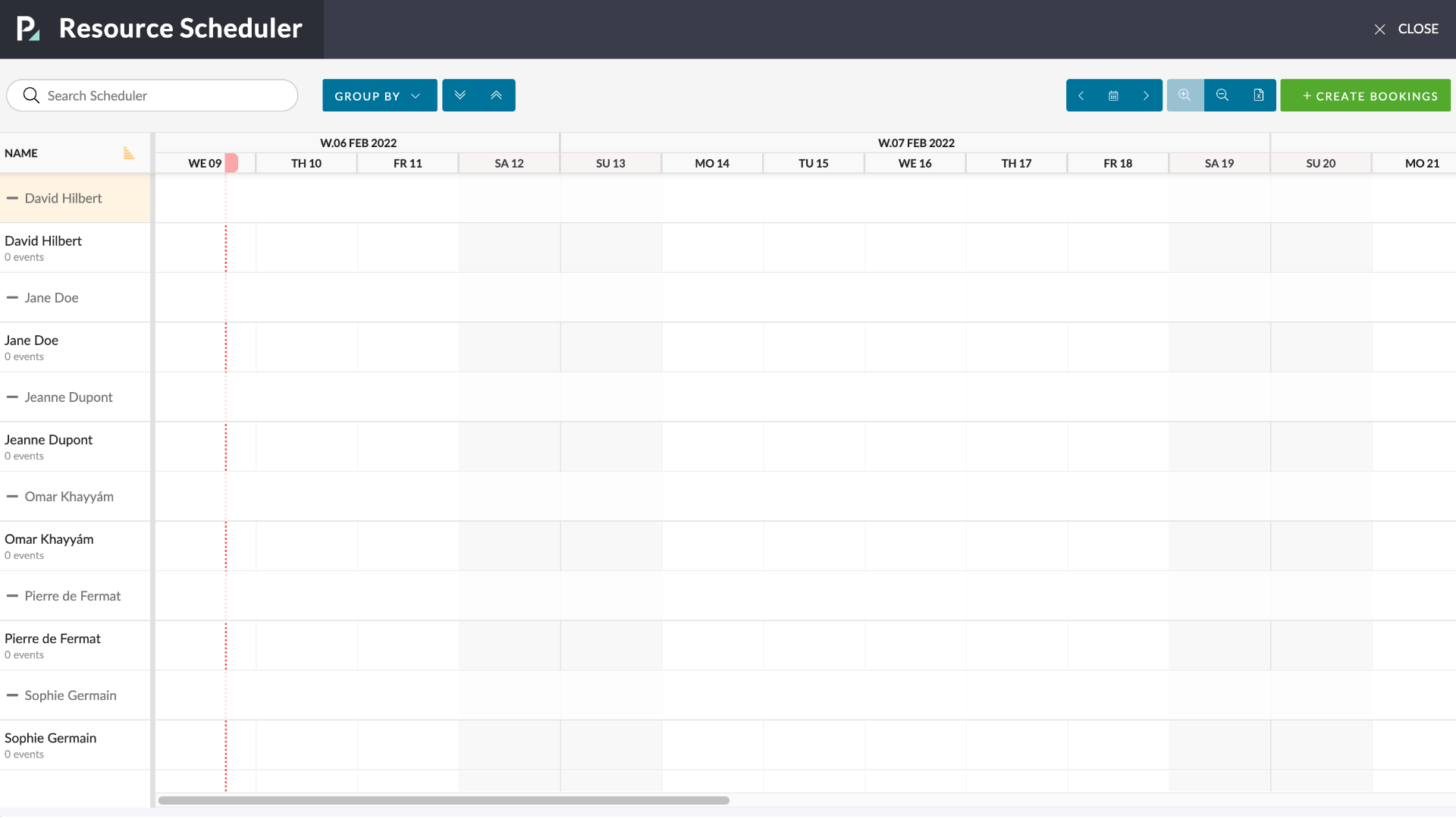
Who can see the Resource Scheduler
When you load the Resource Scheduler you will see all the users who are ‘Bookable’ within the Office or Offices that you have access to.
Shows all users who are not suspended or deleted who are ‘Bookable’ (Edit User > Resource Planner)
Add Bookings
Click and Drag on a User Row to create a Booking
- The bookings show job title, job number, hours per day and total hours
- All users can see hover information. Hover information should respect date format region.
- You can see a Bookings, PTO and Group by filter.
- You have a date picker
Navigating the Planner
- The Resource Planner shows a table with each User
- When opening the Resource Planner from the navigation or on a project I should see the current week + 3 weeks in the future
- You can zoom in and out (2 levels)
- You can export
Adding columns
- Right click on header to add additional columns of role, department and office
- Right click for sorting and grouping options
Exporting the Planner
You can export
Which Users can I see in the Scheduler
All users who are ‘active’ (ie. not suspended or deleted) and who are ‘bookable’
- User who are ‘bookable’ who are not deleted or suspended and
- The logged in user needs to have ViewUsers ==> Y
- If the logged in user is ‘Invite Only’ then they don’t have permission to see any users
- If the logged in user is Local Admin then show me all the users in my primary office and additional office (if applicable)
- If the user is a Network Admin then show me all users in my network
- If the user is a Superuser they can see all users
- Default: User you clicked against if triggered from the RP, else blank.
- Single Select
- Mandatory
Which Projects can I see in the Scheduler
- If the logged in user is ‘Invite Only’ then show all Active Project where the logged-in user is on the Project Team
- If the logged in user is ‘Local Admin’ then show all Active Projects in my primary and additional offices
- If the logged in user is ‘Network Admin’ then show me all Active Projects in my Network plus any office I have access to that is outside my network
- If the logged in user is ‘Superuser’ then show me all Active Projects
- In all cases never show the NC Projects [job does not exist in agresso_nc_jobs]
- In all cases never show Phantom Projects [job.phantom_master_job_id IS NOT NULL]
- Mandatory
