Your Timeline Item Table keeps all of your Timeline Items organised and allows you to make any necessary edits to the data of your Timeline Item.
To reveal more columns on your Timeline Item Table click and drag the divider between the Timeline and the Timeline Item Table.
Right Click To Edit
Right-clicking your Timeline Item will allow you to access the following changes:
- Edit
- Indent/Outdent
- Sucessor/Predecessor
- Delete
- Cut
- Copy
- Convert to Milestone
- Add Marker
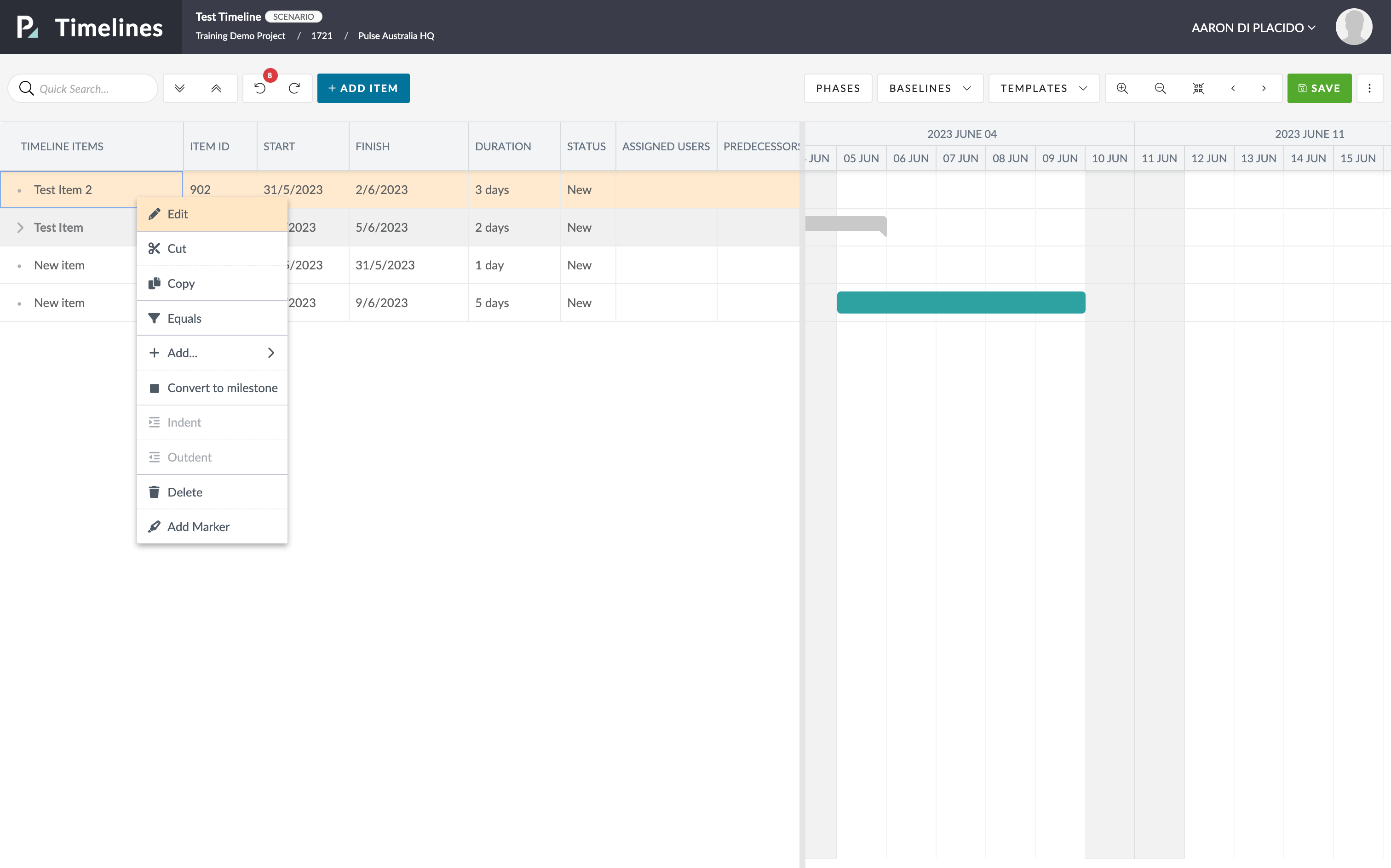
Column Type
There are 8 different columns in the Timeline Item Table they are:
- Timeline Items
- Item Id
- Start
- Finish
- Duration
- Status
- Assigned Users
- Predecessors
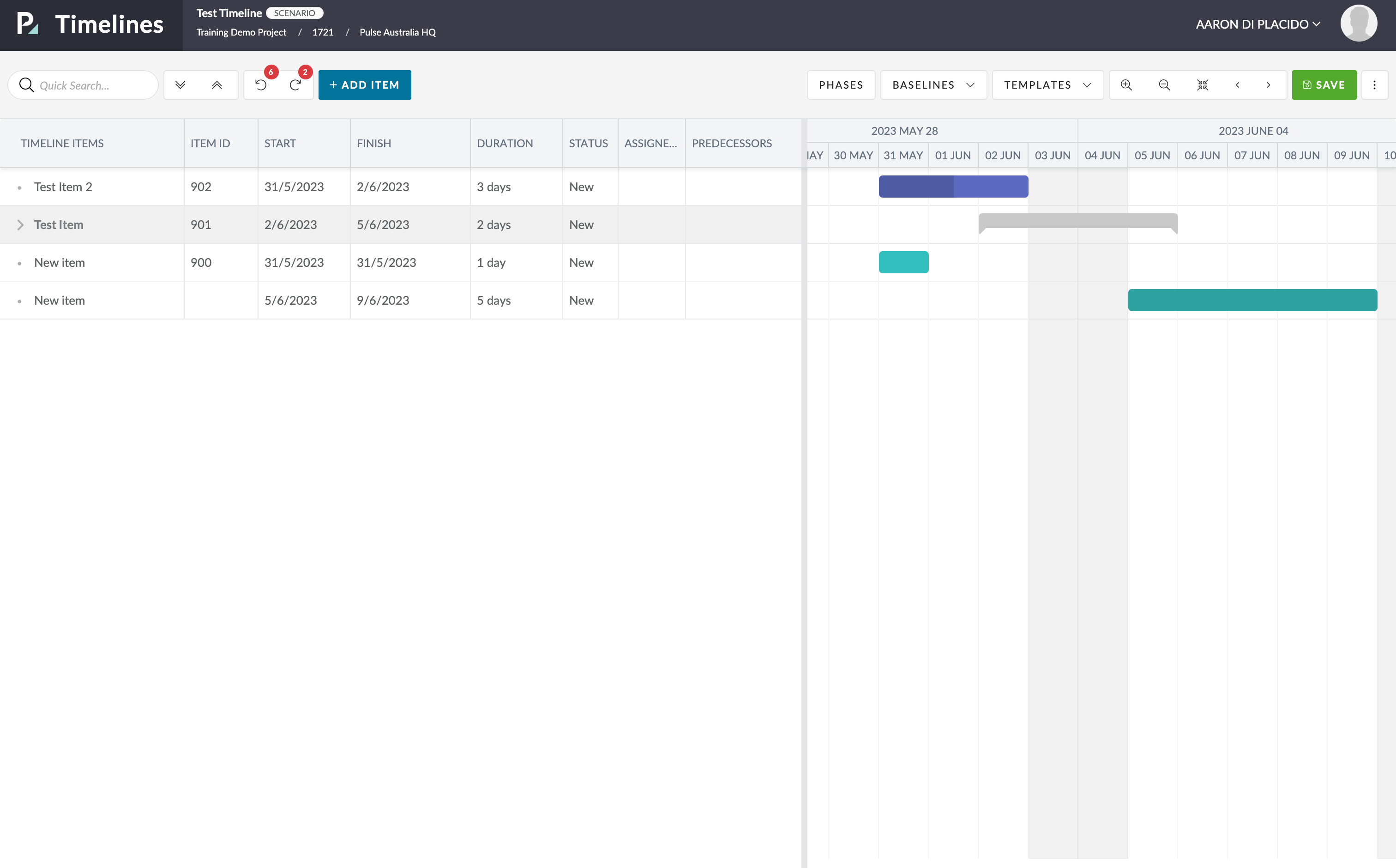
Reordering Columns
To reorder your columns, hover over the heading of the column you wish to rearrange.
Click-hold the column and then drag it across to where you wish to reorder the column.
You can do this for all of the columns.
Copy / Paste
You can copy and paste Timeline Items from the Item Table.
Right-click the desired Timeline Item and select “copy”.
On the same Item Table right click again and select “paste”.
A direct replica of the Timeline Item will then be created.
