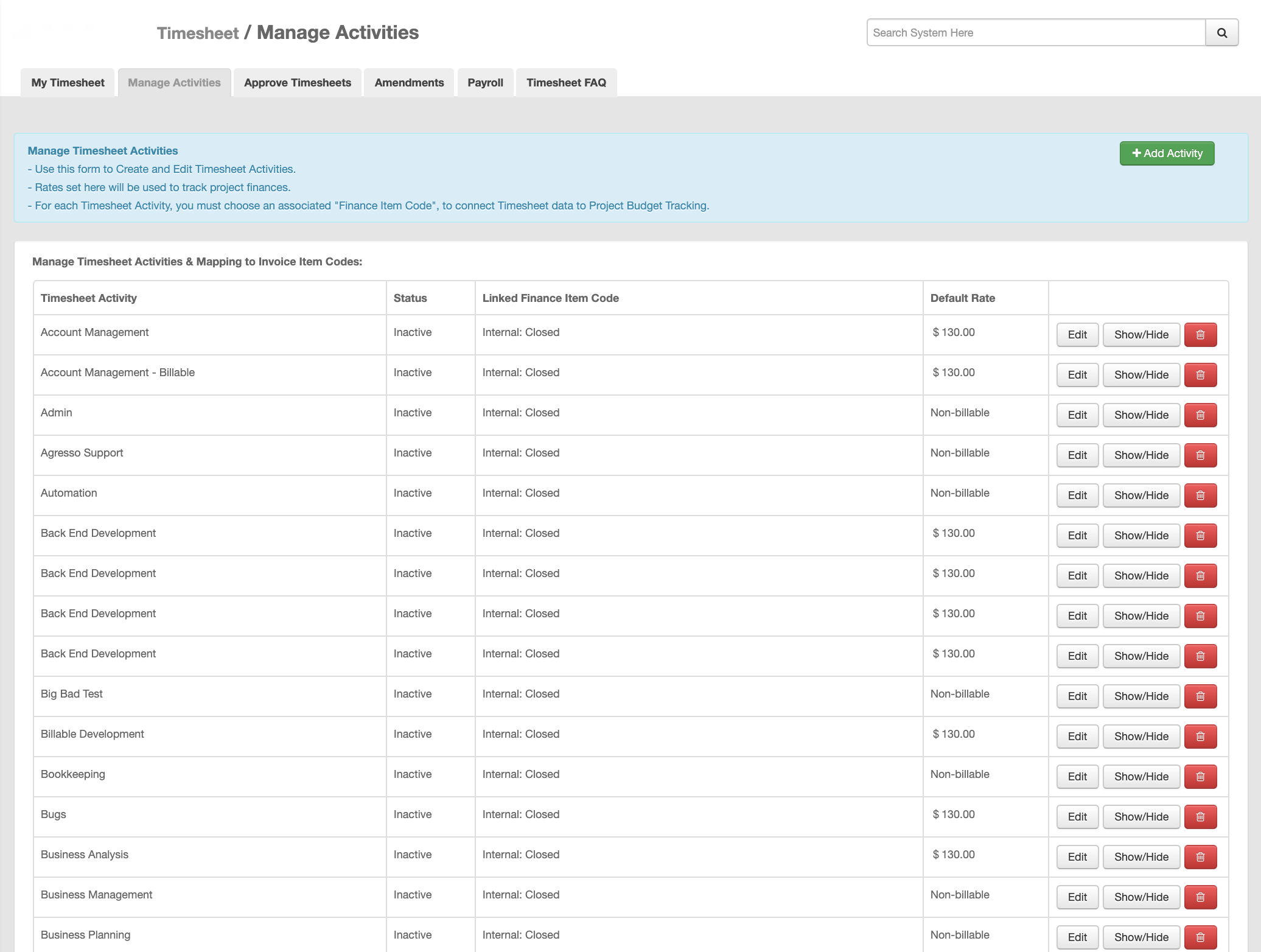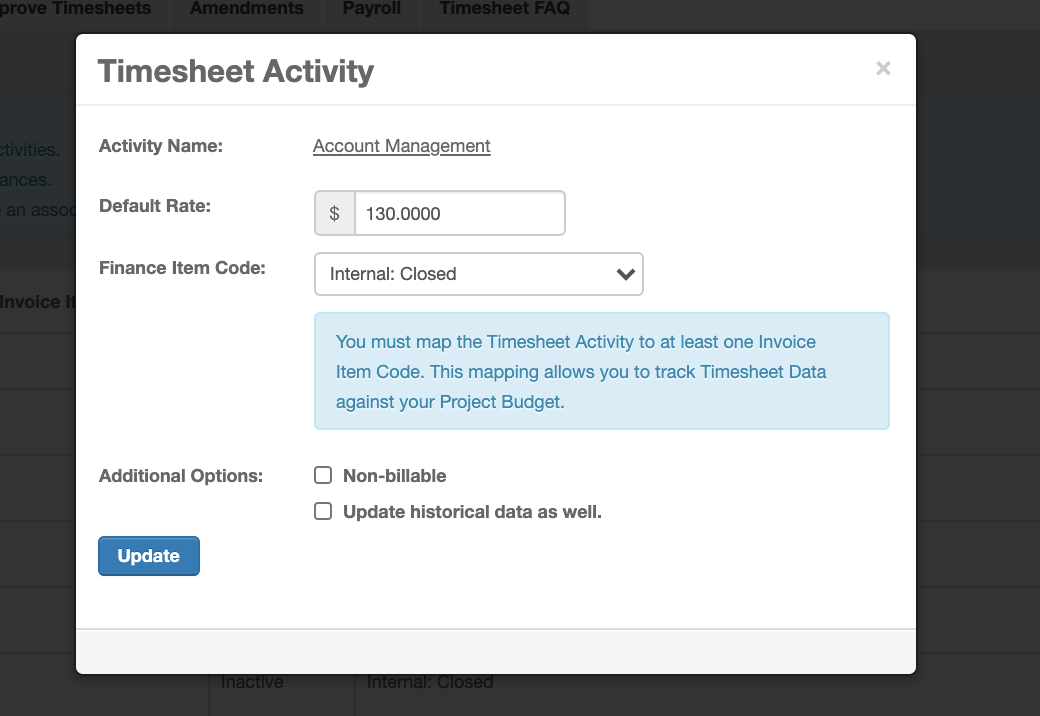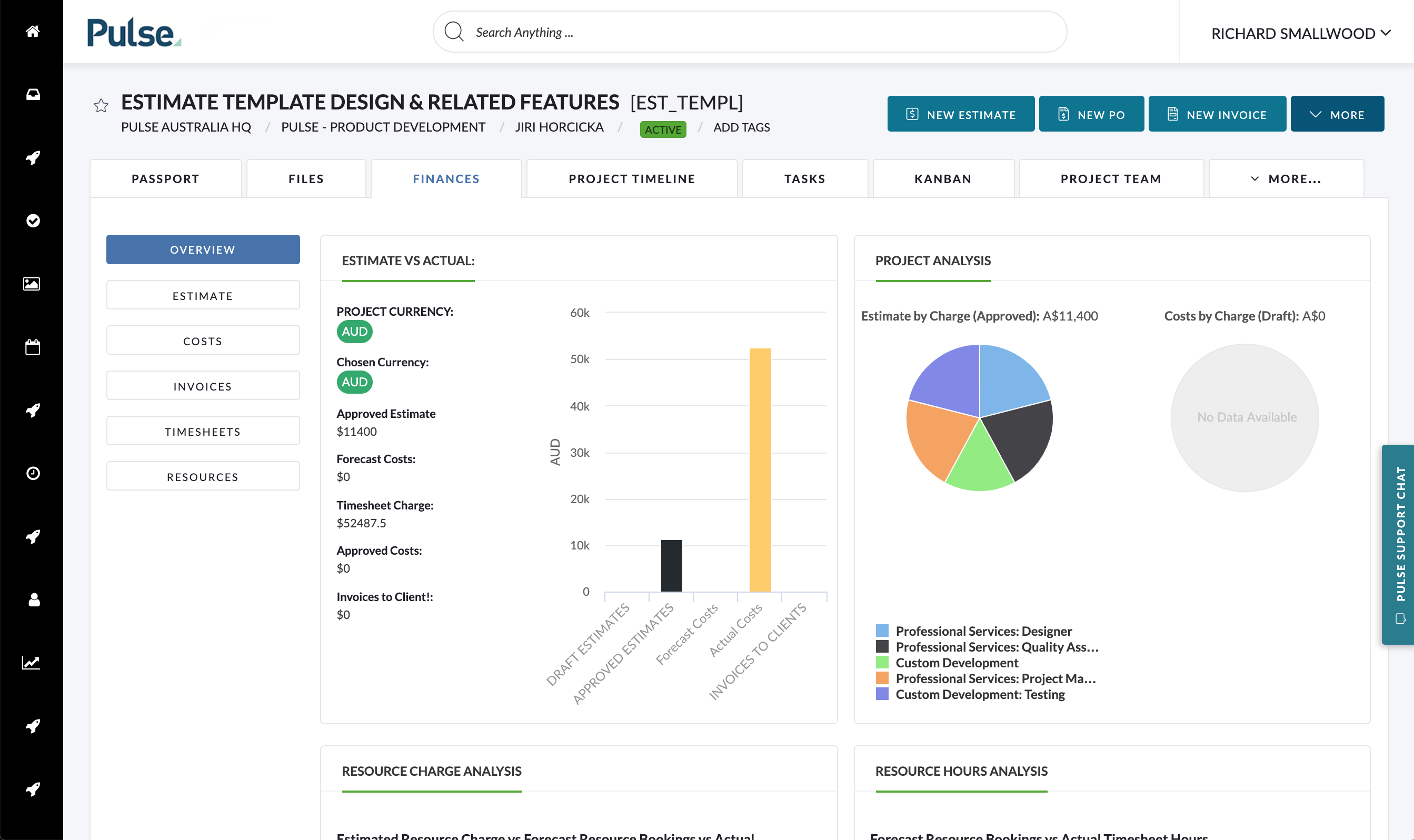If your Office is NOT configured for Activity Synchronisation with an external system, then it is possible to manage the Timesheet Activities directly in Pulse.
Managing Timesheet Activities
To manage the Timesheet Activities available in your Offices:
- Access the ‘System Admin’ area of Pulse.
- Direct URL: https://xxx.xxx.com/pref.php?action=view
- (Note: ‘xxx.xxx.com’ should be replaced with the Domain name for your Pulse Instance.)
- Select the ‘Manage Timesheet / Booking Activities’ option
- Direct URL: https://xxx.xxx.com/timesheet.php?action=manageActivities
- From here you can:
- Choose an existing Activity to Edit
- Choose to add a New Activity
- Choose to Show/Hide an Activity
The options in the Manage Timesheet Activity form include:
- Name of Activity
- This field cannot be changed after Timesheet Data has been saved against it.
- Default Rate
- This is the rate you would typically use when Invoicing a Client for this Activity.
- This is NOT the underlying Staff Cost for the Activity.
- The system will use this Activity Rate to forecast costs to the Project where Timesheet Data is submitted.
- Finance Item Code
- You can link a Timesheet Activity to a Finance Item Code if you want to track Timesheet Effort against items that have been estimated or invoiced to a Client in the Pulse Finance tools.
- When a Timesheet Activity is linked to a Finance Item code, the Finance Dashboard will create a ‘Burn Down’ chart, showing how much Timesheet time has been logged against the billable item in the Client Estimate.
- Non-Billable
- This is an extra option that tells the system not to expect a ‘Default Rate’ and to ignore this Activity in the Finance Dashboard.
- Update Historical Data
- This is an option if you are editing an existing Timesheet Activity.
- If selected, any changes (Such as ‘Default Rate’) will be applied to any existing data stored for the Timesheet Activity.
- This option should be used with caution, as it has the capacity to affect the Financial tracking on historic Projects.
- Show / Hide Option
- If there is Timesheet Data submitted for a Timesheet Activity, it is not possible to Delete that Timesheet Activity.
- However, if you need to remove a Timesheet Activity from the system (But cannot delete) you can choose the option to ‘Hide’ the Activity.
- This will have the affect of removing the Timesheet Activity from the Timesheet Tool – so Users can no longer select this activity.