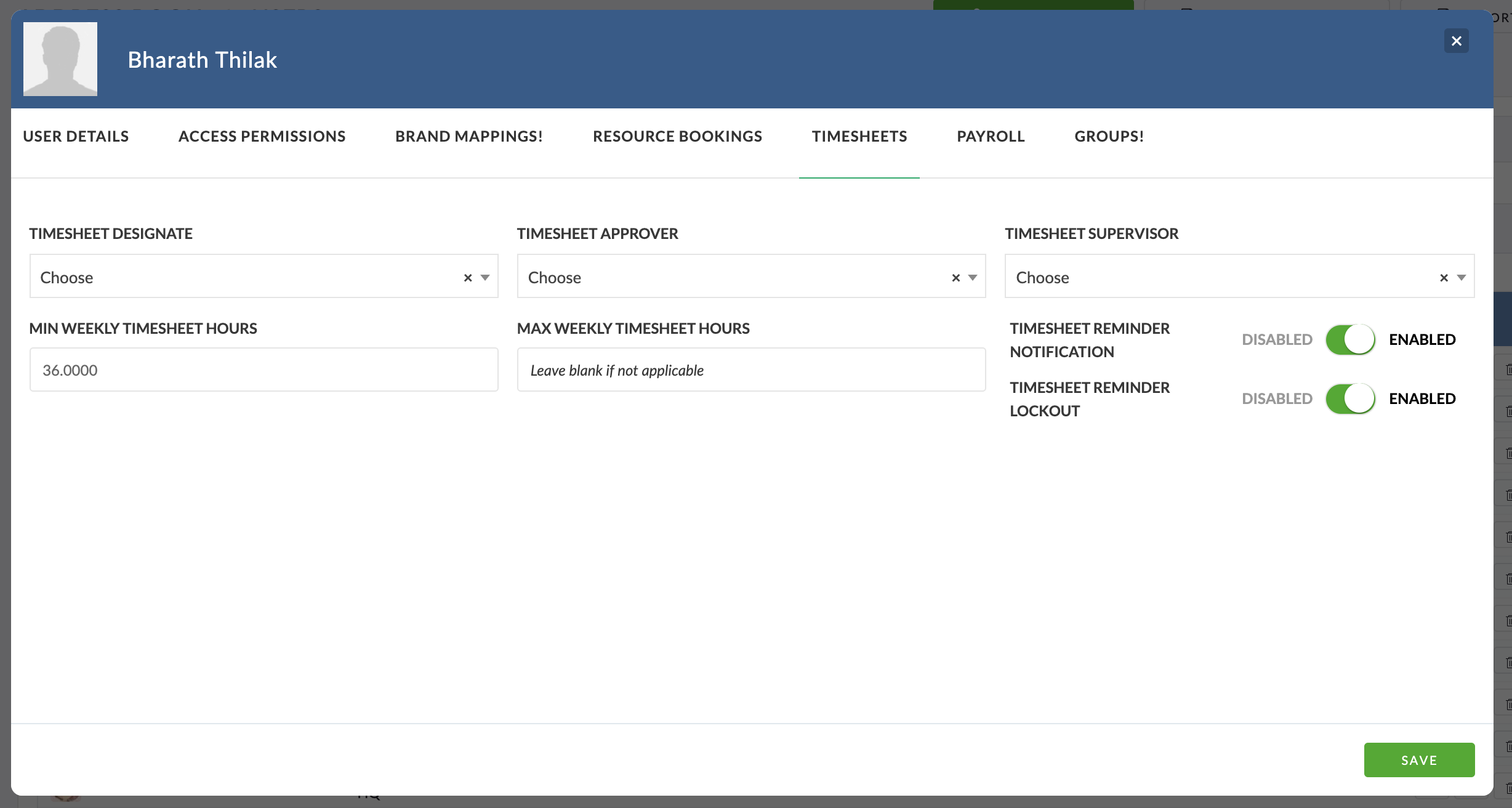To enable Pulse Timesheets for a User, they must be configured with their Timesheet Default options.
Edit a User
To access the Default Timesheet Options for a User:
- Go to the Address Book > User List
- Click ‘Edit’ for the User you wish to update
- In the ‘User Details’ form, select the ‘Timesheet’ option.
Timesheet Settings
The User Timesheet settings are:
- Timesheet Designate
- This is the name of another Pulse User who is allowed to create and submit Timesheets on behalf of this User.
- This is a useful feature if you have a User in your system who has a PA, or if you are a manager of a team, and you need to submit timesheets on behalf of your team members.
- Timesheet Approver
- This is the name of another Pulse User who will be the Timesheet Approver for this User.
- The Timesheet Approver will receive notifications when there is Timesheet data to review/approve.
- Timesheet Supervisor
- This is the name of another Pulse User who also has the permission to review the User’s Timesheets and can review/approve submitted time.
- Min Weekly Timesheet Hours
- This setting indicates the minimum hours a User must submit to be considered ‘Compliant’ with their Timesheet requirements.
- If the User submits less than this number of hours, then the system may send them Alerts. (See the Reminder settings below).
- Max Weekly Timesheet Hours
- A User may not submit More than this number of Hours in a week.
- This is a useful tool for putting Caps on hours – especially for Freelancers.
- Timesheet Reminder Notifications
- This option allows you to Opt-Out a User from the Timesheet Reminders in Pulse.
- Read more about this feature in the ‘Timesheet Reminders’ chapter in this Training Module.
- Timesheet Reminder Lockout
- This option allows you to Opt-Out a User from the Timesheet Reminder Lockout feature in Pulse.
- Read more about this feature in the ‘Timesheet Reminders’ chapter in this Training Module.