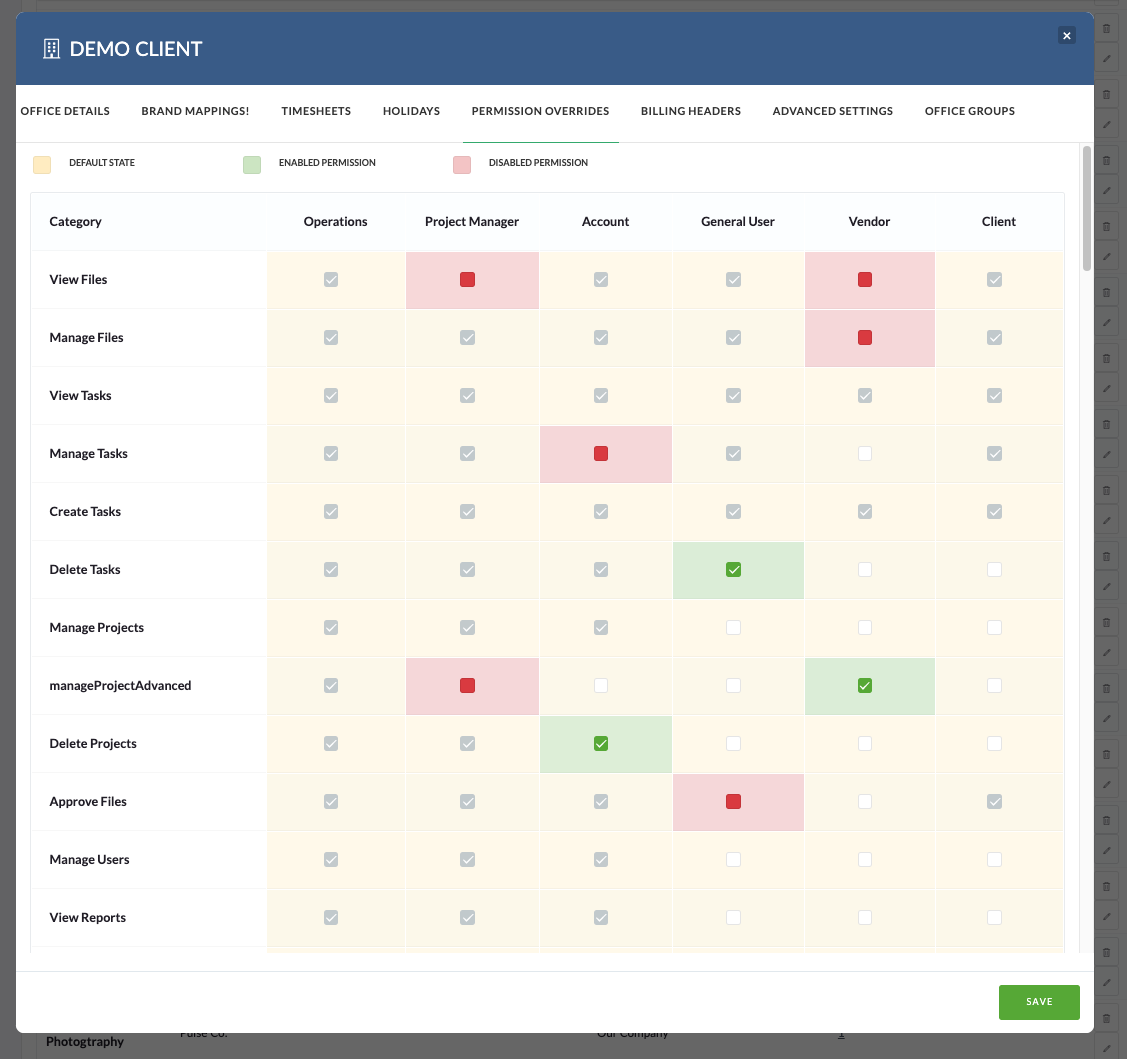The first step in using Pulse is to Create Offices.
Offices are important as they are the home for your Users and your Projects.
There are two parts to creating an Office in Pulse.
- Office ‘Quick Create’ Form
- Edit the Office to access Additional Settings
Office ‘Quick Create’ Form
The Office ‘Quick Create‘ is a simple form, with only basic information required, so you can create your initial Offices quickly.
- Access the Create Office form in the Address Book
- You must have ‘Manage Office‘ Permissions to access the ‘Create Office‘ Button
- The only required field is Office Name and Contact Email
- However, we recommend you set the option for ‘Category‘, to indicate the Office as one of the following:
- Your Company
- Client
- Supplier
- Prospect
This information is very useful when managing Users and Projects.
Edit Office for More Settings
Once you have created your initial Offices to hold Users and Projects, you may want to edit the additional settings for the Office, to affect behaviour, security and workflows.
To edit the additional Settings for and Office, go to the Address Book > Offices. Then select ‘Edit‘ for the Office you wish to update.
Review the table below for a description of each Additional Setting.
Advanced settings for Offices are:
| Setting | Description |
|---|---|
| Brand Mapping | Control what Brands will be available to the Users in this office for creating Projects in the Project Wizard. |
| Timesheet Settings | Enable/Disable Timesheets for the Users in the office. Set default rules for Minimum Time entry and Timesheet Reminders. |
| Holidays | Set the Default Holidays (Non-Working-Days) for the Office. Holidays will show on the User’s timesheets as a reminder. |
| Permission Overrides | Set the Features available as ‘User Permissions’ for ‘Permission Profiles’ in the Office. |
| Billing Headers | Set the formatting and logo for the Headers to be used in Finance Document PDFs. |
| Advanced Settings | Manage Finance settings relating to Agresso Integration and Finance Workflow. |
| Office Groups | Set the Default Groups for an Office to be used in the Standard Workflows. eg: Finance Managers, Reporting Group, PTO Approvers, Alien Users Group. |